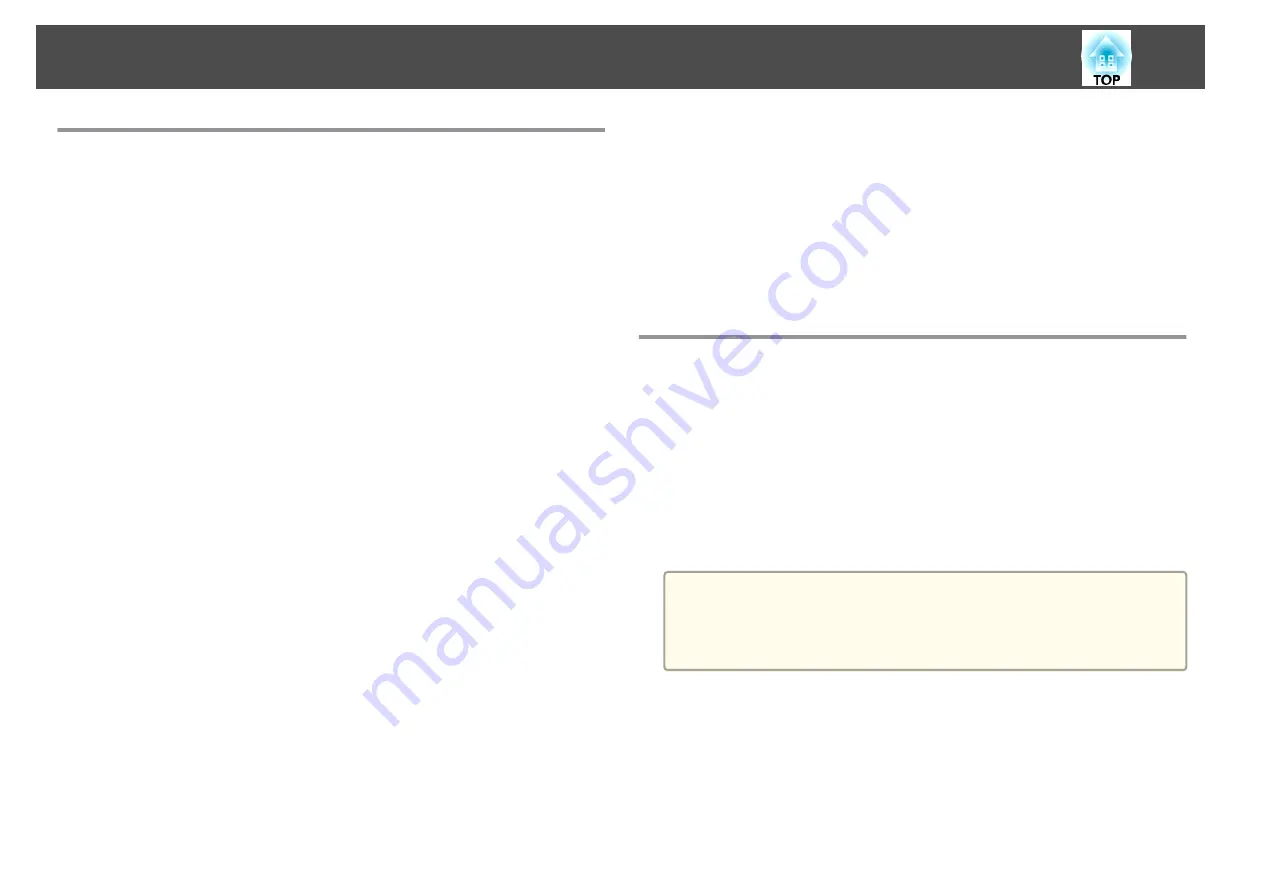
About EasyMP Monitor
EasyMP Monitor lets you carry out operations such as checking the status
of multiple Epson projectors that are connected to a network at a computer
monitor, and controlling the projectors from the computer.
You can download EasyMP Monitor from the following Web site.
The following provides brief descriptions of the monitoring and control
functions that can be carried out using EasyMP Monitor.
•
Registering projectors for monitoring and control
Projectors on the network can be searched for automatically, and you can
then select which projectors you want to register from the projectors that
are detected.
You can register target projectors by entering their IP addresses.
•
Registered projectors can also be assigned to groups so that they can
be monitored and controlled in groups.
•
Monitoring the status of registered projectors
You can check the power status (ON/OFF) for projectors and problems or
warnings that require attention by using the icons.
You can select groups of projectors or a single projector and then check
the cumulative lamp operating time or information such as input sources,
problems, and warnings for the projectors.
•
Controlling registered projectors
Projectors can be selected in groups or as single projectors, and you can
then carry out operations for the selected projectors such as turning the
power on and off and switching their input sources.
You can use Web Control functions to change the settings in the
projector's configuration menu.
If there are certain control actions which are carried out regularly at
particular times or on particular days, you can use Timer Settings to
register timer settings.
•
Mail Notification settings
You can set email addresses to which notifications are sent if a status that
requires attention, such as a problem, occurs with a registered projector.
•
Sending messages to registered projectors
You can use the Message Broadcasting plugin for EasyMP Monitor to
send JPEG files to registered projectors.
Download the Message Broadcasting plugin from the Web site address
provided at the beginning of this chapter.
Changing Settings Using a Web Browser (Web
Control)
By using the Web browser of a computer connected to the projector on a
network, you can make settings and control the projector. This function
allows you to perform setup and control operations remotely. In addition,
since you can use the computer's keyboard, entering characters required for
the setup is easier.
Use Microsoft Internet Explorer 6.0 or later as the Web browser. If using a
Mac OS X, use Safari.
a
If you set
Standby Mode
to
Communication On
, you can use the
Web browser to make settings and perform control even if the
projector is in standby mode (when the power is off).
s
Extended
-
Standby Mode
Projector setup
In the Web browser, you can set items that are usually set in the projector's
Configuration menu. The settings are reflected in the Configuration menu.
There are also items that can only be set in the Web browser.
Monitoring and Controlling
74
Summary of Contents for EB-1935
Page 1: ...User s Guide ...
Page 7: ...Introduction This chapter explains the projector s features and the part names ...
Page 24: ...4 3 Screen Size For EB 1965 EB 1964 EB 1955 EB 1954 EB 1935 Installing the Projector 24 ...
Page 32: ...Basic Usage This chapter explains how to project and adjust images ...
Page 73: ...The following screen is displayed Follow the on screen instructions Network Functions 73 ...
Page 87: ...Configuration Menu This chapter explains how to use the Configuration menu and its functions ...
Page 128: ...Event ID Cause Remedy 089D Key exchange failed About Event ID 128 ...
Page 138: ...Appendix ...













































