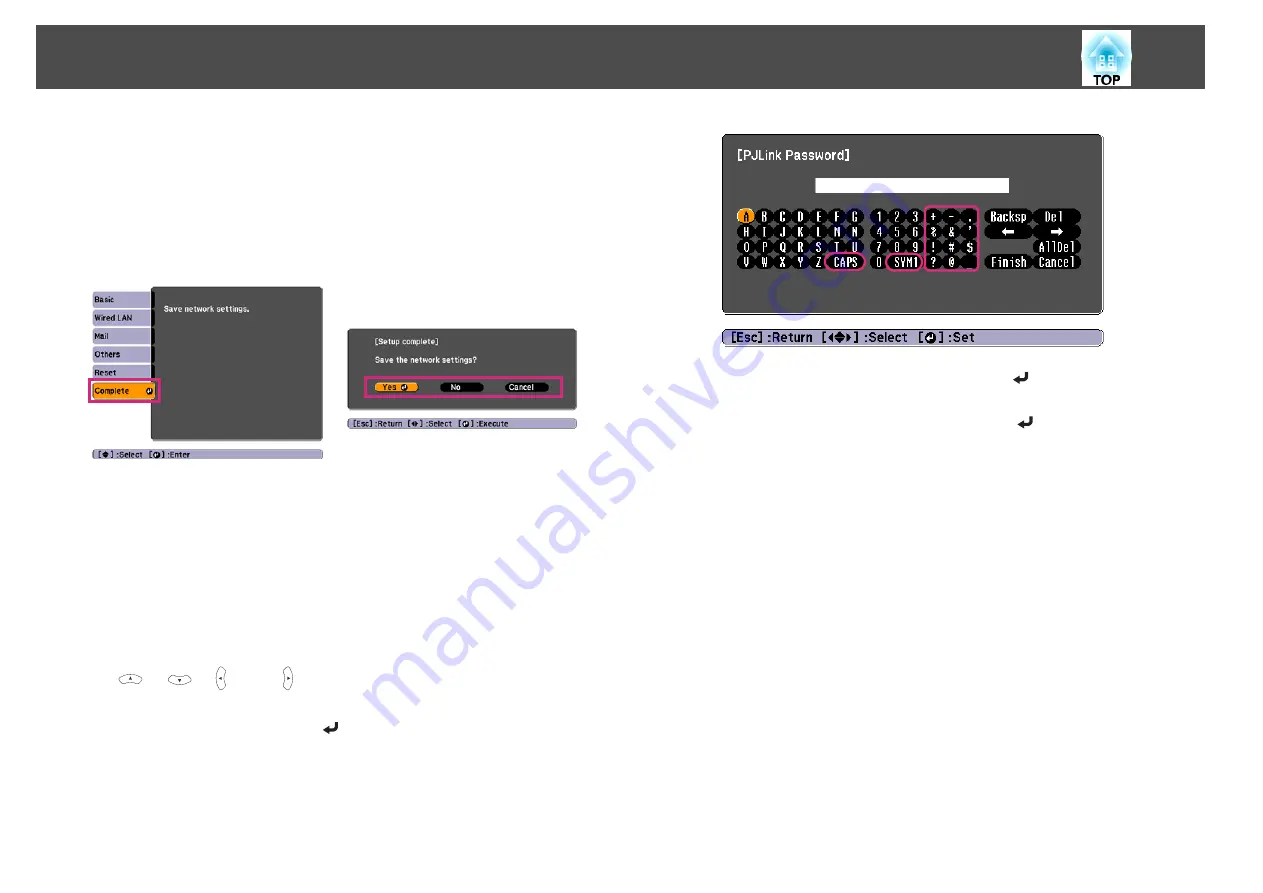
Notes on operating the Network menu
Selecting from the top menu and sub menus, and changing selected items is
the same as making operations from the Configuration menu.
When done, make sure you go to the
Complete
menu, and select
Yes
,
No
,
or
Cancel
. When you select
Yes
or
No
, you return to the Configuration
Menu.
Yes
: Saves the settings and exits the Network menu.
No
: Does not save the settings and exits the Network menu.
Cancel
: Continues displaying the Network menu.
Soft keyboard operations
The Network menu contains items that require input of alphanumerics
during setup. In this case, the following software keyboard is displayed. Use
the [
], [
], [ ], and [ ] buttons on the remote control or the [
w
],
[
v
], [
a
], and [
b
] buttons on the control panel to move the cursor to the
desired key, and then press the [
] button to enter the alphanumeric
character. Enter figures by holding down the [Num] button on the remote
control, and pressing the numeric buttons. After inputting, press
Finish
on
the keyboard to confirm your input. Press
Cancel
on the keyboard to cancel
your input.
•
Each time the
CAPS
key is selected and the [
] button is pressed, it
sets and changes between upper case and lower case letters.
•
Each time the
SYM1/2
key is selected and the [
] button is pressed, it
sets and changes the symbol keys for the section enclosed by the frame.
List of Functions
83
Summary of Contents for EB-1840W
Page 1: ...User s Guide ...
Page 6: ...Introduction This chapter explains the projector s features and the part names ...
Page 18: ...Remote control operating range Part Names and Functions 18 ...
Page 28: ...Basic Usage This chapter explains how to project and adjust images ...
Page 73: ...Configuration Menu This chapter explains how to use the Configuration menu and its functions ...
Page 114: ...Appendix ...






























