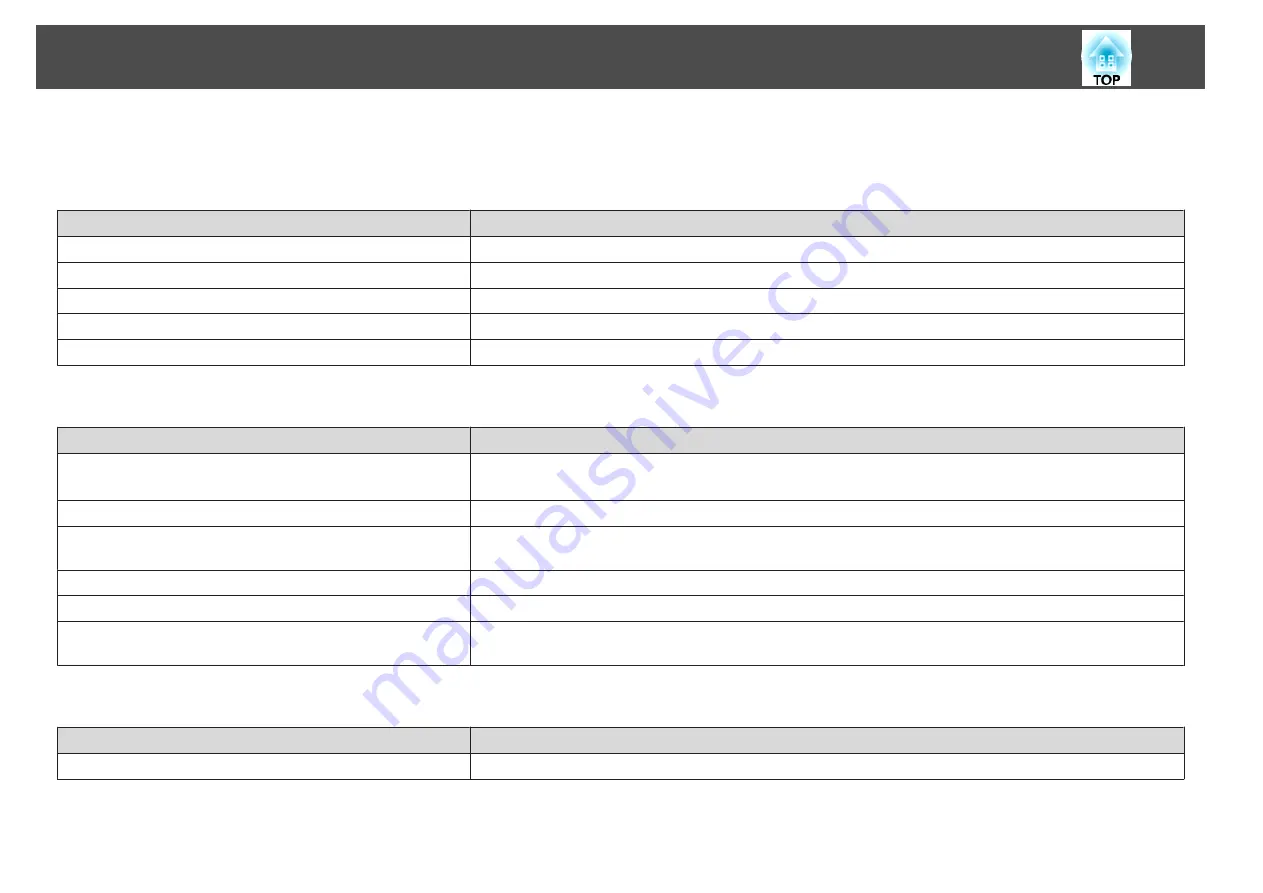
Other problems
No sound can be heard or the sound is faint
Check
Remedy
Is the audio source connected correctly?
Disconnect the cable from the Audio port, and then reconnect the cable.
Is the volume adjusted to the minimum setting?
Adjust the volume so that sound can be heard.
s
Quick Start Guide
Is A/V Mute active?
Press the [A/V Mute] button on the Remote Control to cancel A/V Mute.
s
Is the audio cable's specification "No resistance"?
When using a commercially available audio cable, make sure it is labeled "No resistance".
Is it connected with an HDMI cable? (EB-1925W/1915 only)
If no audio is output when connecting via an HDMI cable, set the connected equipment to PCM output.
The Remote Control does not work
Check
Remedy
Is the Remote Control light-emitting area pointing towards the
Remote receiver on the projector when it is operated?
Point the remote control towards the Remote Receiver.
Operating range
s
Quick Start Guide
Is the remote control too far from the projector?
The operating range for the remote control is about 8 m.
s
Quick Start Guide
Is direct sunlight or strong light from fluorescent lamps shining
onto the Remote Receiver?
Set the projector up in a location where strong light does not shine onto the Remote Receiver. Or set the remote
receiver to
Off
from
Remote Receiver
in the configuration menu.
s
Settings
Menu -
Remote Receiver
Is the correct setting for the
Remote Receiver
selected?
Check the
Remote Receiver
from the Configuration Menu.
s
Settings
Menu -
Remote Receiver
Are the batteries dead or have the batteries been inserted correctly? Make sure the batteries are inserted correctly or replace the batteries with new ones if necessary.
s
Are the remote control ID and the projector ID matched?
Make sure the ID for the projector you want to operate and the ID for the remote control match. To operate all
projectors by remote control regardless of the ID setting, set the remote control ID to "0".
s
I want to change the language for messages and menus
Check
Remedy
Change the Language setting.
Adjust the Language setting from the configuration menu.
s
Extended
Menu -
Language
Problem Solving
92
















































