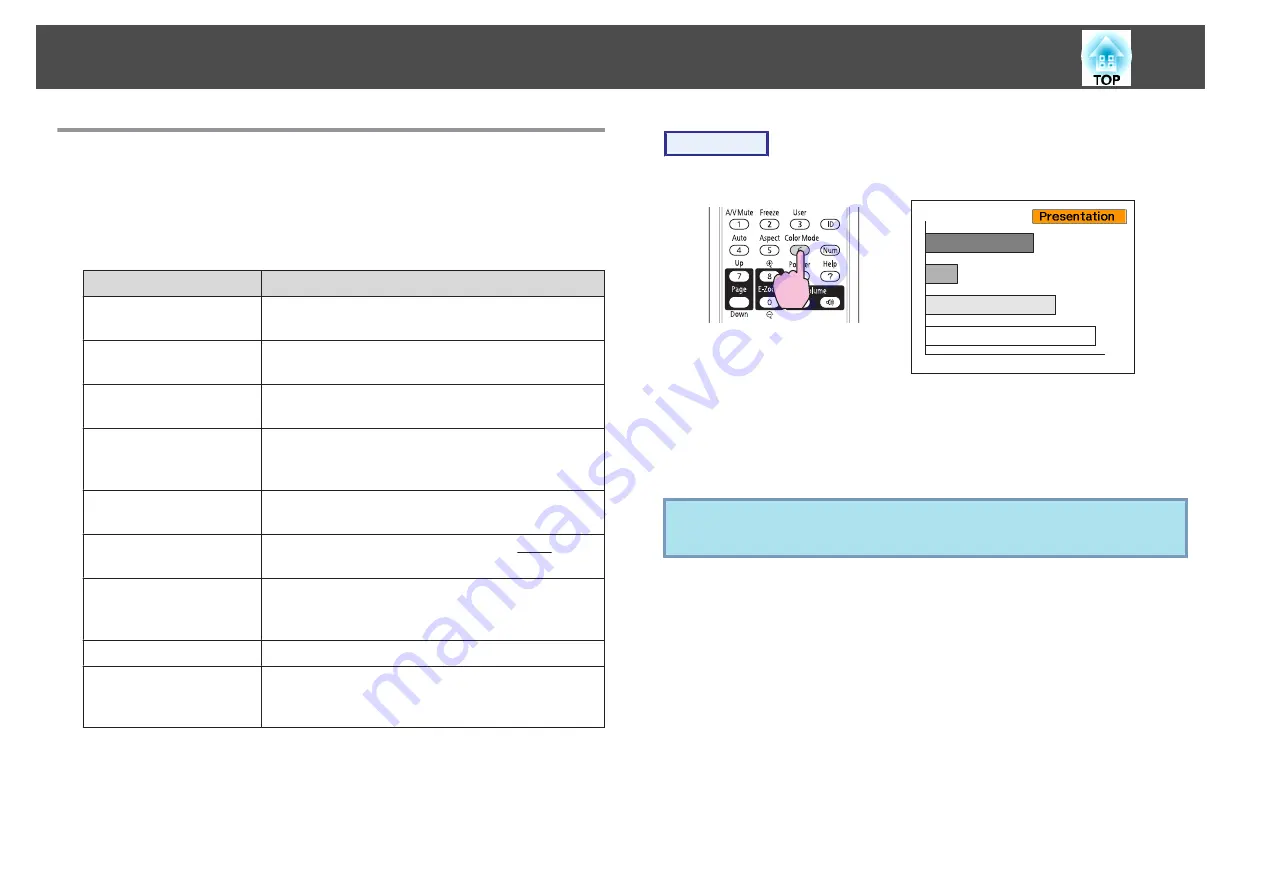
Selecting the Projection Quality (Selecting Color
Mode)
You can easily obtain the optimum image quality simply by selecting
the setting that best corresponds to your surroundings when projecting.
The brightness of the image varies depending on the mode selected.
Mode
Application
Dynamic
Ideal for use in a bright room. This is the
brightest mode, and reproduces shadow tones well.
Presentation
Ideal for making presentations using color
materials in a bright room.
Theatre
Ideal for watching films in a dark room. Gives
images a natural tone.
Photo
*1
Ideal for projecting still pictures, such as photos,
in a bright room. The images are vivid and
brought into contrast.
Sports
*2
Ideal for watching TV programmes in a bright
room. The images are vivid and brought to life.
sRGB
Ideal for images that conform to the sRGB
color standard.
Blackboard
Even if you are projecting onto a Blackboard
(greenboard), this setting gives your images a
natural tint, just like when projecting onto a screen.
Whiteboard
Ideal for making presentations using the whiteboard.
Customized
Select
Customized
if you want to adjust the
R
,
G
,
B
,
C
,
M
, and
Y
settings in the
Color
Adjustment
sub menu of the Configuration menu.
*
1 This selection is only available when the input signal is RGB or when the
input source is USB Display, USB1, USB2, USB, or LAN. (Depending on
the model used, some input sources are not supported.)
*
2 This selection is only available when the input signal is component video,
or when the input source is S-Video or Video.
Procedure
Remote Control
Each time you press the button, the Color Mode name is displayed on
the screen and the Color Mode changes.
If you press the button while the Color Mode name is displayed on the
screen, it changes to the next Color Mode.
q
The color mode can also be set using
Color Mode
in the
Image
menu from the Configuration Menu.
s
Functions for Enhancing Projection
31
















































