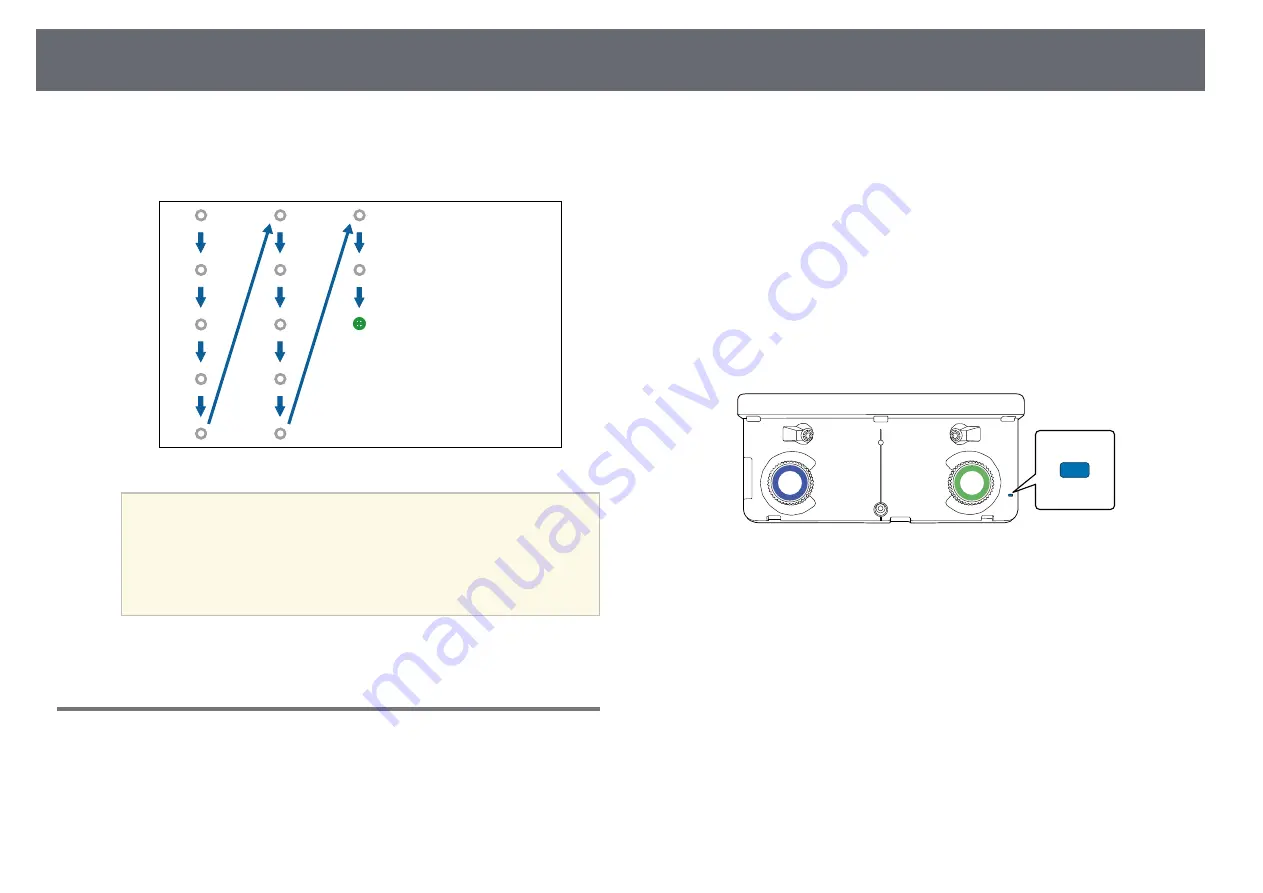
Preparing Before Using Interactive Features
85
g
Touch the center of the next circle, then repeat. When you get to the
bottom of the column, the next circle appears at the top of a new
column.
a
• Make sure you are not blocking the signal between the pen and
the interactive receiver.
• If you make a mistake, press the [Esc] button on the remote
control to go back to the previous circle.
• To cancel the calibration process, press and hold the [Esc]
button for 2 seconds.
h
Continue until all of the circles disappear.
Using Interactive Touch Operations with Your Finger
You can use your finger to interact with the projected screen, just as you
would use an interactive pen (EB-1450Ui). You can use either a pen or your
finger, or use both at the same time.
The projector recognizes up to six touch points in computer interactive mode.
When performing touch operations with your finger, you can use two fingers
in annotation and whiteboard modes.
Do the following before using your finger for touch operations:
• Install the Touch Unit
• Calibrate the system manually for the pen
• Perform angle adjustment for the Touch Unit
• Calibrate the system for touch operations
See the
Installation Guide
for details.
The Touch Unit turns on and is ready for touch operation with your finger
when you turn on the projector and the indicator lights up in blue.
Summary of Contents for EB-1440Ui
Page 1: ...User s Guide ...
Page 286: ...External Dimensions 286 With feet ...






























