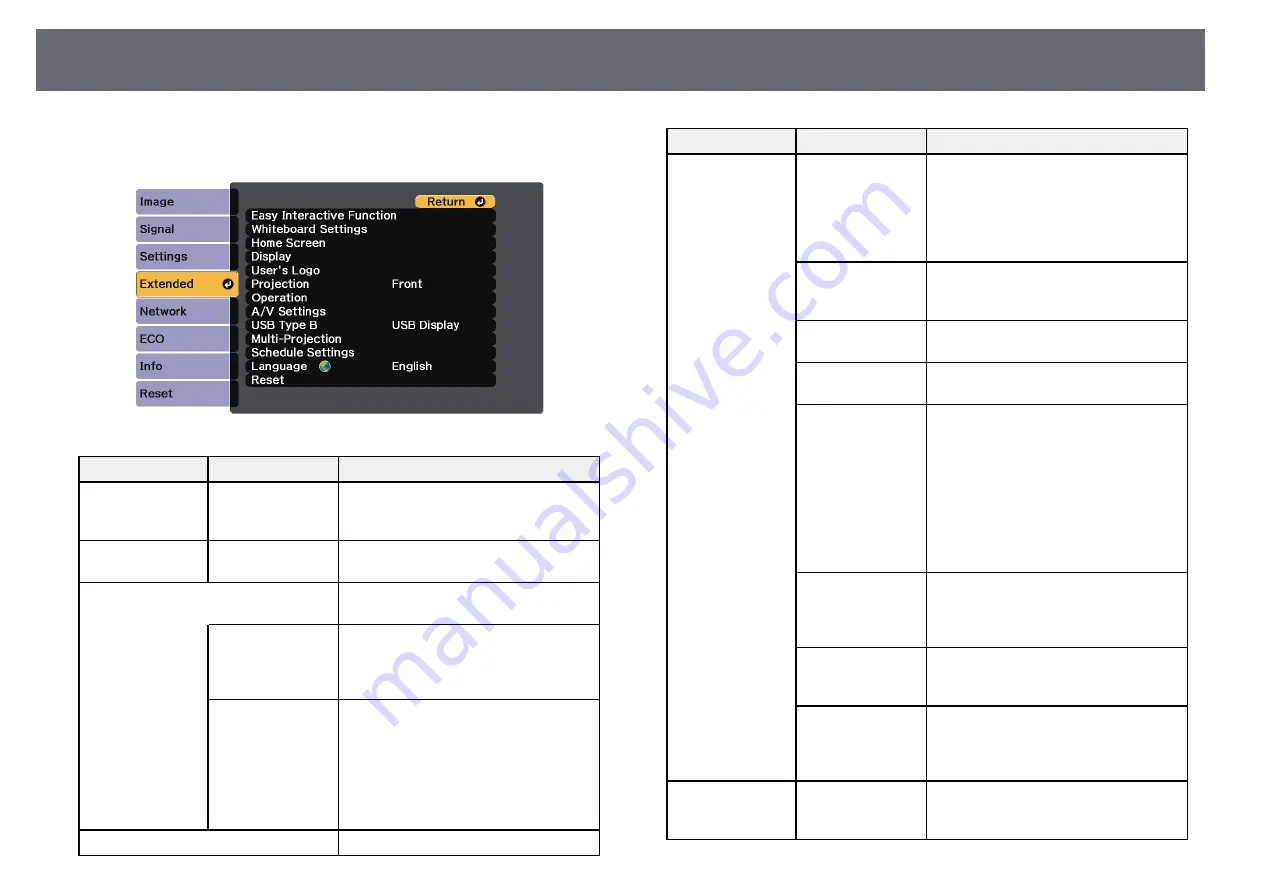
Projector Setup Settings - Extended Menu
213
Settings on the
Extended
menu let you customize various projector setup
features.
Setting
Options
Description
Easy Interactive
Function
To Easy Interactive
Function menu
Selects the various projector setup
features when using the interactive
features.
Whiteboard
Settings
To Whiteboard
Settings menu
Sets whiteboard mode.
Home Screen
Selects the projector's Home screen
display options:
Home Screen Auto
Disp.
Home Screen Auto Disp.
: select whether
or not to display the Home screen
automatically when there is no input
signal when turning on the projector.
Custom Setting L1
Custom Setting L2
Custom Setting L3
Custom Setting R1
Custom Setting R2
Custom Setting R3
Custom Setting L1
to
Custom Setting
R3
: select to set functions and the display
as the customized Home screen.
Display
Selects various display options:
Setting
Options
Description
Messages
Messages
: set to
On
to display messages
such as input source name, color mode
name, aspect ratio, no signal message, or
high temperature warning on your
projected image. Set to
Off
if you do not
want to display messages.
Display
Background
Display Background
: sets the screen
color or logo to display when no signal is
received.
Startup Screen
Startup Screen
: set to
On
to display a
logo when the projector starts up.
A/V Mute
A/V Mute
: sets the screen color or logo
to display when A/V Mute is turned on.
Color Uniformity
Color Uniformity
: set to
On
to adjust
the color tone balance for the whole
screen.
•
Adjustment Level
: set the adjustment
level.
•
Start Adjustments
: select the area for
which you want to adjust the color
tone for red, green, and blue
individually.
Toolbars
Toolbars
: select whether or not to always
display the drawing toolbar when using
the interactive features. The default is
Hide for Set Time
.
Pen Mode Icon
Pen Mode Icon
: set to
On
to display the
icon to change the pen mode when using
the interactive features.
Projector Control
Projector Control
: set to
On
to display
the bottom toolbar, annotation mode
tabs, and whiteboard mode tabs when
using the interactive features.
User's Logo
—
Creates a screen that the projector
displays to identify itself and enhance
security.
Summary of Contents for EB-1440Ui
Page 1: ...User s Guide ...
Page 286: ...External Dimensions 286 With feet ...






























