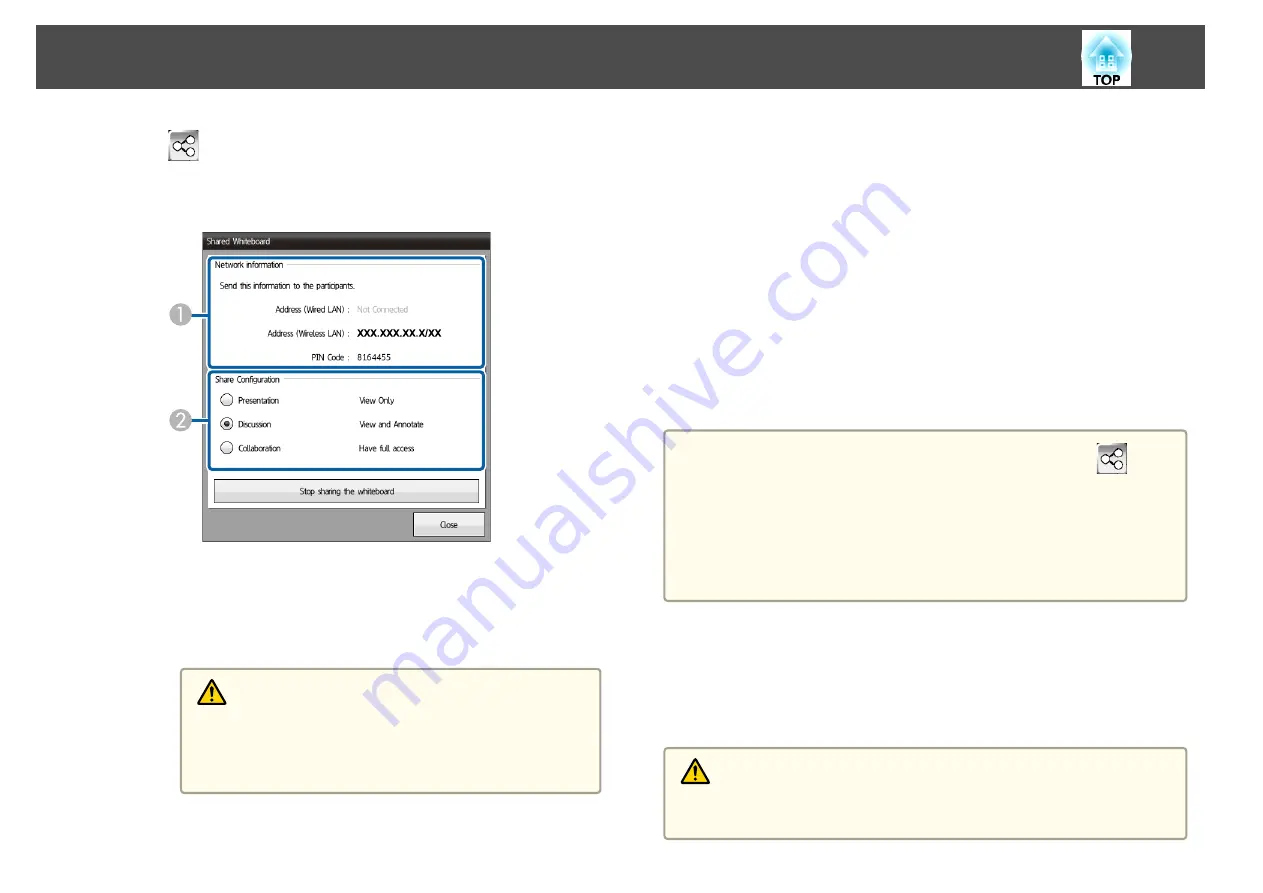
e
Click
on the bottom toolbar to display the address/PIN code,
and then set the control authority for the devices that connect to
the projector.
A
Displays the information you need to connect to the projector. To connect
the projector from an external device, enter the following items.
•
Address (Wired LAN)
/
Address (Wireless LAN)
: Displays the pro‐
jector’s address for connecting.
•
PIN Code
: Displays the PIN code you set in Step 3 (7-digit code).
Caution
•
If the PIN code is not entered correctly in the external
devices, you cannot connect to the projector.
•
To avoid the risk of data being disclosed, restrict the PIN
code to the users connecting to the projector.
B
Set the control authority for external devices that connect to the projector.
•
Presentation
: You can view and save projector's whiteboard screen
from external devices. You cannot edit pages or draw content on
the whiteboard screen.
•
Discussion
: You can draw on the projector's whiteboard screen
from external devices. You cannot edit pages or read templates.
•
Collaboration
: You can control the projector's features except for
the
New meeting
features from external devices.
f
Click
Close
.
g
Enter the projector's address and PIN code on the external device.
The projector's whiteboard screen is displayed on the external device.
a
•
When you finish sharing the whiteboard screen, click
on the
bottom toolbar and click
Stop sharing the whiteboard
on the screen
displayed. When a message is displayed, click
OK
to finish sharing
the whiteboard screen.
•
If there is a lot of drawing content and images pasted on the
whiteboard screen, it may take a while to be reflected on other
projectors and Web browsers.
Browse the Shared Drawing Contents
You can connect to a shared projector and view the whiteboard screen. You
can view and save the whiteboard screen and draw on the screen from
other projectors or tablet devices.
Caution
All drawing content on the projected screen is erased if you connect to another
whiteboard screen.
Draw on a Whiteboard Screen (Whiteboard Mode)
98
Summary of Contents for EB-1420Wi
Page 1: ...User s Guide ...
Page 8: ...Introduction This chapter explains the projector s features and the part names ...
Page 52: ...Basic Projection Methods This chapter explains how to project and adjust images ...
Page 171: ...Configuration Menu This chapter explains how to use the Configuration menu and its functions ...
Page 239: ...d Install the new air filter e Close the air filter cover Replacing Consumables 239 ...
Page 241: ...Appendix ...
Page 252: ...Units mm Appearance 252 ...
Page 253: ...Without feet With feet Units mm Appearance 253 ...






























