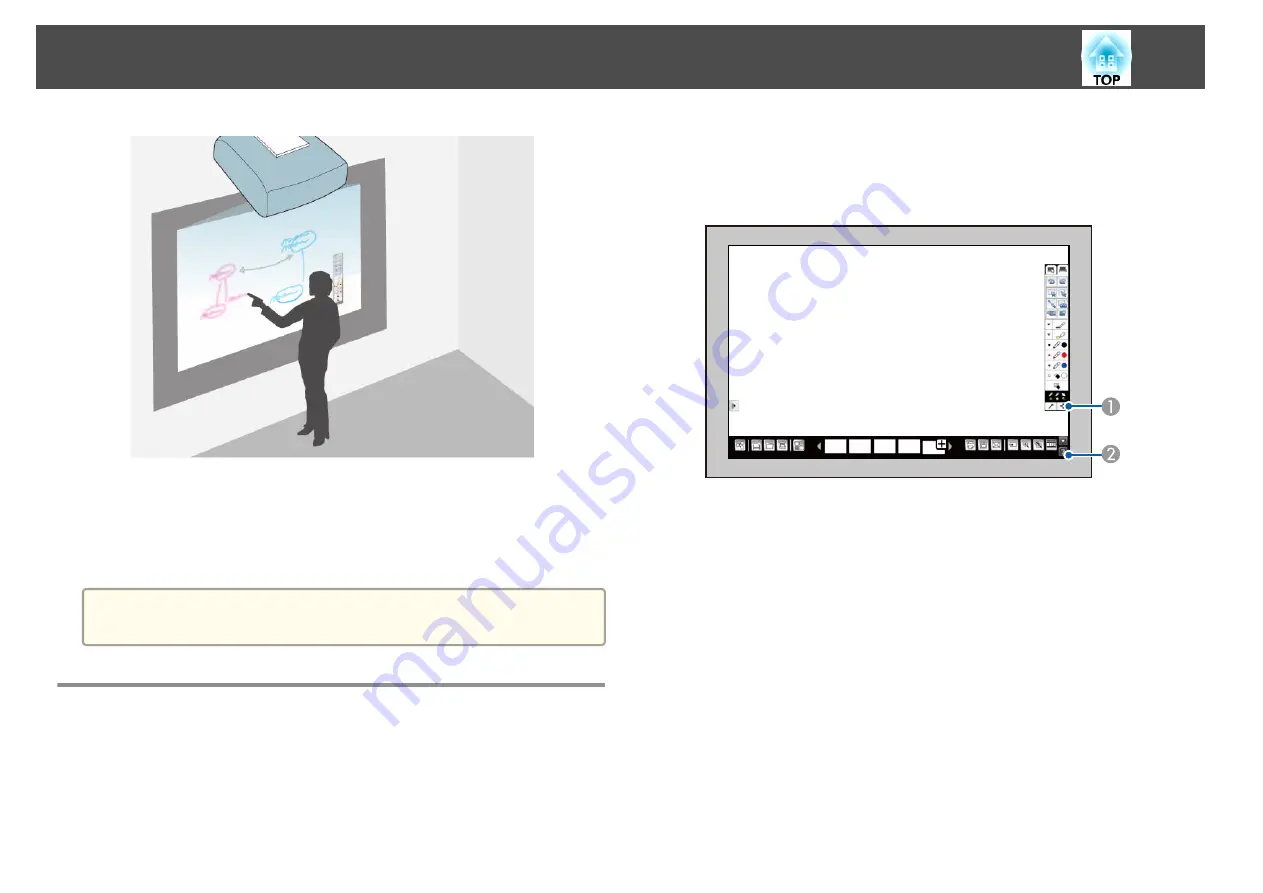
You can use your projector without a whiteboard by using whiteboard
mode to project a whiteboard image onto a plain surface. You can then use
the interactive pens or your finger (EB-1430Wi) to draw letters and shapes
on the image as if it were a whiteboard. This is useful in locations that do
not have a whiteboard.
a
In whiteboard mode, you can also use both pens, or both pens and
your finger (EB-1430Wi), at the same time.
Starting Whiteboard Mode
You can draw on the whiteboard screen using the whiteboard mode toolbar
and bottom toolbar.
a
Tap the pen tip or press the button on the side to turn on the
interactive pen.
b
Press the [Whiteboard] button on the Control Pad or the remote
control.
The toolbar and the bottom toolbar are displayed on the projected
screen.
A
Whiteboard mode toolbar
B
Whiteboard mode bottom toolbar
When the toolbars are displayed, you can write on the projected
screen using the interactive pen or your finger (EB-1430Wi).
The toolbar provides drawing tools such as a pen and shapes.
The bottom toolbar provides additional tools, such as tools for
scanning documents and saving the screen.
s
s
"Whiteboard Mode Bottom Toolbar"
Draw on a Whiteboard Screen (Whiteboard Mode)
85
Summary of Contents for EB-1420Wi
Page 1: ...User s Guide ...
Page 8: ...Introduction This chapter explains the projector s features and the part names ...
Page 52: ...Basic Projection Methods This chapter explains how to project and adjust images ...
Page 171: ...Configuration Menu This chapter explains how to use the Configuration menu and its functions ...
Page 239: ...d Install the new air filter e Close the air filter cover Replacing Consumables 239 ...
Page 241: ...Appendix ...
Page 252: ...Units mm Appearance 252 ...
Page 253: ...Without feet With feet Units mm Appearance 253 ...






























