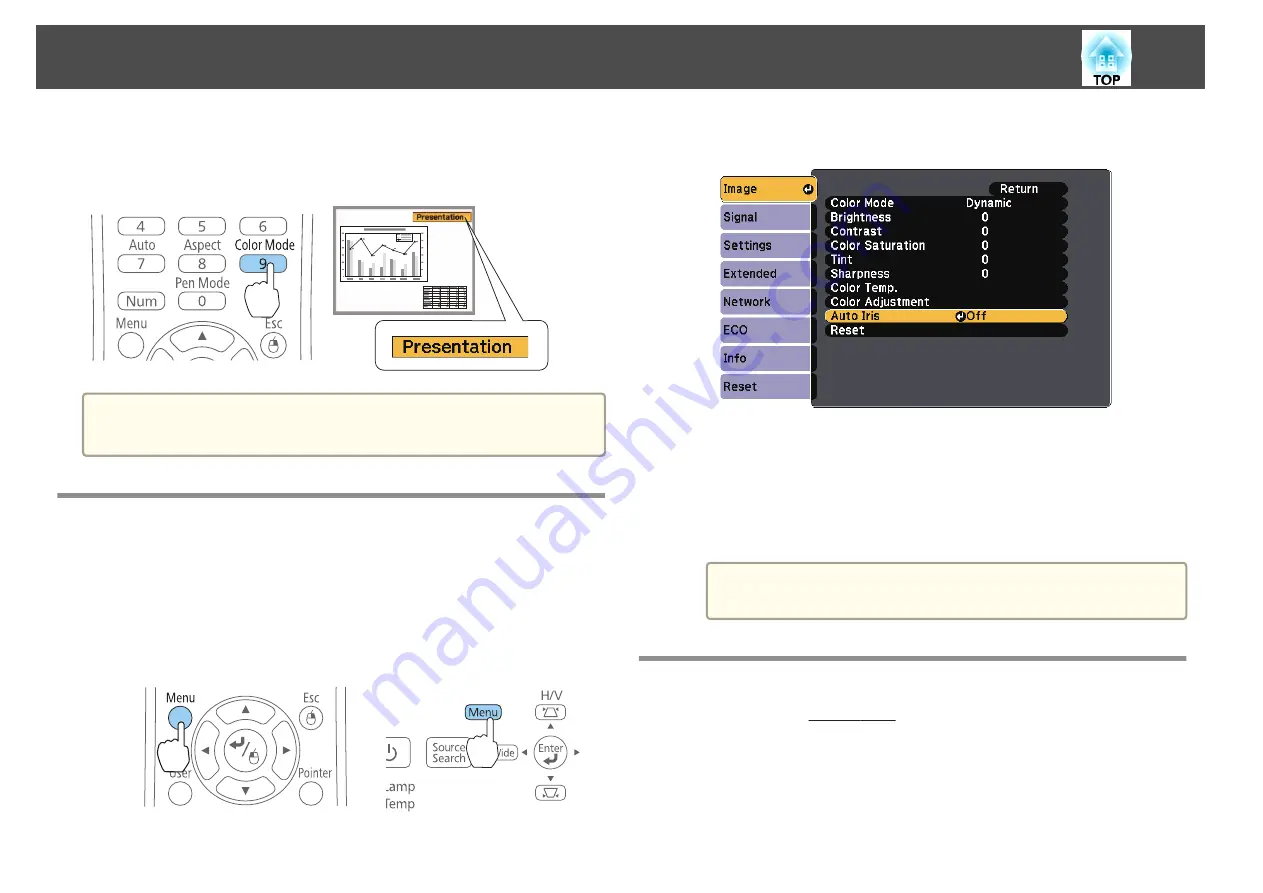
Each time you press the [Color Mode] button, the Color Mode name is
displayed on the screen and the Color Mode changes.
Remote control
a
You can set Color Mode from the Configuration menu.
s
Image
-
Color Mode
Setting Auto Iris
By automatically setting the luminance according to the brightness of the
displayed image, it lets you enjoy deep and rich images.
a
Press the [Menu] button.
s
"Using the Configuration Menu"
Using Remote Control
Using the Control Panel
b
Select
Auto Iris
from
Image
.
c
Select
High Speed
.
To reduce the operation noise, select
Normal
.
The setting is stored for each Color Mode.
d
Press the [Menu] button to finish making settings.
a
Auto Iris can only be set when the
Color Mode
is set to
Dynamic
,
Theatre
, or
Customized
.
Changing the Aspect Ratio of the Projected Image
You can change the Aspect Ratio
of the projected image to suit the type,
the ratio of height and width, and the resolution of the input signals.
Available Aspect Modes vary depending on the image signal currently being
projected.
Adjusting Projected Images
68
Summary of Contents for EB-1420Wi
Page 1: ...User s Guide ...
Page 8: ...Introduction This chapter explains the projector s features and the part names ...
Page 52: ...Basic Projection Methods This chapter explains how to project and adjust images ...
Page 171: ...Configuration Menu This chapter explains how to use the Configuration menu and its functions ...
Page 239: ...d Install the new air filter e Close the air filter cover Replacing Consumables 239 ...
Page 241: ...Appendix ...
Page 252: ...Units mm Appearance 252 ...
Page 253: ...Without feet With feet Units mm Appearance 253 ...






























