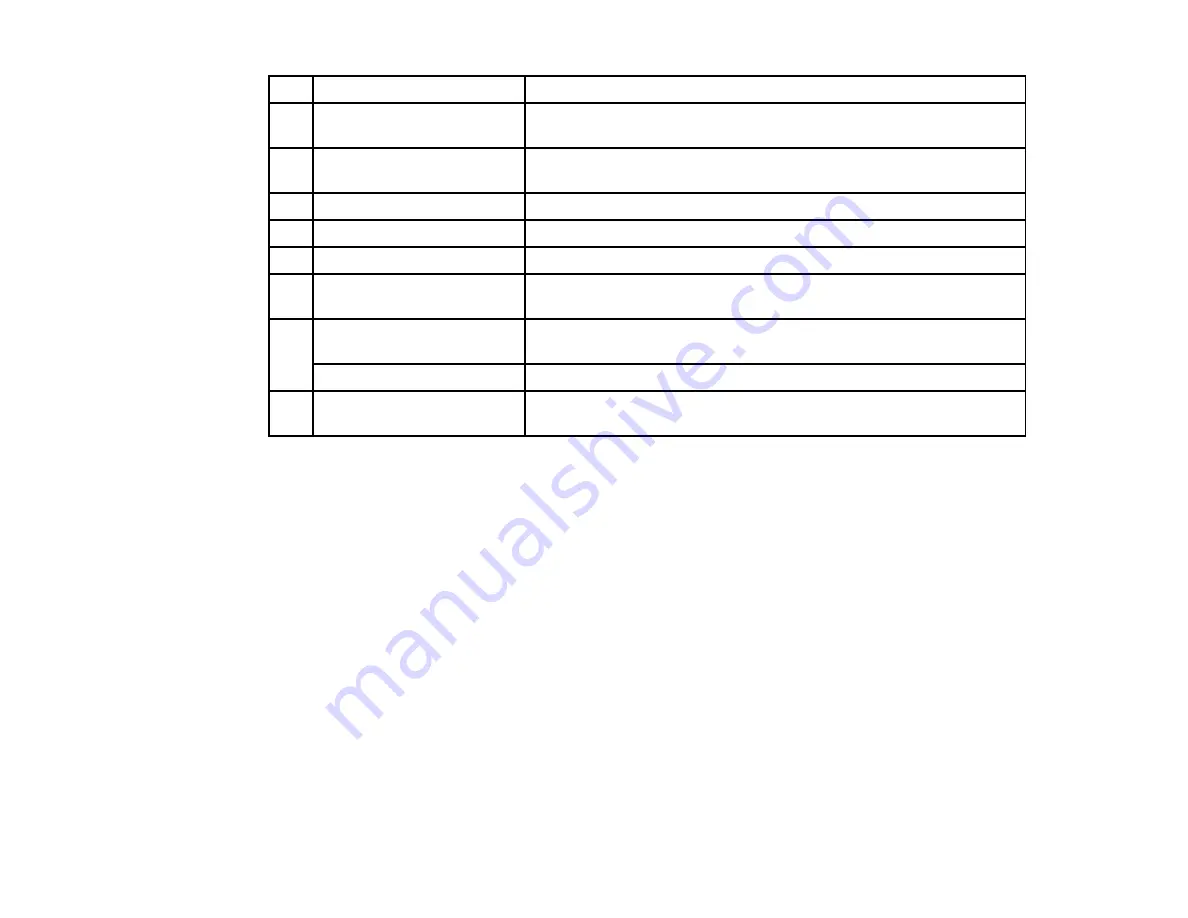
1
Browse
Click to select the firmware file you want to use.
2
File Information
Displays information about the selected firmware file after clicking
Show
.
3
Show
Select to show all of the projectors registered to the projector list
that support the selected firmware.
4
Clear all
Click to clear all selected projectors.
5
Select all
Click to select all of the projectors.
6
Set the Time
Select to set the date and time for the firmware update.
7
Start Now
Click to start the firmware update immediately. If this button is
unavailable, clear the
Set the Time
checkbox.
8
Register
Click to register the firmware update schedule when using the
Set
the Time
function.
Change
Click to change the firmware update schedule.
9
Cancel
Click to close the
Add Schedule
/
Change Schedule
screen without
registering/changing a schedule.
Parent topic:
Related tasks
Updating the Firmware
Changing an Update Schedule
Settings Screen
This screen is displayed when you click
Settings
from the
Tool
menu on the main screen.
38
Summary of Contents for EasyMP Network Updater
Page 1: ...EasyMP Network Updater Operation Guide ...
Page 2: ......
























