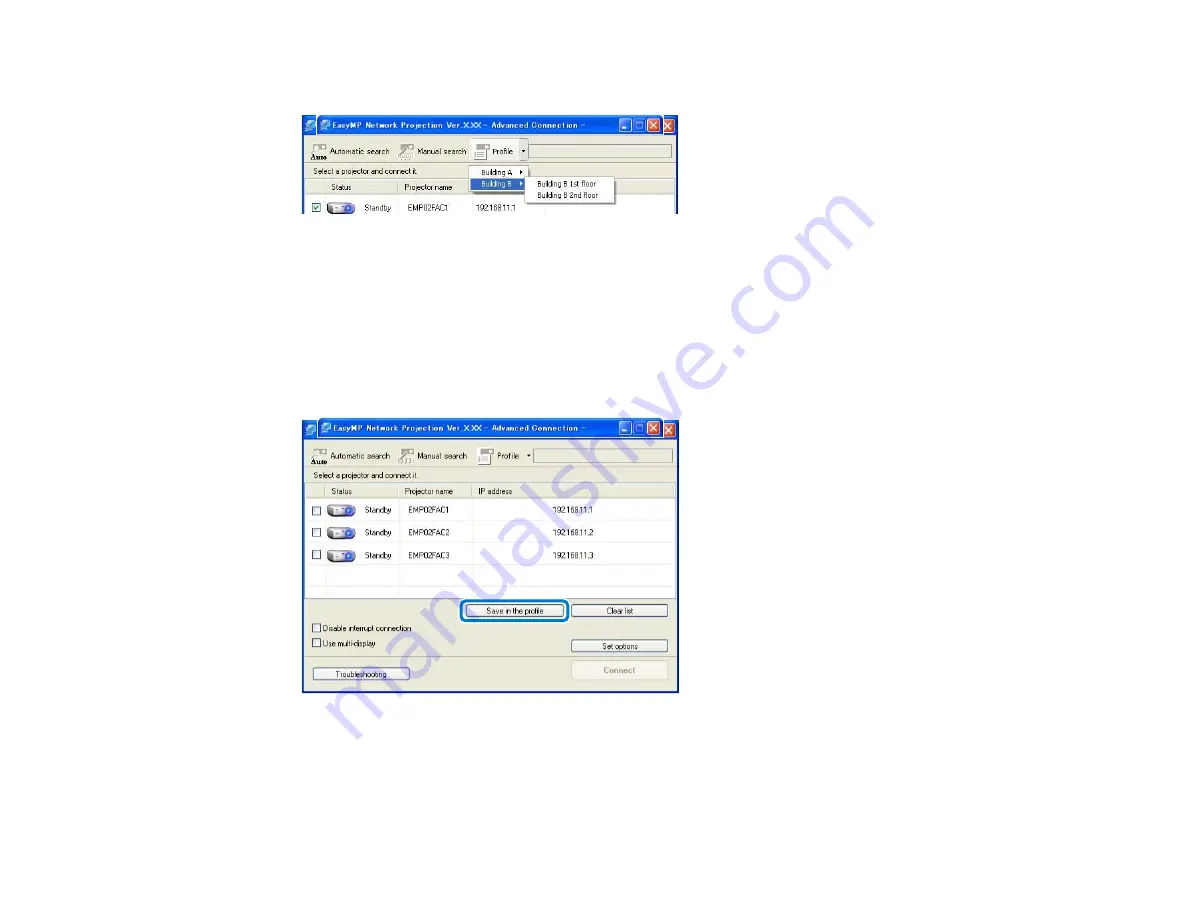
2.
Select the projector you want to connect to from the list.
The search results are displayed.
Parent topic:
Searching for Network Projectors Using a Profile
Making a Profile
After searching for a projector, you can save the projector details as a profile using a memorable name
that you can search for easily later.
1.
While the projector is displayed on the following screen, click
Save in the profile
.
36
Summary of Contents for EasyMP Network Projection
Page 1: ...EasyMP Network Projection Operation Guide ...
Page 2: ......
Page 6: ...Copyright Notice 107 About Notations 107 General Notice 108 Copyright Attribution 109 6 ...
Page 38: ...Mac OS X 38 ...
Page 40: ...2 Click Edit profile The Edit profile screen is displayed 40 ...
Page 49: ...4 Click Select File 5 Select the movie file you want to play and then click Open 49 ...
Page 57: ...6 Click Display properties The Display Properties screen is displayed 57 ...
Page 58: ...7 Click the Settings tab 58 ...
Page 62: ...6 Click Display preferences The Display setting screen is displayed 7 Click Arrangement 62 ...
Page 109: ...Copyright Attribution 3 13 CPD 38867 Parent topic General Notice 109 ...






























