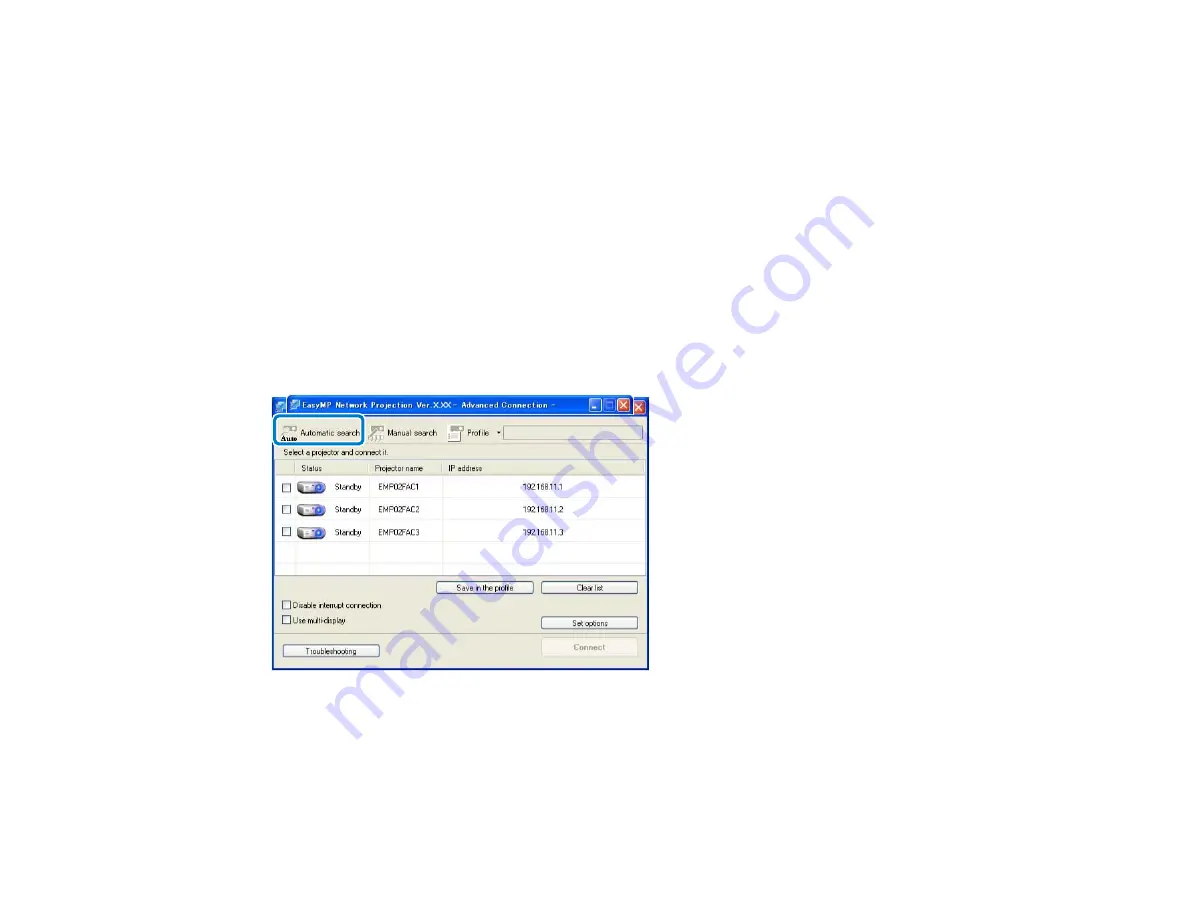
If the projector you want to connect to is not found automatically, you can search for the target
projector by using the SSID, IP address, or a projector name. By using Advanced Connection Mode,
you can search for projectors at remote locations on a different subnet.
• Searching for Network Projectors Using a Profile
You can save network projector information as a profile, and then specify the profile to search for the
same projector instead of providing projector details each time you search. For example, by creating a
group of profiles for each place where a projector is setup and managing them with folders, the target
projector can be found quickly.
Parent topic:
Changing the Projector Search Method
Searching for Network Projectors Automatically
You can automatically search for available projectors on the network, and then project images by simply
selecting the projector.
Click the
Automatic search
button to start a search. The search takes about 30 seconds.
The search results are displayed.
If you cannot find any projectors, try one of the other search methods.
Parent topic:
Changing the Projector Search Method
32
Summary of Contents for EasyMP Network Projection
Page 1: ...EasyMP Network Projection Operation Guide ...
Page 2: ......
Page 6: ...Copyright Notice 107 About Notations 107 General Notice 108 Copyright Attribution 109 6 ...
Page 38: ...Mac OS X 38 ...
Page 40: ...2 Click Edit profile The Edit profile screen is displayed 40 ...
Page 49: ...4 Click Select File 5 Select the movie file you want to play and then click Open 49 ...
Page 57: ...6 Click Display properties The Display Properties screen is displayed 57 ...
Page 58: ...7 Click the Settings tab 58 ...
Page 62: ...6 Click Display preferences The Display setting screen is displayed 7 Click Arrangement 62 ...
Page 109: ...Copyright Attribution 3 13 CPD 38867 Parent topic General Notice 109 ...






























