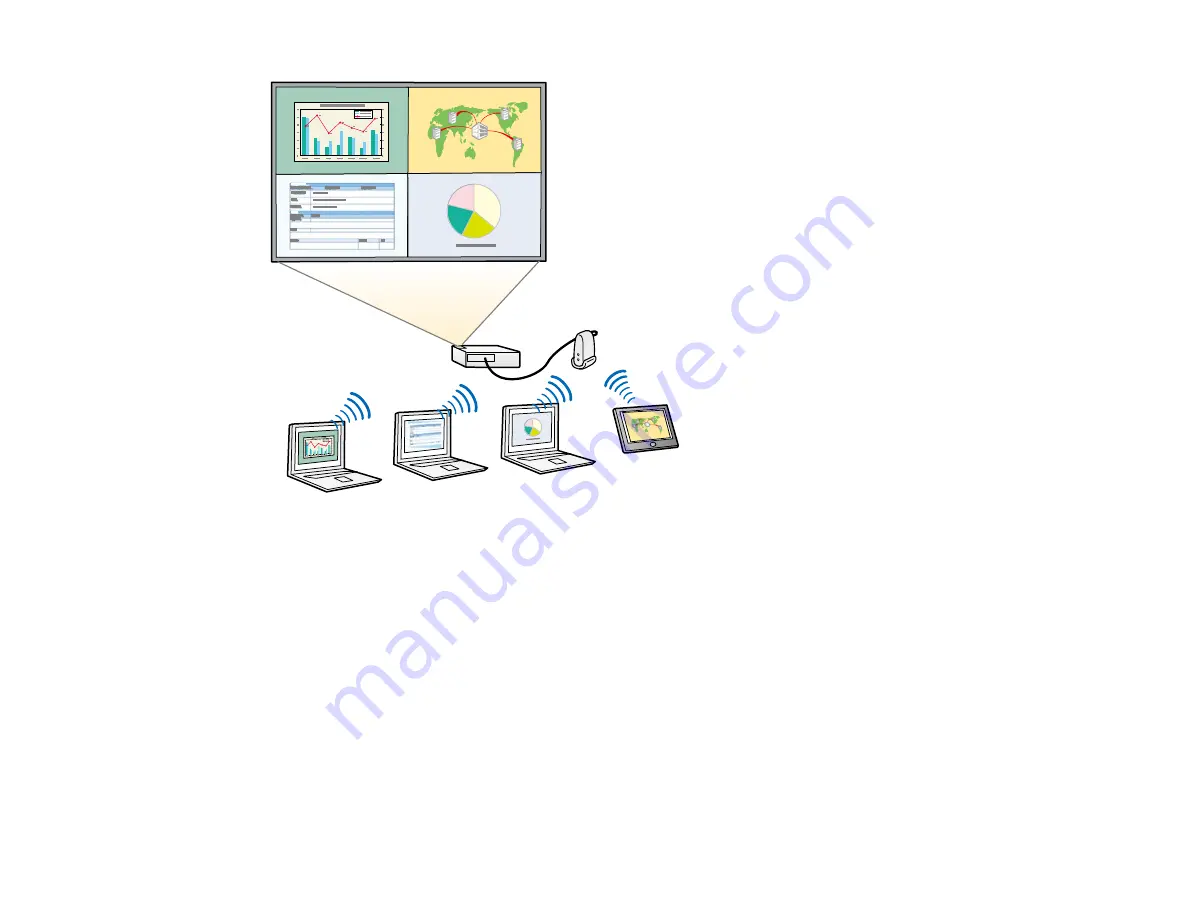
Parent topic:
EasyMP Multi PC Projection Features
Related tasks
Changing the Number of Projected Panels
Change Presenters and Projection Position
Using EasyMP Multi PC Projection, you can easily change the screen being projected and the projection
position by simply dragging and dropping user names in panels on the projection control screen.
You can share the projector with other users on the same network without having to change cable
connections, allowing users to take turns giving presentations.
9
























