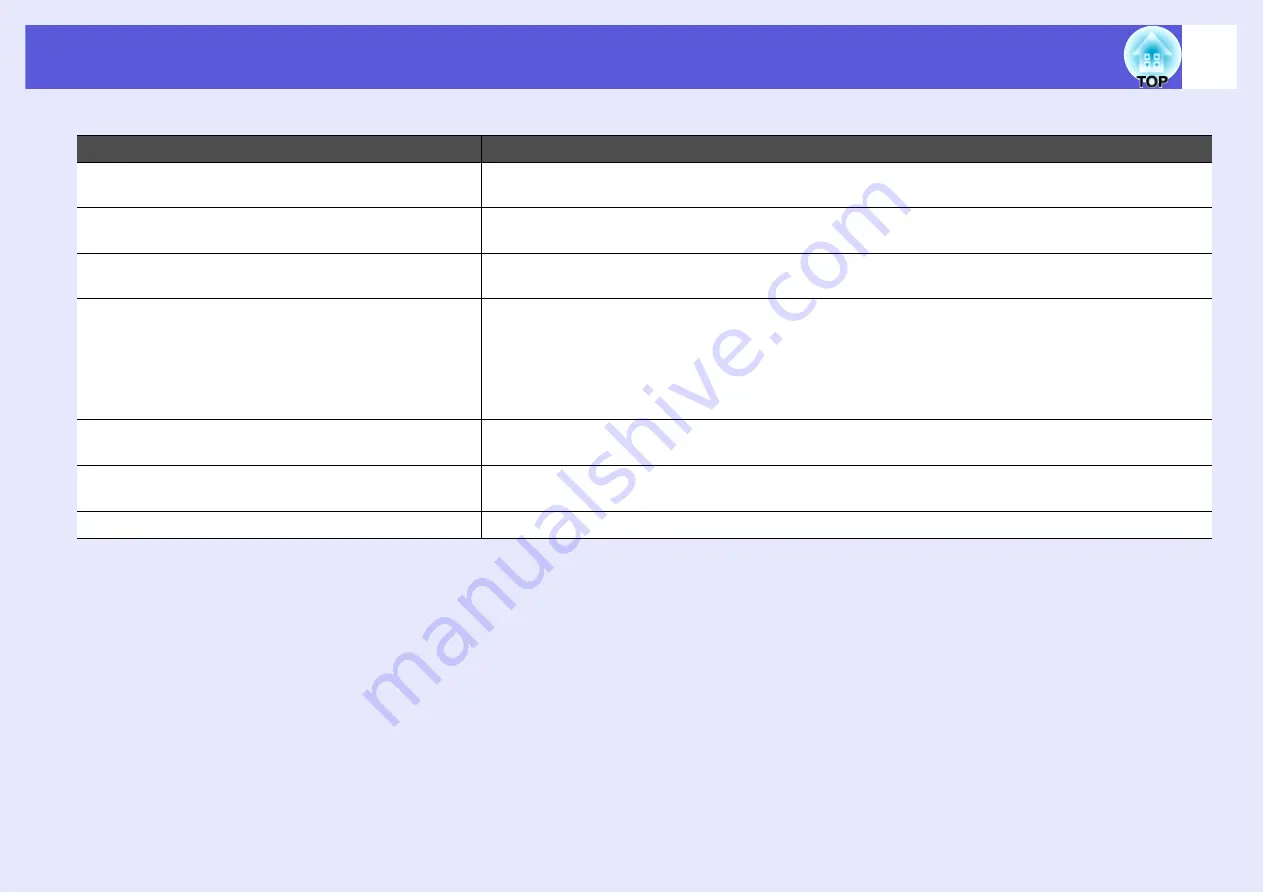
Troubleshooting
92
f
Error message when starting up EMP SlideMaker2
Check
Remedy
**
.SIT is already registered.
(
**
Scenario file name)
Scenario files that have already been added to "Autorun Scenario List" cannot be added again.
Because the folder hierarchy is deep, the scenario file
cannot be selected.
Because the hierarchy of the folder with the scenario file added to "Autorun Scenario List" is deep, it cannot
be selected. Change the destination for sending the target scenario file.
Insufficient storage capacity on the disk.
Insufficient storage capacity in the drive to transfer scenario, cannot transfer the scenario. Make space in the
drive so that the scenario can be sent by deleting any unnecessary files.
**
An invalid path is included.
(
**
the path name that includes the scenario file name)
The path for the file to be opened was not found. Because of the following.
The scenario file was moved to another folder since it was last saved with EMP SlideMaker2.
• The folder name containing the scenario file was changed since it was last saved with EMP SlideMaker2.
• The scenario file you are trying to open was deleted.
• Select "File" - "Open" and open the target scenario file, or search for it by using the Windows search
function and so on.
**
The disk became full during accessing.
(
**
the path name that includes the scenario file name)
Insufficient storage capacity in the drive containing the work folder, cannot save the scenario file. Make space
in the drive containing the work folder so that the scenario file can be saved by deleting any unnecessary files.
The specified document cannot be opened.
The PowerPoint file you are trying to add to the scenario is corrupted or cannot be used because it is incorrect.
Use another PowerPoint file.
Specify a different name or a different directory.
A file with this name already exists. Change the scenario name and then save.




























