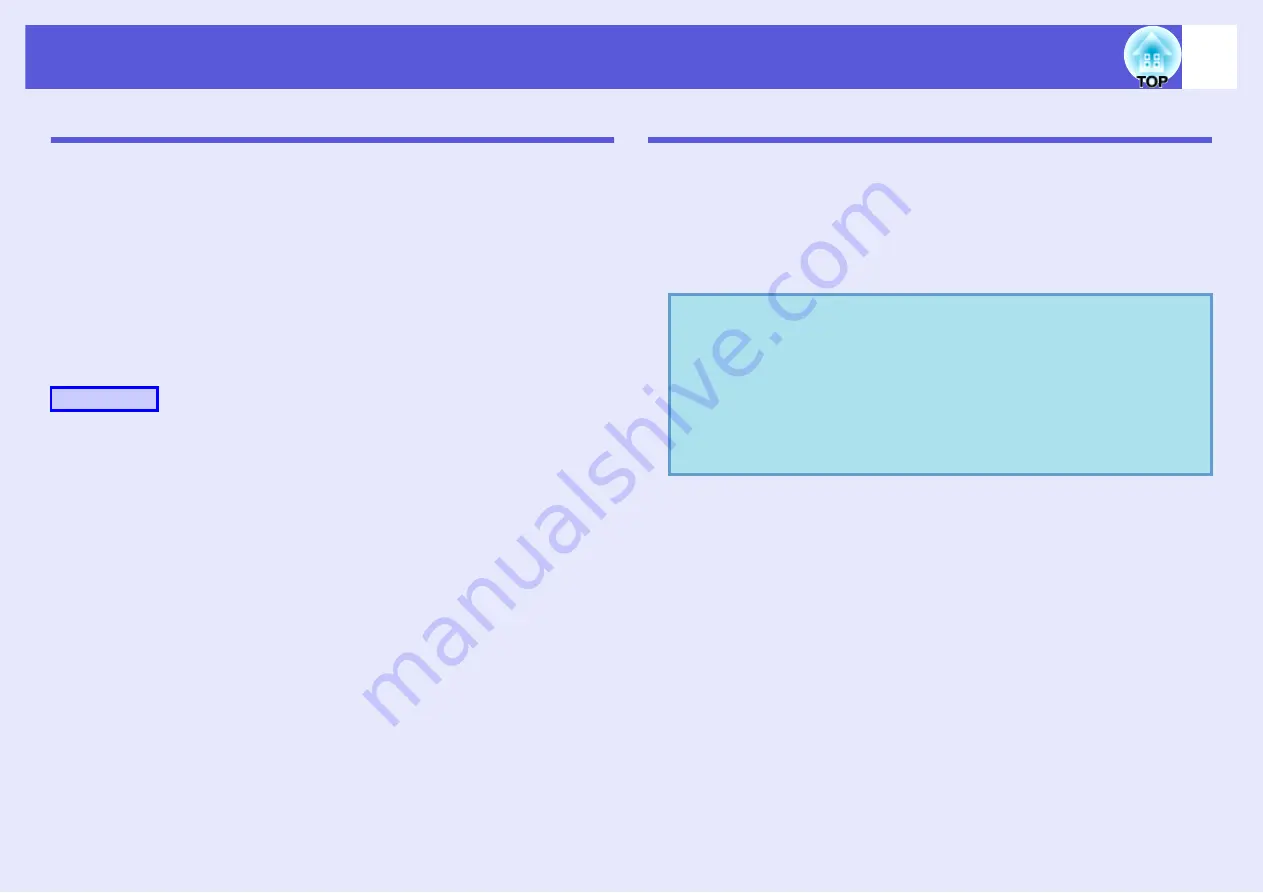
Cases Like These
80
Setting Animations
The following PowerPoint animations are reflected in a scenario as well.
You can set which animations replace those not mentioned above
(Default: Cut).
A
Start EMP SlideMaker2.
Click "Cancel" if screen properties is displayed.
B
Select "Scenario Option" - "Animation Conversion
Preferences".
C
Select the set animation.
Setting the Slide Animation
With EMP SlideMaker2, you can set effects similar to the animation
effects of PowerPoint for each cell in the scenario. You can project the
slides that retain the animation set in PowerPoint by setting projection
time or animation for each divided scene. In this case, right-click the
target animation in the animation check window and click "Cell
Properties".
• Fly
• Blinds
• Box
• Checkerboard
• Crawl
• Dissolve
• Peek
• Random Bars
• Spiral
• Split
• Stretch
• Strips
• Swivel
• Wipe
• Zoom
Procedure
q
If animations set in PowerPoint in advance are included in
a scenario, the animations operate smoothly during
scenario playback. To set animations in PowerPoint slides,
we recommend you set them in the PowerPoint file itself. If
you want to make animation settings for image files, or if
you want to add animation settings to slides that lost their
animation settings when they were included in the scenario,
add the settings using the following method.






























