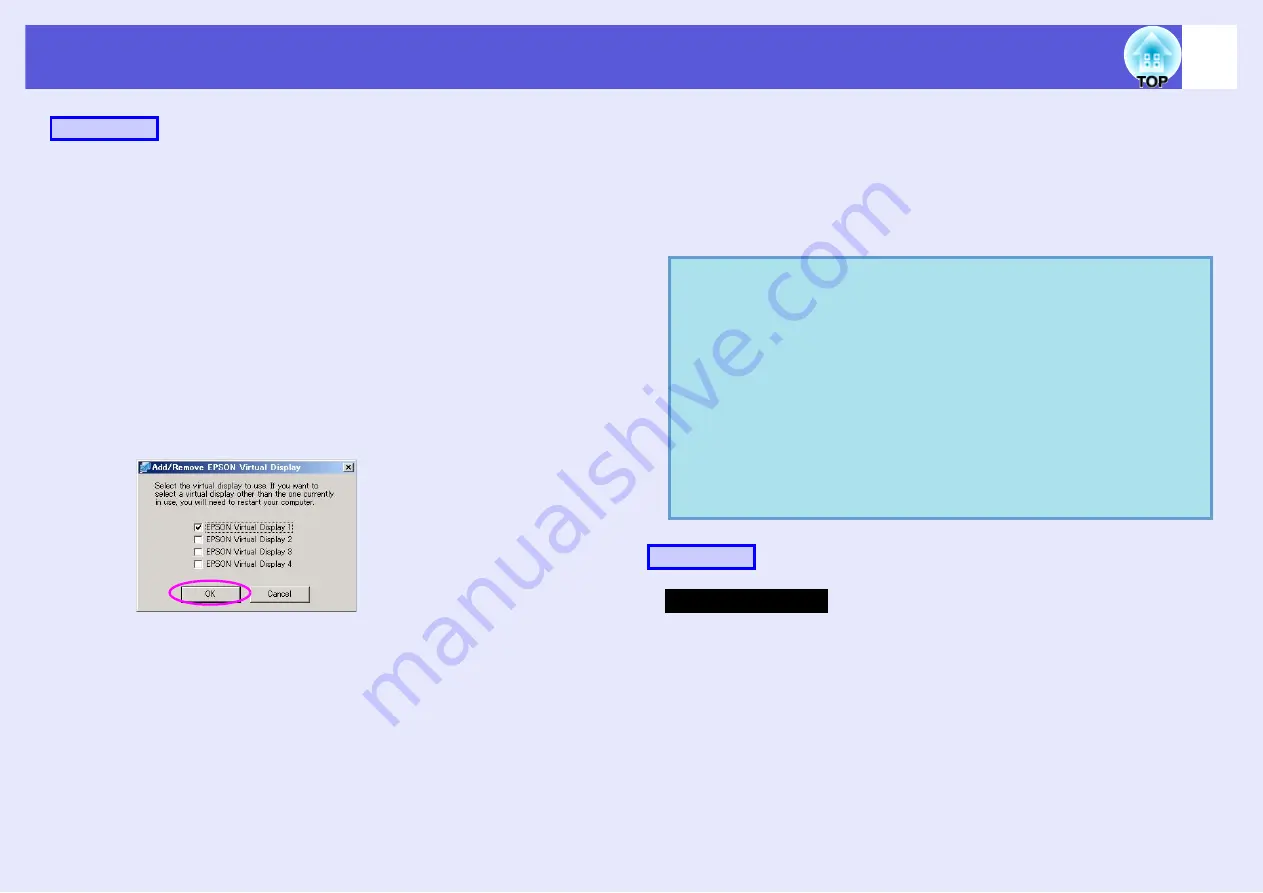
Using Multi-Screen Display
25
A
Start Windows on the computer, then select "Start" -
"Programs" (or "All Programs") - "EPSON
Projector" - "Add-Remove EPSON Virtual Display".
The "Add-Remove EPSON Virtual Display" screen is displayed.
B
Select the virtual display you want to use.
Up to four monitors can be added. In this case, a single virtual
display is to be used, so select one. When, for example, using three
projectors, such that you have to set multiple virtual displays, only
select as many displays as is necessary.
Any one of the displays can be selected.
C
Click "OK".
When you click "OK", the drivers for the virtual display are
enabled. At this point, it is normal for the display to flicker. Wait
for the "Add-Remove EPSON Virtual Display" screen to close.
f
Virtual display arrangement
After starting EMP NS Connection, the setting up of the virtual displays
varies between Windows and the Macintosh. The procedures are
explained separately, below.
For Windows, follow the procedure below.
For the Macintosh, go to
A
Select "Start" - "Programs" (or "All Programs")
"EPSON Projector" - "EMP NS Connection".
EMP NS Connection starts.
Procedure
q
Check the following points before starting EMP NS
Connection when connecting via wireless LAN. If the
following points are not set correctly, Multi-screen display
cannot be used.
- The SSID for the computer and each projector must be the
same.
- The wireless LAN system for the computer and each
projector's wireless LAN card must be the same.
You can modify the SSID and wireless LAN system for the
projector from the "Network" menu in the projector's
configuration menu.
Procedure
For Windows






























