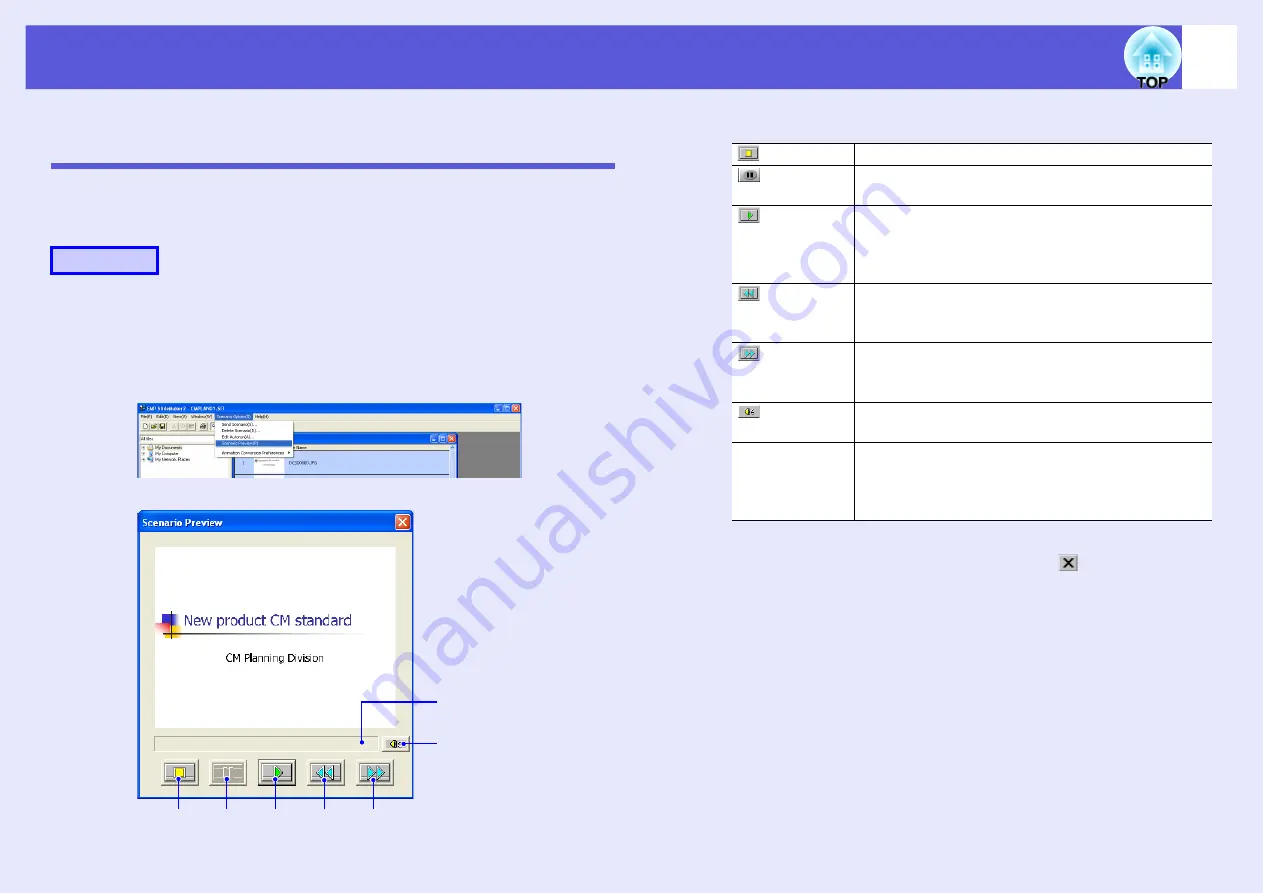
72
Cases Like These
Checking the Projection Scenario Status from a
Computer
You can check on a computer how a created scenario is played back on a
projector by using PC Free. All of the structural elements of the scenario
such as images, animation, BGM, can be played.
A
Open the scenario you want to check in EMP
SlideMaker2.
B
Select "Scenario Options" - "Scenario Preview".
The "Scenario Preview" screen is displayed.
The following table shows the functions of each button.
C
After you finish checking, click the " " button at the
top right of the window to close the scenario
preview screen.
Procedure
Rewind
Pause
Volume
Play
Status bar
Fast-forward
Stop
Stop
Stops playback and returns to the first slide.
Pause
Pauses the slides when "Automatically after" is
selected for "Advance".
Play
Starts the scenario preview. Also, this restarts
stopped or paused scenarios. The following slide is
displayed when "On mouse click" is set for
"Advance".
Rewind
Returns to the previous slide or returns to the screen
previous to the animation performance. The
animation effects are not performed upon return.
Fast-
forward
Proceeds to the next slide or shows the screen after
animation performance. At this time the animation
effects are not performed.
Volume
Performs volume control. Adjusts the volume of
BGM.
Status bar
Displays the progress of the scenario on a bar. At
first there is no bar display, and then the bar extends
from left to right as the scenario progresses. The
scenario ends at the right hand side of the bar.
Summary of Contents for EasyMP EMP-1705
Page 1: ...1 Operation Guide ...






























