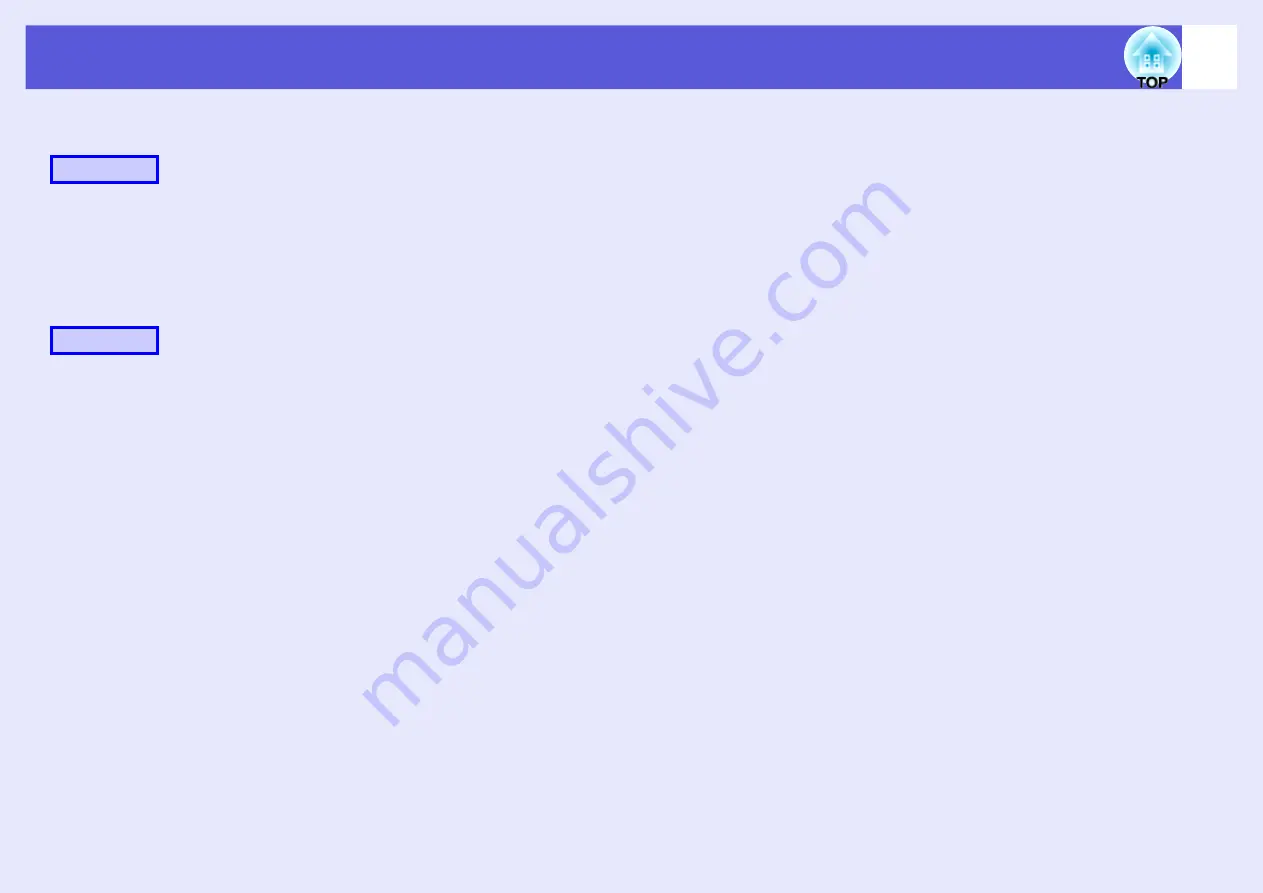
Starting up SlideMaker2 and converting files
69
f
Deleting a slide
Right-click in the cell to be deleted and then select "Clear"
or "Cut" from the shortcut menu.
f
Changing the order of slides
Drag & drop a cell in the scenario window to change the
order of cells.
You can also display the shortcut menu, select "Cut" and
then select "Paste".
The newly changed scenario will be transferred.
Go to procedure 3
.
Procedure
Procedure
Summary of Contents for EasyMP EMP-1705
Page 1: ...1 Operation Guide ...






























