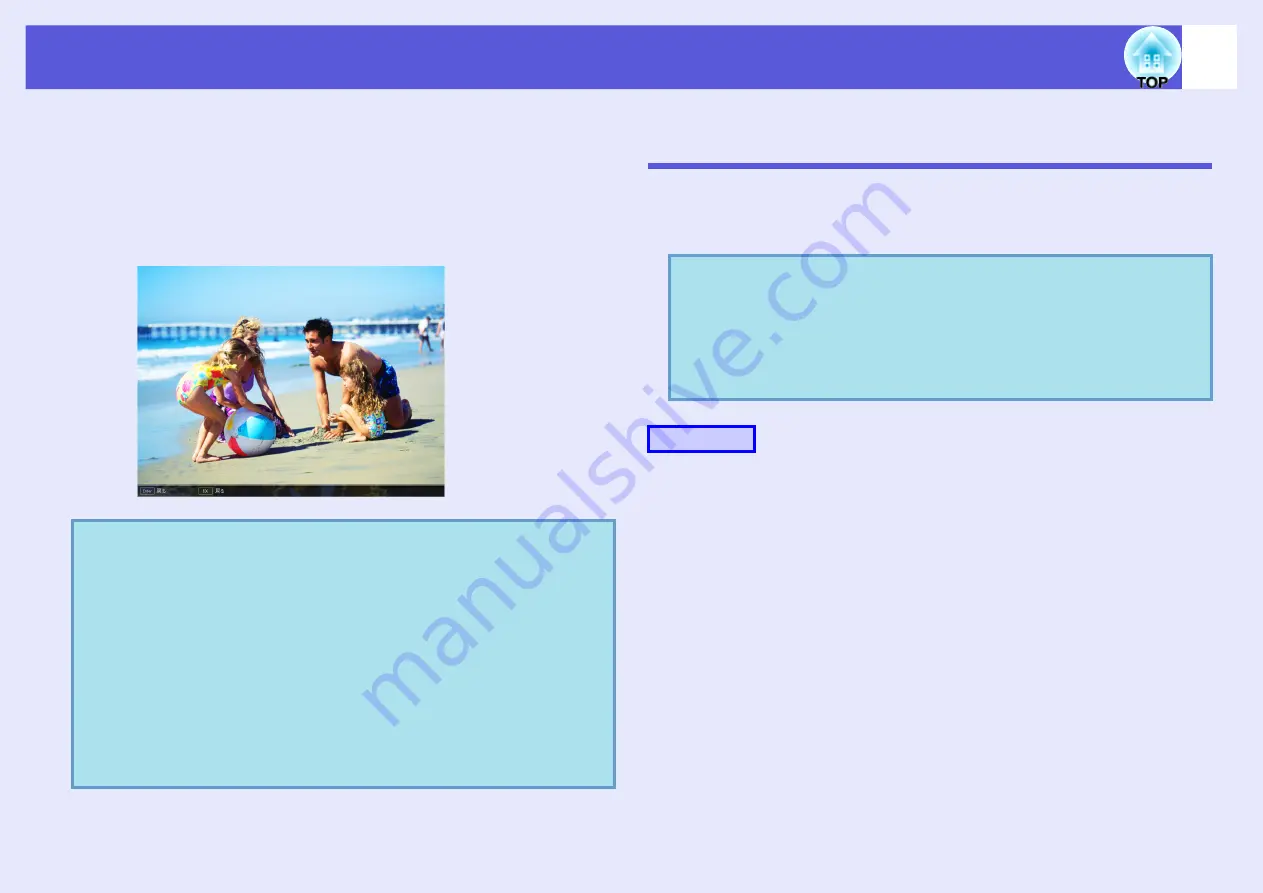
Projecting image and movie files
53
D
To return to the file list screen, take the following
operation.
• While projecting an image: Press the [Esc] button on the remote
control.
• While projecting movie: Press the [Esc] button, select "Exit" in
the screen displayed then press the
[Enter] button.
Projecting all Image and Movie Files in a Folder in
Sequence (Slideshow)
You can project the image and movie files in a folder in sequence, one at a
time. This function is called "Slideshow". Perform the Slideshow by the
following procedure.
A
Start PC Free.
The content of the connected digital camera or USB storage device
is displayed.
B
To select the content, tilt the [
h
] button on the
remote control to position the cursor on the folder
that you want to perform the Slideshow then press
the [Enter] button.
In Quick Mode, a file list in the folder is displayed.
In Guide Mode, select "Open Folder" in the sub menu displayed,
and press the [Enter] button.
q
• JPEG format images can be rotated during projection.
• You can make the following operations using the remote
control while playing movie files.
Fast-forward: Tilt the [
h
] button to the right
Rewind: Tilt the [
h
] button to the left
Freeze (Pause): Tilt the [
h
] button down
Three fast-forward/rewind speeds are available, and the
speed changes each time the button is pressed.
To return to normal playback, press the [Enter] button.
Audio is not output while fast-forwarding, rewinding, or
pausing is in progress.
q
You can set display conditions, such as projecting
repeatedly and adding effects to the display when files are
being switched. To change the movie files and image files
automatically when you run Slideshow, set the screen
switching time in the PC Free option menu to anything
other than "No". Default setting: "No"
Procedure
Summary of Contents for EasyMP EMP-1705
Page 1: ...1 Operation Guide ...






























