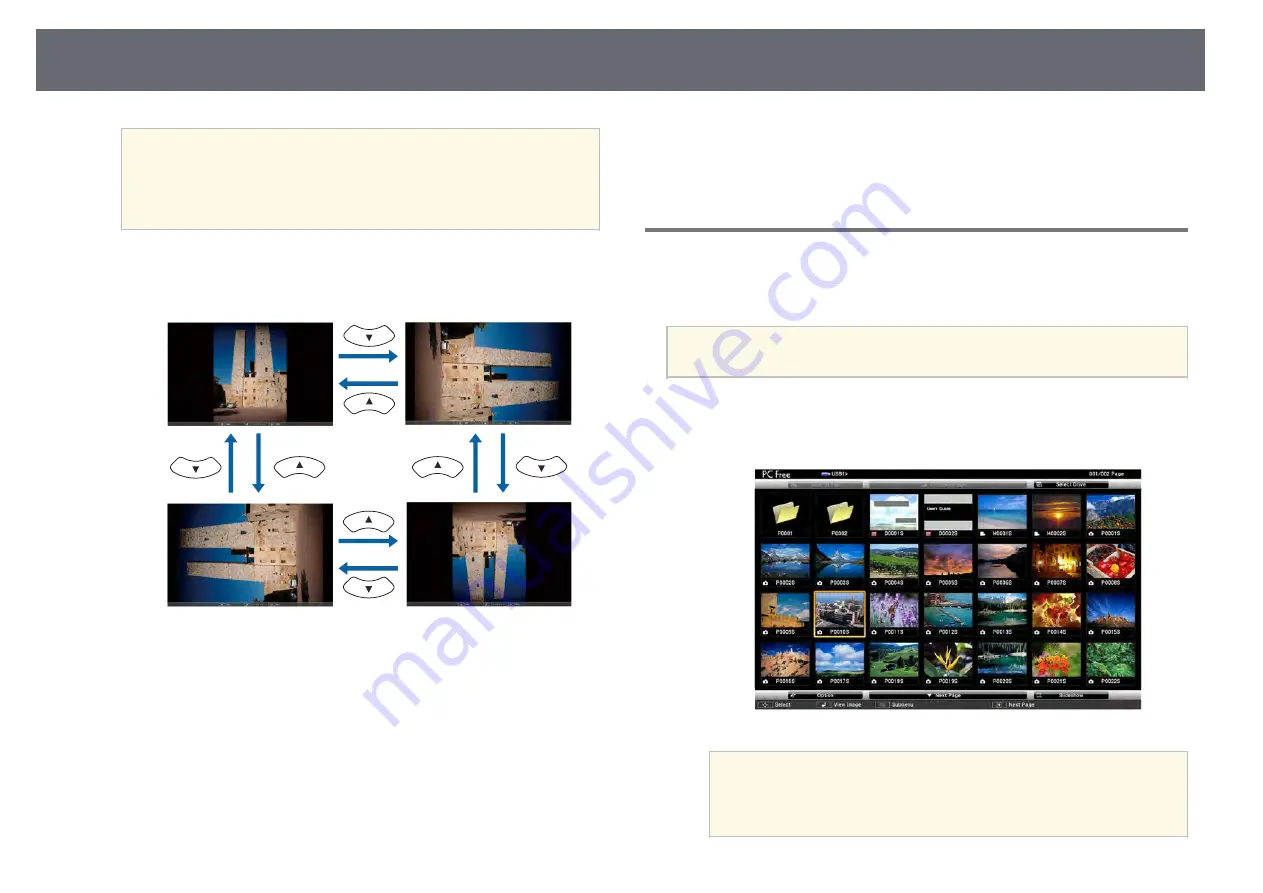
Projecting a PC Free Presentation
70
a
• You can change the image switching time by highlighting
Option
at the bottom of the screen and pressing [Enter].
• If any file names are longer than the display area or include
unsupported symbols, the file names may be shortened or
changed only on the screen display.
d
While projecting, use the following commands to control the display:
• To rotate a displayed image, press the up or down arrow button.
• To move to the next or previous image, press the left or right arrow
button.
e
To stop the display, follow the on-screen instructions or press the [Esc]
button.
You return to the file list screen.
f
Turn off the USB device, if necessary, and then disconnect the device
from the projector.
g
g
Related Links
• "Connecting to a USB Device"
Starting a PC Free Movie Presentation
After connecting a USB device to the projector, you can switch to the USB
input source and start your movie.
a
• You can change the PC Free operation options by highlighting
Option
at the bottom of the screen and pressing [Enter].
a
Press the [USB] button on the remote control.
The PC Free file list screen is displayed.
a
• If the Select Drive screen is displayed, press the arrow buttons
to select the drive and press [Enter].
• To display movie files on the other USB drive, highlight
Select
Drive
at the top of the file list screen and press [Enter].
Summary of Contents for E8-992F
Page 6: ...Contents 6 Copyright Notice 210 Copyright Attribution 210 ...
Page 60: ...Image Aspect Ratio 60 g g Related Links List of Functions p 10 ...
Page 171: ...Projector Indicator Status 171 Replacing the Lamp p 163 ...
Page 200: ...External Dimensions 200 EB W52 EB FH06 ...
Page 201: ...External Dimensions 201 EB W49 EB X49 EB E20 EB 118 ...
Page 202: ...External Dimensions 202 EB 992F EB 982W EB 972 EB FH52 The unit in these illustrations is mm ...






























