Reviews:
No comments
Related manuals for DYO-211

CDC-TW-0502-0350-1-ACB
Brand: D+H Pages: 20

PM2RM
Brand: B-K lighting Pages: 10

MOVIMOT MM..D Series
Brand: SEW-Eurodrive Pages: 52

SPD6004BD - Disk Drive - DVD?RW
Brand: Philips Pages: 2

SPD6006BD
Brand: Philips Pages: 2

SPD6004BM
Brand: Philips Pages: 2

SPD6006BD
Brand: Philips Pages: 130

VPCL138FX
Brand: Sony Pages: 2

Optiarc AD-7700S
Brand: Sony Pages: 3

DW-Q28A
Brand: Sony Pages: 2

DW-G120A
Brand: Sony Pages: 2

DVDirect VRD-MC5
Brand: Sony Pages: 2

DRX-840U - DVD±RW / DVD-RAM Drive
Brand: Sony Pages: 2

DRX-510ulk
Brand: Sony Pages: 2
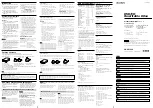
DRX-510UL
Brand: Sony Pages: 2

DRU110A
Brand: Sony Pages: 2

DRU-710A
Brand: Sony Pages: 2

DRU-530AX
Brand: Sony Pages: 2

















