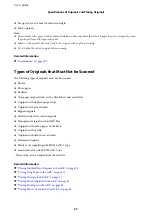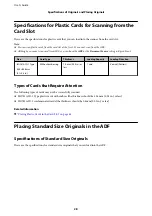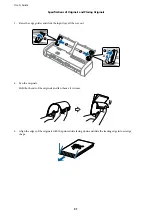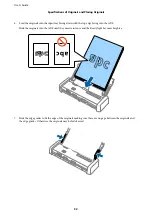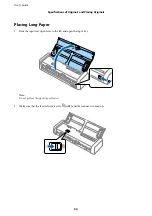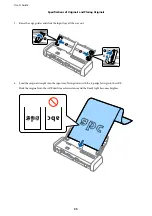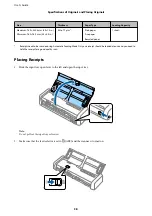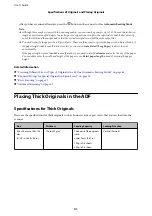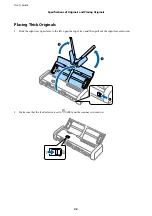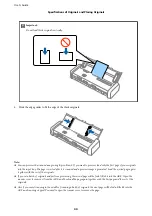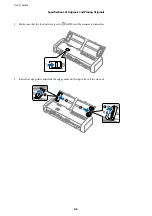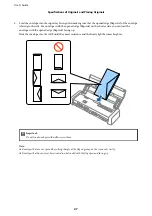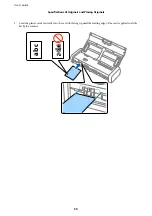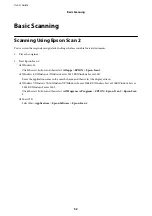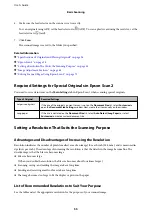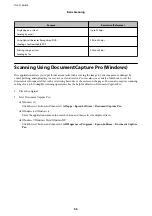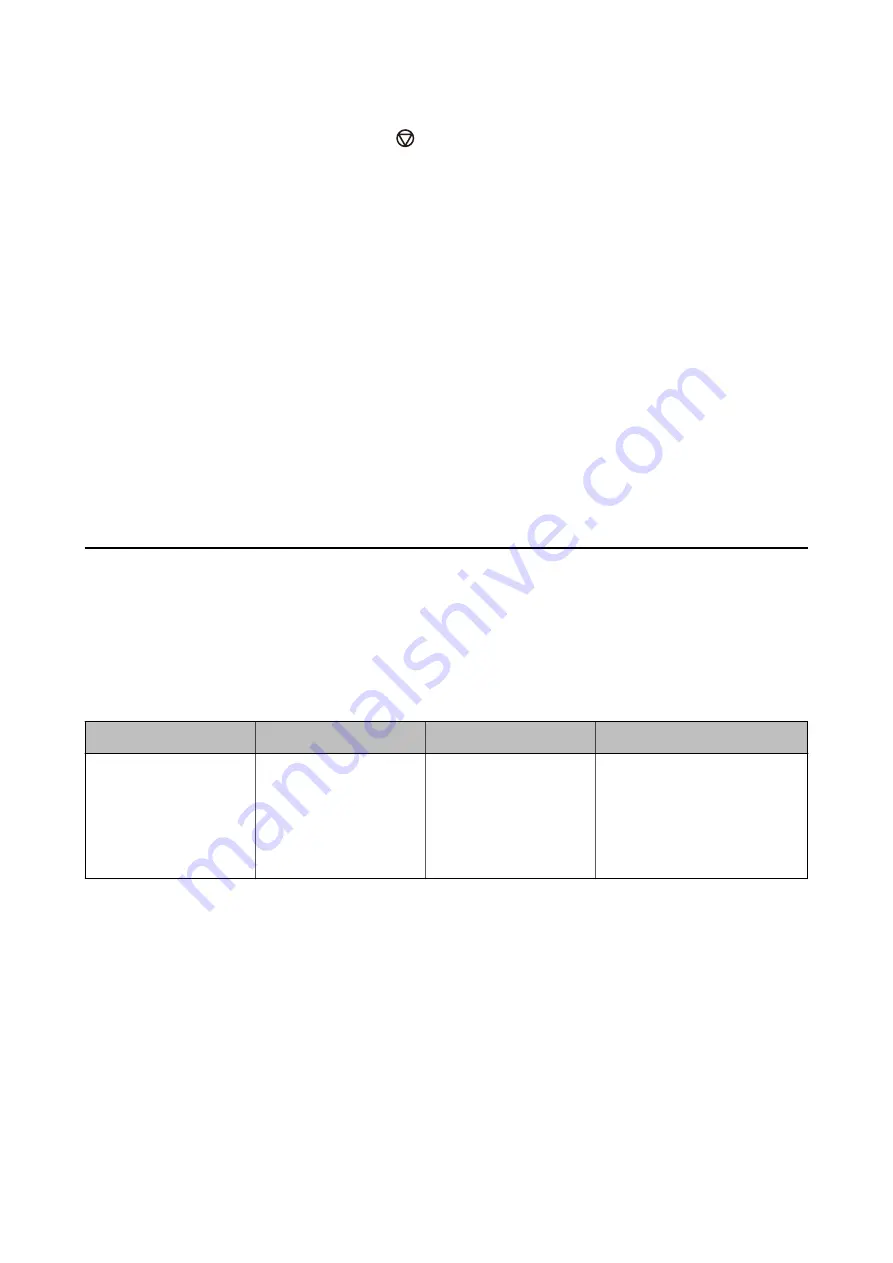
After you have scanned all receipts, press the
button on the scanner to close
Automatic Feeding Mode
.
Note:
❏
Although there may be issues with the scanning quality, you can scan long receipts up to 1,117.6 mm (44 inches) in
length at a resolution of 300 dpi or less as long as you support the receipt on the input side so that it does not drop
out of the ADF, and the output side so that the ejected receipt does not fall from the output slot.
❏
You need to specify the paper size in Epson Scan 2. There are three ways to specify the paper size in Epson Scan 2, if
the paper length is 863.6 mm (34 inches) or less, you can select
Auto Detect (Long Paper)
to detect the size
automatically.
If the paper length is more than 863.6 mm (34 inches), you need to select
Customize
and enter the size of the paper.
You can either enter the width and height of the paper or use
Detect paper length
instead of entering the paper
height.
Related Information
&
“Scanning Different Sizes or Types of Originals One by One (Automatic Feeding Mode)” on page 63
&
“Required Settings for Special Originals in Epson Scan 2” on page 55
&
&
“Advanced Scanning” on page 63
Placing Thick Originals in the ADF
Specifications for Thick Originals
These are the specifications for thick originals, such as business cards or post cards, that you can load into the
scanner.
Size
Thickness
Loading Capacity
Loading Direction
50.8×70 mm to 100×148
mm
(2×2.8 in. to 3.9×5.8 in.)
128 to 230 g/m2
Thickness of the originals
stack:
under 2 mm (0.07 in.)
190 g/m2: 8 sheets
220 g/m2: 6 sheets
Vertical (Portrait)
User's Guide
Specifications of Originals and Placing Originals
41