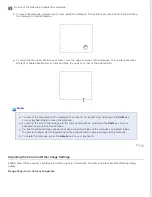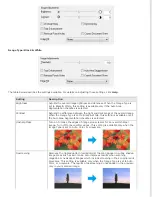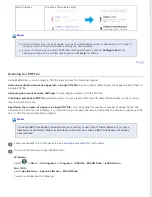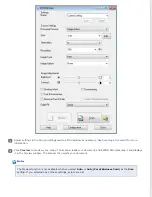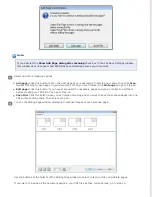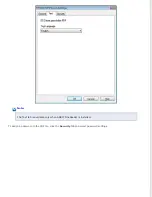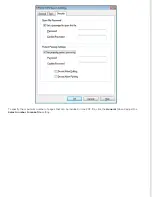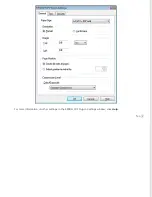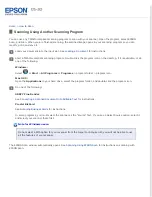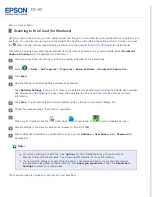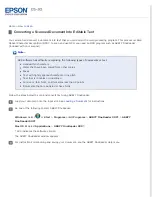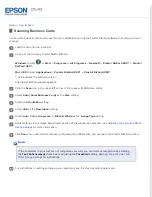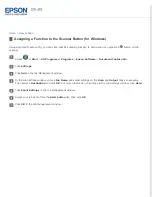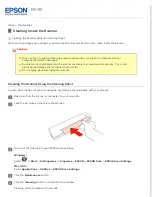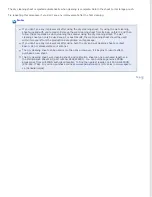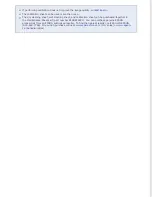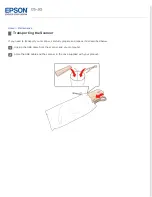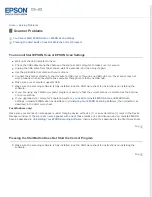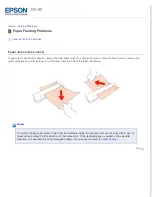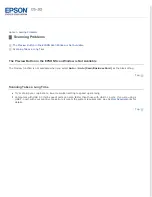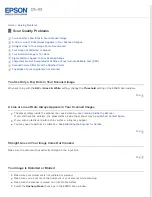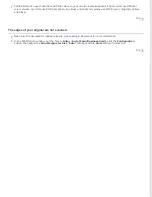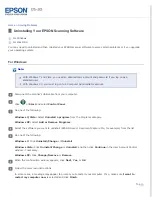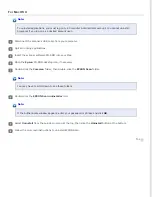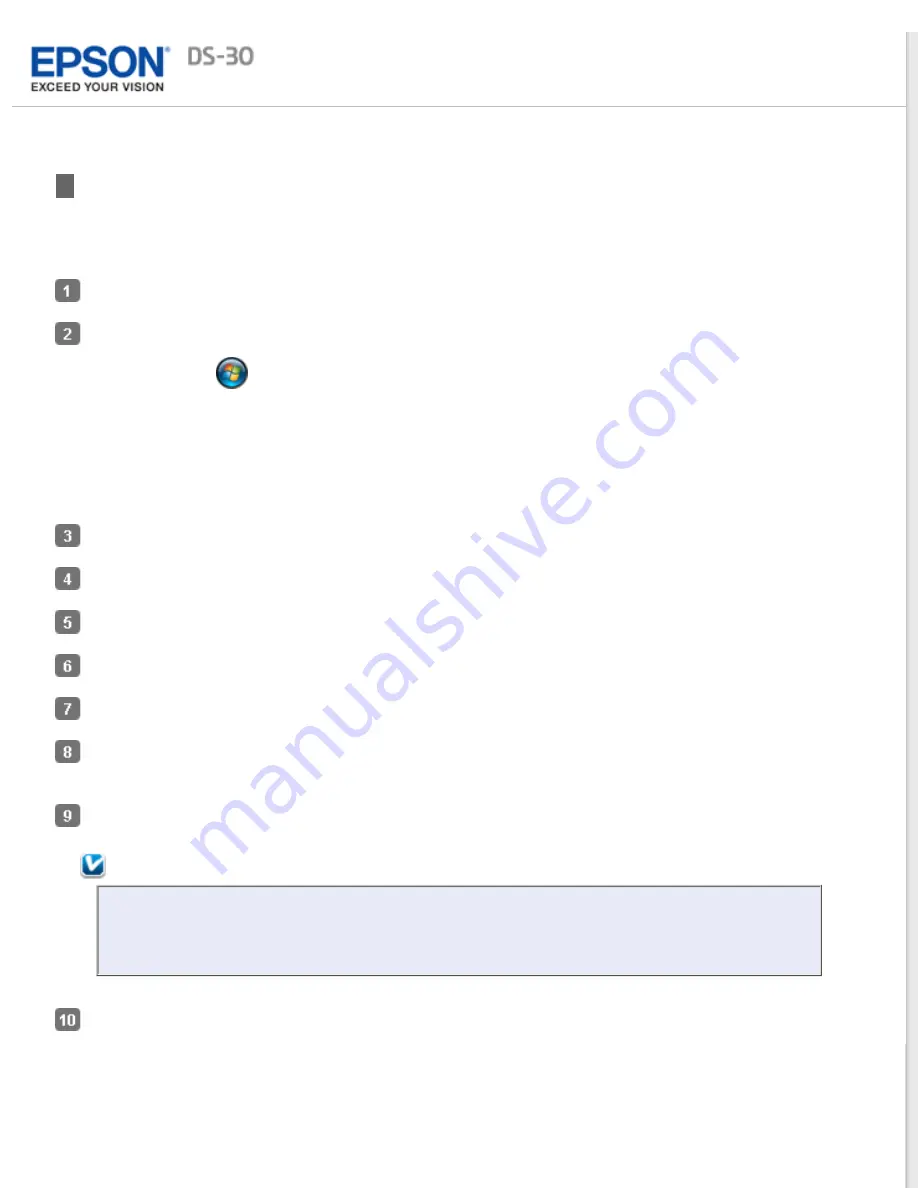
Scanning Business Cards
You can scan business cards and convert them to editable text using the Presto! BizCard software that came with your
scanner.
Load the card into the input slot.
Do one of the following to start Presto! BizCard.
Windows:
Select
or
Start
>
Programs
or
All Programs
>
NewSoft
>
Presto! BizCard XXX*
>
Presto!
BizCard XXX*
.
Mac OS X:
Select
Applications
>
Presto! BizCard XXX*
>
Presto! BizCard XXX*
.
* XXX indicates the software version.
The Presto! BizCard window appears.
Click the
Scan
icon in the upper left corner of the window. EPSON Scan starts.
Select
Auto (Card/Business Card)
as the
Size
setting.
Select an
Orientation
setting.
Select
400
as the
Resolution
setting.
Select
Auto
,
Color
,
Grayscale
, or
Black & White
as the
Image Type
setting.
Adjust settings in the Image Adjustments section of the window as necessary. See
Click
Scan
. Your document is scanned, processed into editable text, and opened in the Presto! BizCard window.
Note:
If the characters in your text are not recognized very well, you can improve recognition by selecting
the
Text Enhancement
check box or adjusting the
Threshold
For instructions on editing and saving your document, see the Presto! BizCard Help menu.