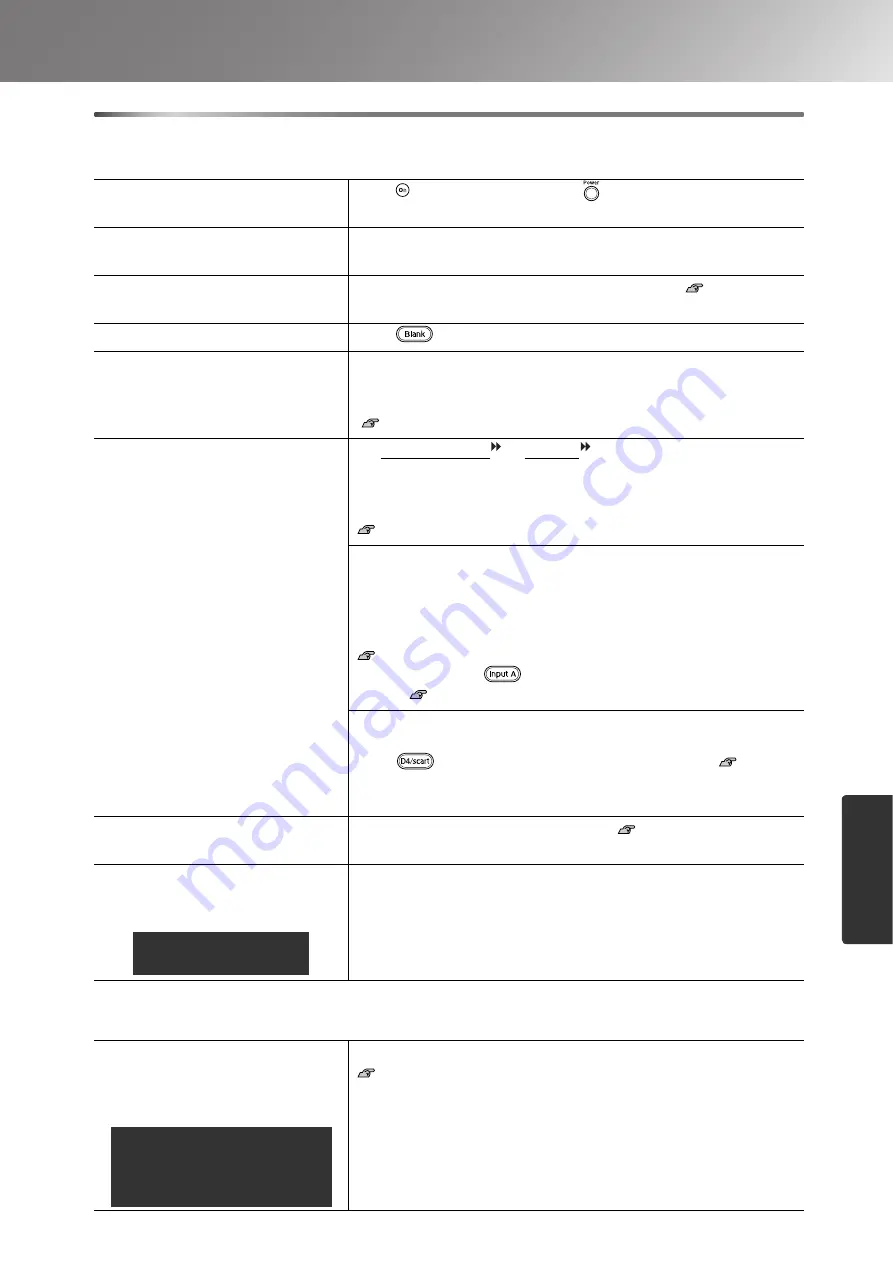
37
Problem Solving
T
roub
les
hoot
ing
Problems relating to images
■
No images appear
■
Moving images are not displayed
Have you pressed the [Power]
button?
Press
on the remote control or
on the projector’s control
panel.
Is the main power switch
turned off?
Turn on the main power switch at the rear of the projector.
Are all of the indicators
switched off?
Disconnect the power cable and then reconnect it.
Check the circuit breaker to see if power is being supplied.
Is blank mode active?
Press
on the remote control to cancel the blank function.
Is a video signal being input?
Check that the power for the connected equipment is turned on. If
the "Message" menu command has been set to "On", messages
relating to the image signals will be displayed.
"Settings" - "Display" - "Message" p.32
Are the image signal format
settings correct?
If a composite video or S-Video
signal is being inputÅ
If projection does not occur when the "Video Signal" menu
command is set to "Auto", select the signal format that matches the
signal source.
"Settings" - "Input Signal" - "Video Signal" p.33
If the signal source is connected to the [InputA] port
If projection does not occur when the "InputA" in the "Input
Signal" menu command is set to "Auto", set the signal format that
matches the signal that is being projected from the connected
equipment.
"Settings" - "Input Signal" - "Input A" p.33
You can also press
on the remote control to select the
If the VCR or DVD equipment is connected using a D4 SCART
adapter
Press
to set the signal format to "D4/SCART".
When still no images appear and the DVD equipment is connected,
change the setting at the DVD equipment to RGB output.
Have the configuration menu
settings been made correctly?
Try resetting all of the current settings.
Were the projector and computer
connected while their power was
already turned on?
If the connection is made while the power is already turned on, the
function (Fn) key that switches the computer's video signal to
external output may not work. Turn the power for the computer that
is connected to the projector off and then back on again.
Is the computer image signal set
to output simultaneously both
externally and to the LCD
monitor?
Set the image signal to output only externally.
Computer documentation, under a title such as "External
output" or "Connecting an external monitor"
When a computer is
connected
Only when projecting images
from a laptop computer or
computer with a built-in LCD
screen
Summary of Contents for dreamio EMP-TW620
Page 1: ......
Page 58: ......
Page 60: ...Printed on 100 recycled paper E Printed in China 410702900 05 XX XA G04 ...
















































