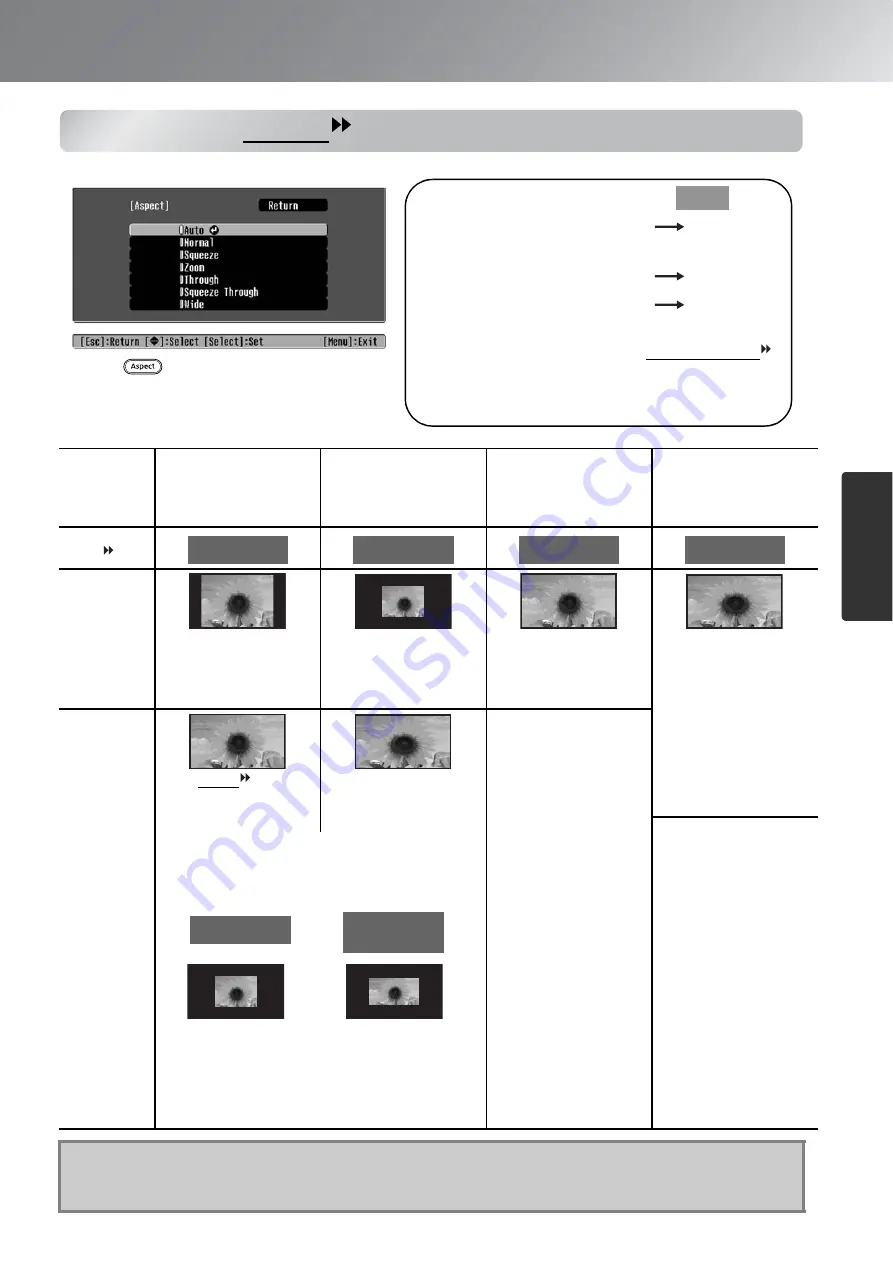
19
Basic Image Quality Adjustments
Image
Q
u
a
lit
y
Adjustments
Selecting the aspect
Input
signal
• Normal TV broadcasts
• Images with standard
aspect ratio (4:3)
• Computer images
Images recorded by a
video camera or DVD
software in squeeze mode
Letterbox images
• Normal TV broadcasts
• Images with standard
aspect ratio (4:3)
Recommended
Aspect mode
Result
Black bands will appear at
the left and right of the
images.
Input signals will be
projected at the same
width as the projector's
panel resolution.
Input signals will be
projected at the same
height as the projector's
panel resolution.
Input signals will be
projected at the same
height as the projector's
panel resolution. At this
time, the image
enlargement ratio will be
smaller near the middle of
the images but become
larger towards the left and
right edges of the images.
Remarks
When HDTV images
are projected, the images
appear in 16:9 size.
When 4:3 images are
projected, the images will
be elongated horizontally.
• When 4:3 images are
projected, the top and
bottom of the images
will be truncated.
• When images with
subtitles are projected
and the subtitles are
truncated, use the
"Zoom Caption" menu
command to adjust.
This is useful for when 4:3
images are projected onto a wide
screen. Because there is almost
no distortion due to enlargement
in the middle of the images, the
images appear close to what they
would be at their original size.
And because both ends of the
images are enlarged, movement
at the edges of the images
appears faster and gives an
impression of greater speed,
making it ideal for viewing
sporting events.
* "Wide" cannot be selected if
keystone correction has been
carried out.
When the image resolution is 1280 x 720 or less and
"Through" or "Squeeze Through" is selected, the
image will be projected clearer since the resolution is
retained.
To project images so that they fill the whole of the
screen, use the zoom adjustment or adjust the distance
between projector and screen.
Q
Tip:
If you project an image that is compressed, enlarged or separated using the aspect
function in public places such as a store or hotel for the purposes of profit-making or public
display, it may result in infringing on the author's right that is protected by copyright law.
Press
and select the aspect mode
from the menu.
When projecting using
Auto
• For 4:3 input signals
Normal
• For input images recorded
in squeeze mode
Squeeze
• For letterbox input signals
Zoom
*1 Not usable during computer input.
Not compatible with certain component video
signals.
*2 If Auto is not suitable, the setting will become
Normal.
Normal
Squeeze
Zoom
Wide
Through
Squeeze
Through






























