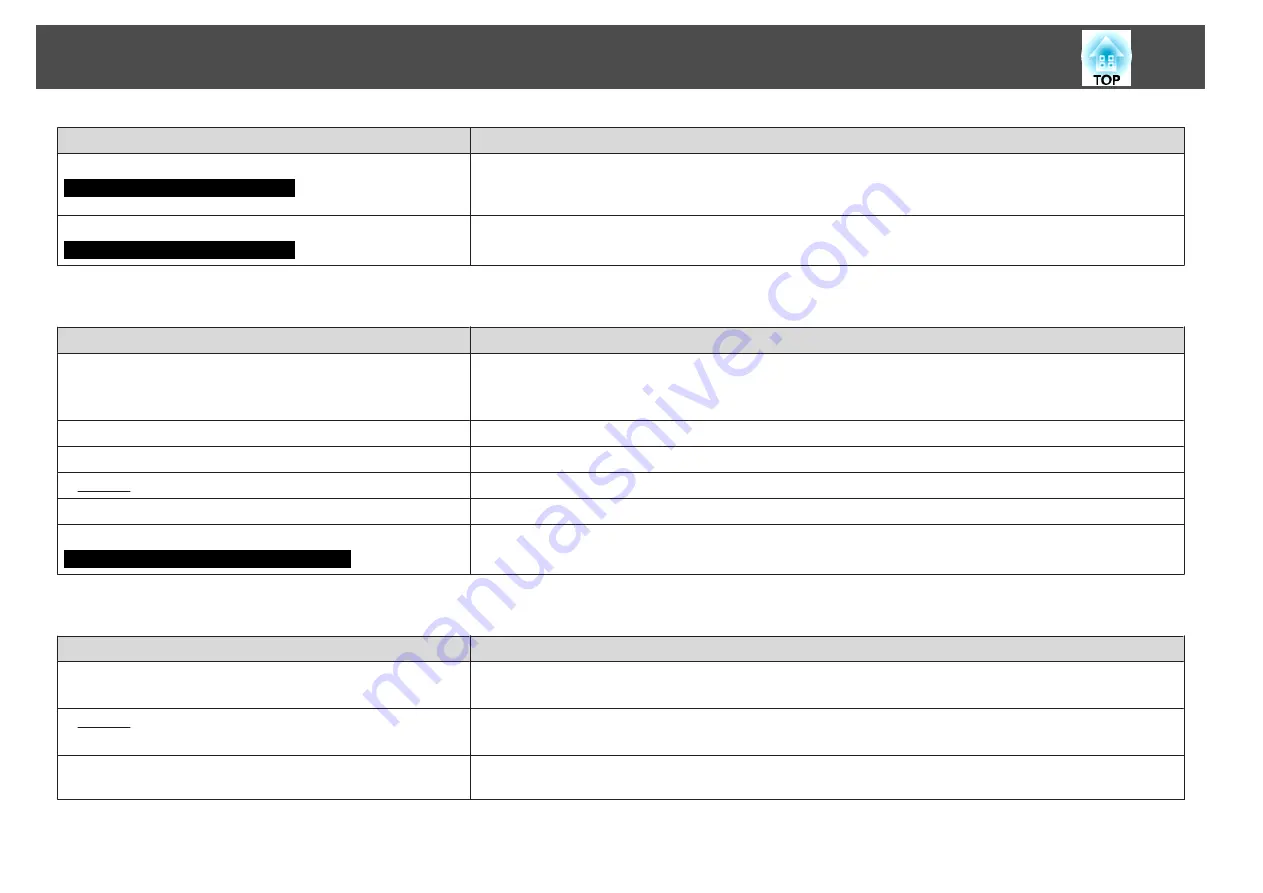
Check
Remedy
Is the computer set for dual display?
Only when projecting computer images
If dual display is activated in the "Display Properties" of the computer's Control Panel, only about half of the image
on the computer screen is projected. To display the entire image on the computer screen, turn off the dual display
setting.
s
Computer video driver documentation
Is the correct resolution selected?
Only when projecting computer images
Set the computer so that the signals being output are compatible with the projector.
s
s
Computer documentation
Image colors are not right
Check
Remedy
Do the input signal settings match the signals from the connected
device?
Change the following settings according to the signal for the connected equipment.
When image is from a device connected to the Computer input port
s
Signal
Menu -
Input Signal
When image is from a device connected to the Video or S-Video input port
s
Signal
Menu -
Video Signal
Is the image Brightness adjusted correctly?
Adjust the
Brightness
setting from the Configuration Menu.
s
Image
menu -
Brightness
Are the cables connected correctly?
Check that all the cables required for projection are securely connected.
s
Quick Start Guide
Is Contrast
Adjust the
Contrast
setting from the Configuration Menu.
s
Image
Menu -
Contrast
Is the Color Adjustment set correctly?
Adjust the
Color Adjustment
setting from the Configuration Menu.
s
Image
Menu -
Color Adjustment
Are the Color Saturation and Tint adjusted correctly?
Only when projecting images from a video source
Adjust the
Color Saturation
and
Tint
settings from the Configuration Menu.
s
Image
Menu -
Color Saturation
,
Tint
Images appear dark
Check
Remedy
Are the image brightness and luminance adjusted correctly?
Adjust the
Brightness
and
Brightness Control
settings from the Configuration Menu.
s
Image
menu -
Brightness
s
Settings
menu -
Brightness Control
Is Contrast
Adjust the
Contrast
setting from the Configuration Menu.
s
Image
Menu -
Contrast
Is it time to replace the Lamp?
When the time approaches to replace the Lamp , the images become darker and the color quality becomes poorer.
When this happens, replace the Lamp with a new lamp.
s
Problem Solving
48
Summary of Contents for Dreamio EH-TW450
Page 1: ...User s Guide ...
Page 5: ...Introduction This chapter explains the part names and connection with video equipment ...
Page 12: ...Useful Functions This chapter explains useful tips for projection and the Security functions ...
Page 29: ...Configuration Menu This chapter explains how to use the Configuration Menu and its functions ...






























