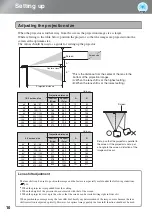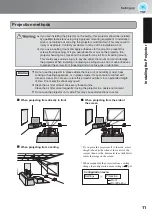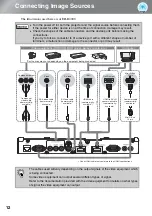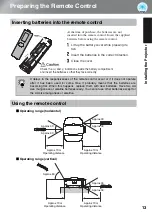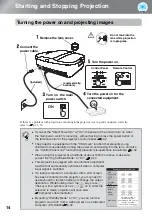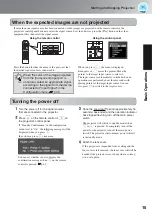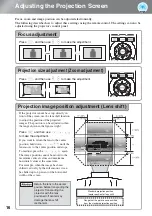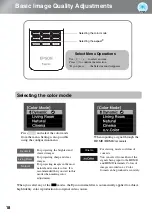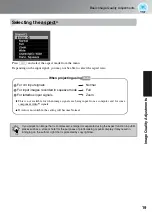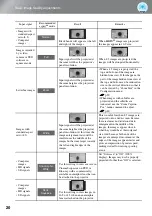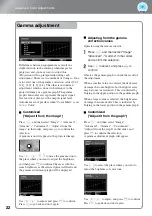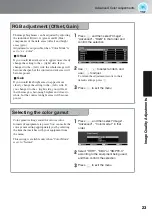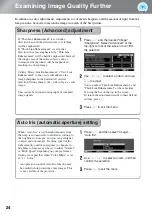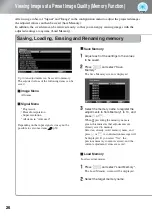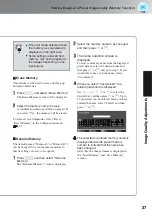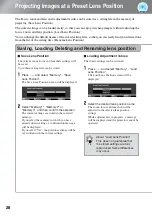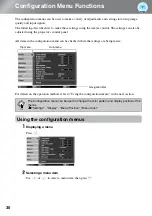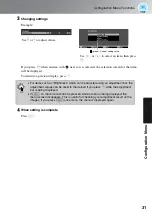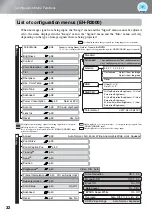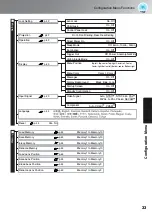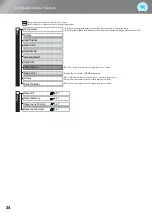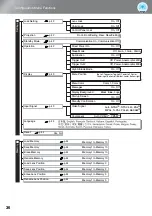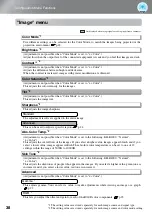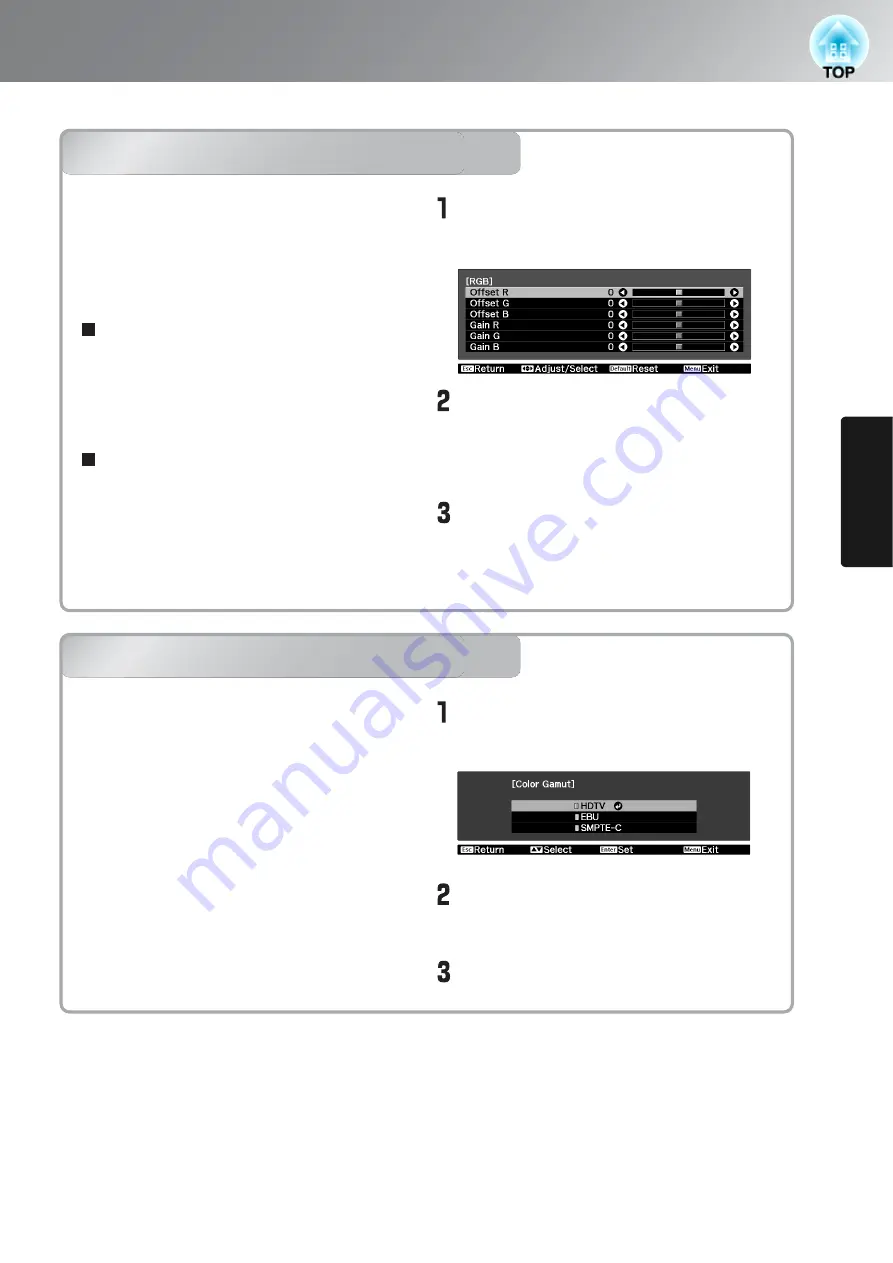
23
Advanced Color Adjustments
Ima
g
e Quali
ty Adjustments
RGB adjustment (Offset, Gain)
Selecting the color gamut
RGB adjustment (Offset, Gain)
Press
k
and then select "Image" -
"Advanced" - "RGB" in that order and
confirm the selection.
Use
w y
to select an item, and
use
z
x
to adjust.
To return the adjustment results to their
default settings, press
j
.
Press
k
to exit the menu.
The image brightness can be adjusted by adjusting
the individual R (red), G (green) and B (blue)
components of the dark areas (offset) and bright
areas (gain).
Adjustment is not possible when "Color Mode" is
set to "x.v. Color".
If you would like dark areas to appear more clearly,
change the setting to the + (right) side. If you
change it to the – (left) side, the whole image will
become sharper, but the contrast in dark areas will
become poorer.
If you would like bright areas to appear more
clearly, change the setting to the – (left) side. If
you change it to the + (right) side, you will feel
that the image is becoming brighter and closer to
white, but the contrast in light areas will become
poorer.
Offset
Gain
Selecting the color gamut
Press
k
, and then select "Image" -
"Advanced" - "Color Gamut" in that
order.
Select "HDTV", "EBU" or "SMPTE-C"
according to the equipment being used,
and then confirm the selection.
Press
k
to exit the menu.
Color gamut settings suited for various color
formats of equipment are preset. You can make the
color gamut setting appropriately just by selecting
the item that matches with your equipment from
the menu.
This setting is available only when "Color Mode"
is set to "Natural".
Summary of Contents for dreamio EH-R2000
Page 1: ......