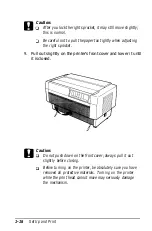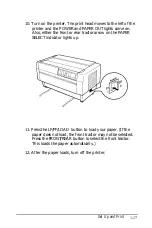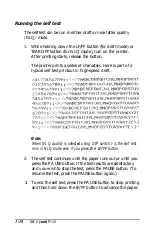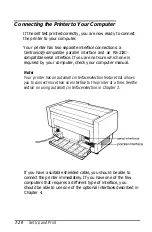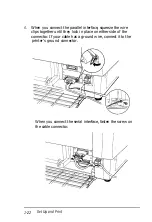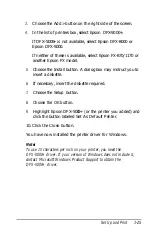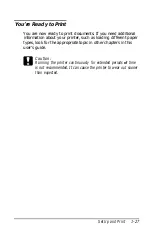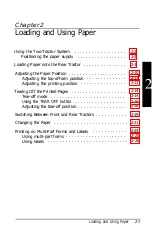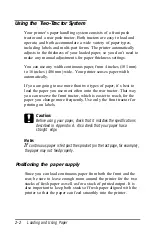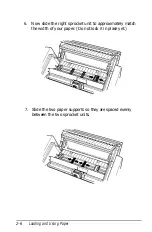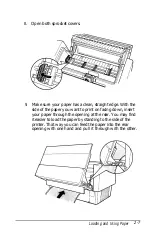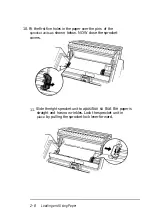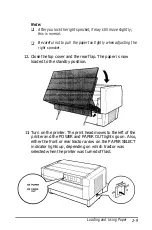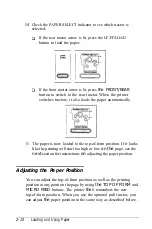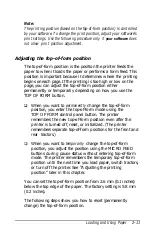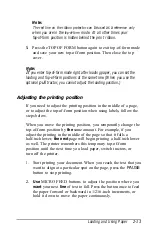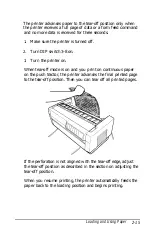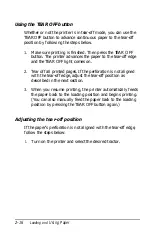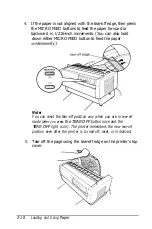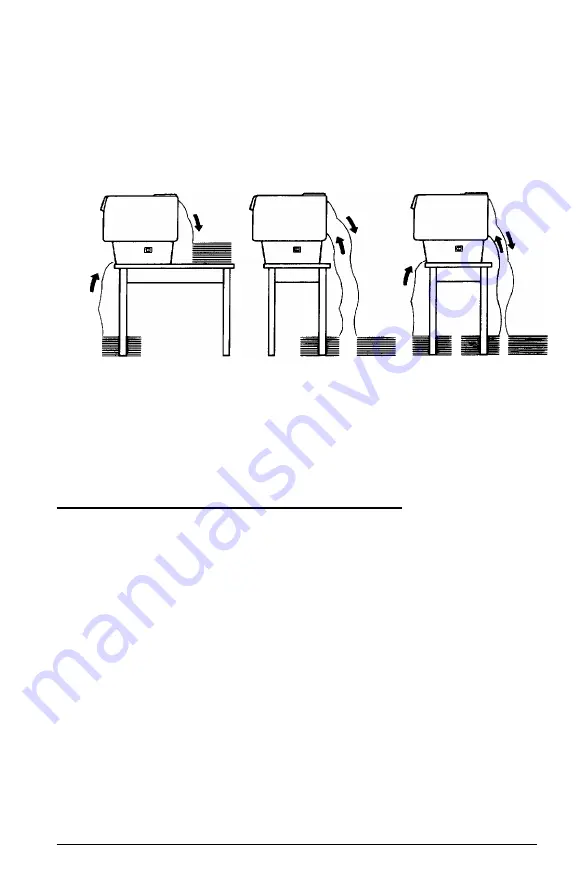
The following illustration shows three ways to position your
printer and paper: with the front tractor loaded, with the rear
tractor loaded, and with both tractors loaded.
Note:
Make sure that your stack
of
printed pages does not interfere with the
rear tractor’s paper supply.
Loading Paper onto the Rear Tractor
The following steps show you how to load paper onto the rear
tractor. You do not need to remove the paper from the front
tractor first because the printer does this for you when you
select the rear tractor.
Note:
If you performed a
self
test
as described in
Chapter 1, you
loaded
continuous paper onto the front tractor. If you did not run a
self
test,
see “Loading
paper onto
the front
tractor"
in Chapter 1.
1. Turn off the printer.
Loading and Using Paper
2-3
Summary of Contents for DFX-5000+
Page 1: ......
Page 2: ......
Page 3: ......
Page 6: ...Printer Parts ...
Page 163: ...PC437 table 1 PC437 table 2 B 22 Printer Commands and Character Tables ...