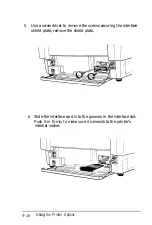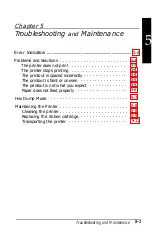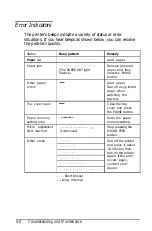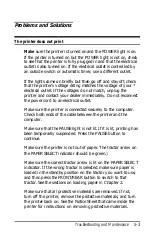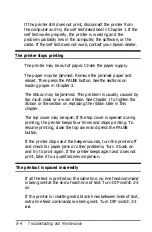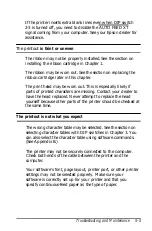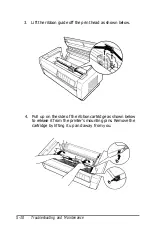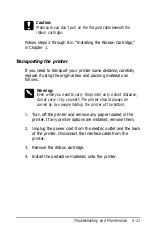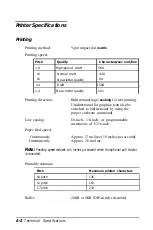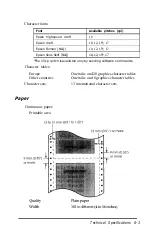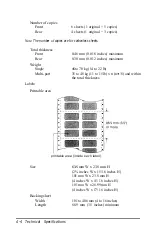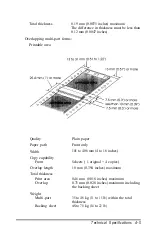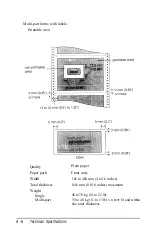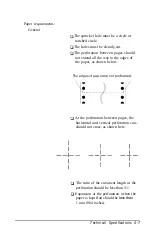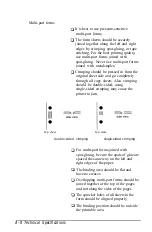If the printer still does not print, disconnect the printer from
the computer and try the self test described in Chapter 1. If the
self test works properly, the printer is working and the
problem probably lies in the computer, the software, or the
cable. If the self test does not work, contact your Epson dealer.
The printer stops printing
The printer may be out of paper. Check the paper supply.
The paper may be jammed. Remove the jammed paper and
reload. Then press the
PAUSE
button. See the sections on
loading paper in Chapter 2.
The ribbon may be jammed. This problem is usually caused by
too much slack or a worn ribbon. See Chapter 1 to tighten the
ribbon or the section on replacing the ribbon later in this
chapter.
The top cover may be open. If the top cover is opened during
printing, the printer beeps four times and stops printing. To
resume printing, close the top cover and press the
PAUSE
button.
If the printer stops and the beeper sounds, turn the printer off
and check for paper jams or other problems. Turn it back on
and try to print again. If the printer beeps again and does not
print, take it to a qualified service person.
The printout is spaced incorrectly
If all the text is printed on the same line, no line feed command
is being sent at the end of each line of text. Turn DIP switch 2-3
on.
If the printer is inserting extra blank lines between lines of text,
extra line feed commands are being sent. Turn DIP switch 2-3
Off.
5-4
Troubleshooting and Maintenance
Summary of Contents for DFX-5000+
Page 1: ......
Page 2: ......
Page 3: ......
Page 6: ...Printer Parts ...
Page 163: ...PC437 table 1 PC437 table 2 B 22 Printer Commands and Character Tables ...