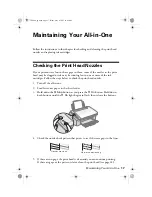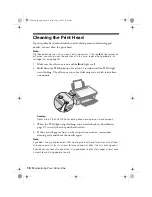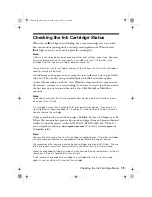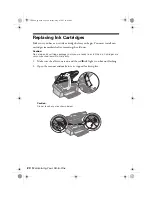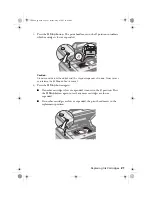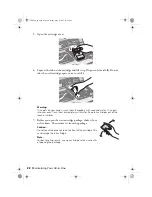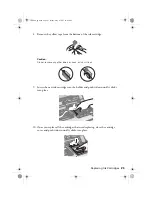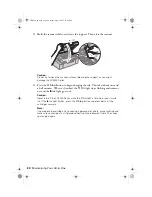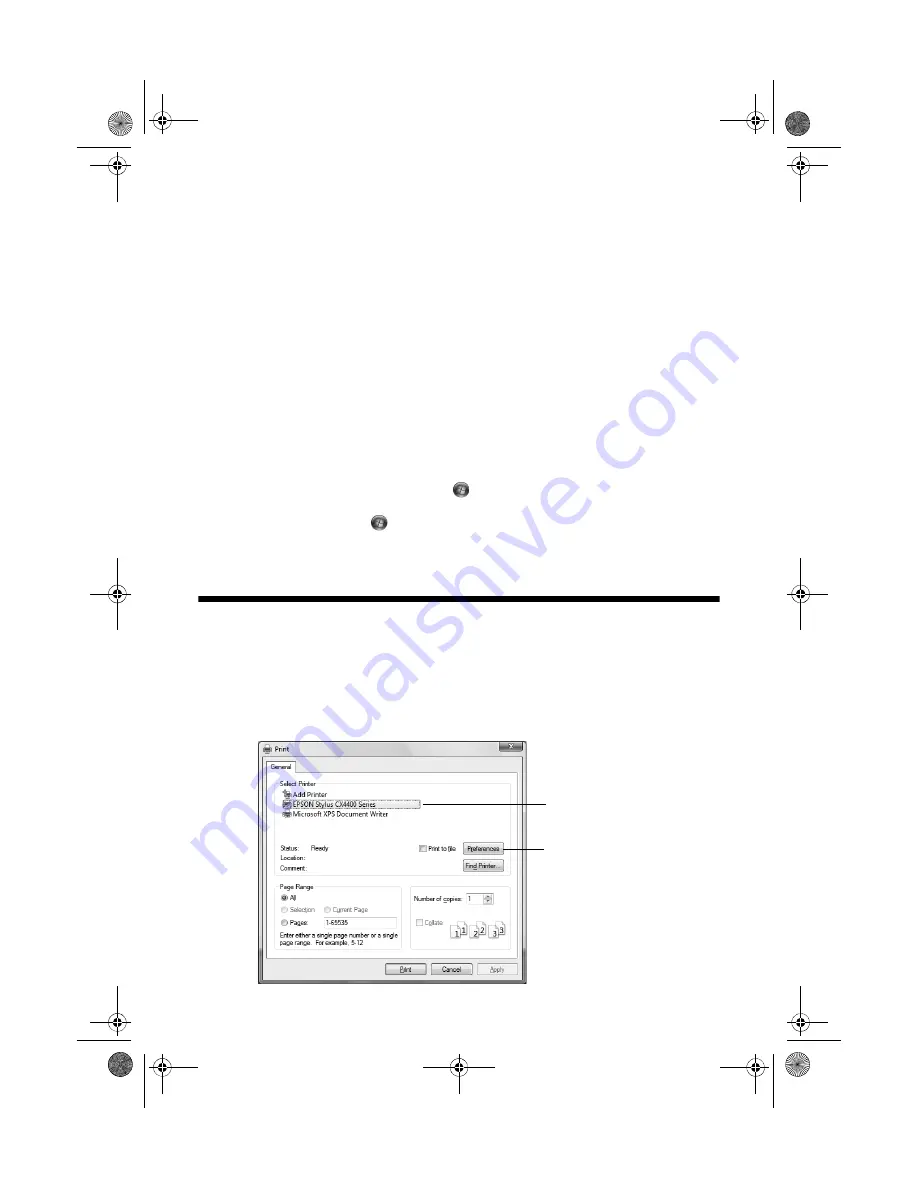
Printing From Your Computer
9
Printing From Your Computer
This section describes the basic steps for printing a photo or document stored on
your Windows or Macintosh computer. For detailed instructions on printing, see
the on-screen
User’s Guide
.
Before you start, make sure you’ve installed your printer software and connected
the all-in-one to your computer as described on the
Start Here
sheet.
Tip:
Periodically, it’s a good idea to check Epson’s support website at
epson.com/support
for free updates to your Epson Stylus CX4400 Series printer and scanner software.
Download instructions are posted for your convenience.
With Windows, you can also click
Start
or
, select
Programs
or
All Programs
,
select
EPSON
, and click
EPSON Stylus CX4400 Series Driver Update
. For scanner
driver updates, click
Start
or
, select
Programs
or
All Programs
, select
EPSON
,
select
EPSON Scan
, and click
EPSON Stylus CX4400 Series Scanner Driver Update
.
Printing in Windows
1. Load paper (see page 4).
2. Open a photo or document in a printing program.
3. Open the File menu and select
. You see a window like this one:
Click here to open
your printer software
Select
EPSON Stylus
CX4400 Series
CX4400_qg.book Page 9 Friday, May 4, 2007 10:09 AM