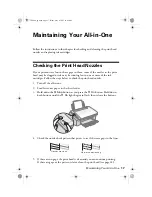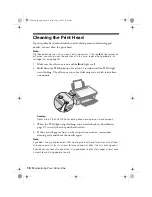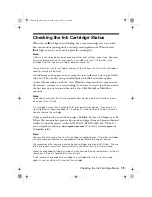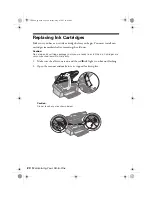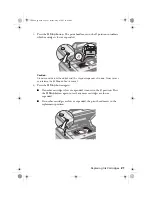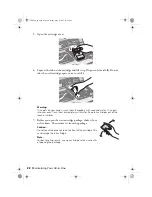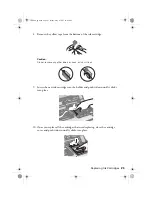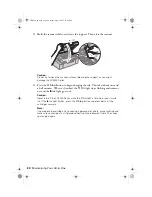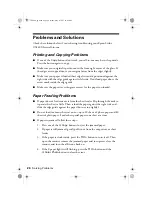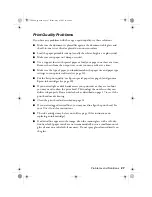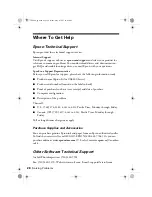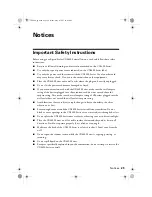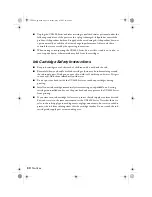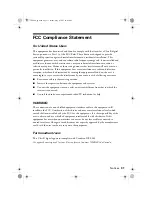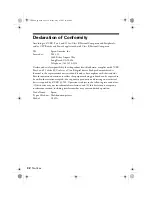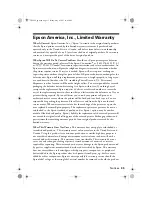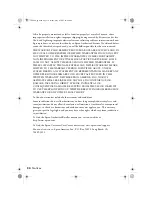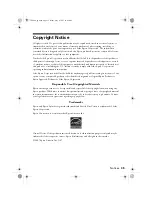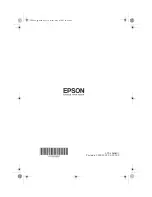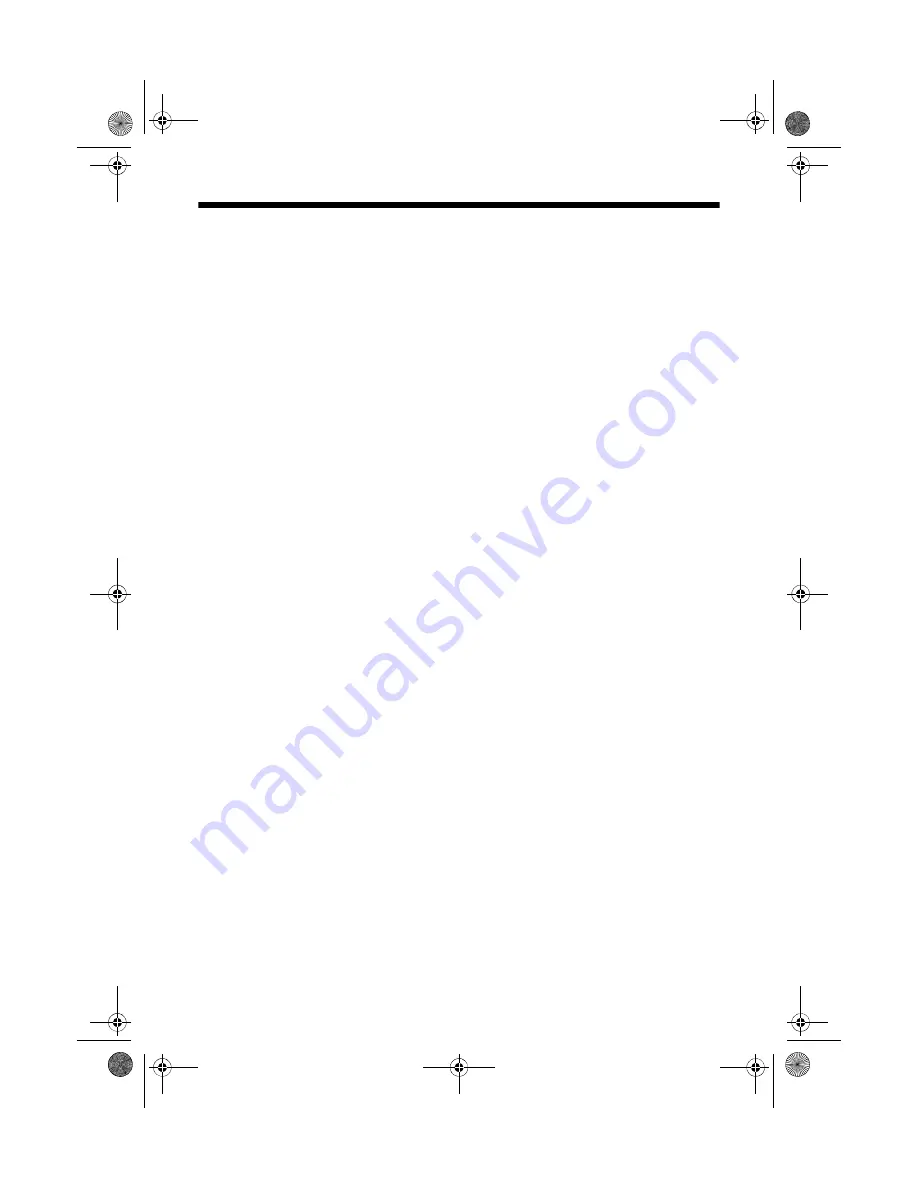
26
Solving Problems
Problems and Solutions
Check the solutions below if you’re having trouble using your Epson Stylus
CX4400 Series all-in-one.
Printing and Copying Problems
■
If one of the
Copy
buttons don’t work, your all-in-one may be in sleep mode.
Press the button again to copy.
■
Make sure your original is positioned in the front right corner of the glass. If
the edges are cropped, move your original away from the edges slightly.
■
Make sure your paper is loaded short edge first and is positioned against the
right side with the edge guide against its left side. Don’t load paper above the
arrow mark inside the edge guide.
■
Make sure the paper size settings are correct for the paper you loaded.
Paper Feeding Problems
■
If paper doesn’t feed, remove it from the sheet feeder. Flip through the stack to
separate the sheets a little. Then reload the paper against the right side, and
slide the edge guide against the paper (but not too tightly).
■
Do not load too many sheets at once—up to 20 sheets of photo paper and 80
sheets of plain paper. Load other special papers one sheet at a time.
■
If paper is jammed, follow these steps:
1. Press one of the
x
Copy
buttons to eject the jammed paper.
2. If paper is still jammed, gently pull it out from the output tray or sheet
feeder.
3. If the paper is stuck inside, press the
P
On
button to turn it off. Then
open the scanner, remove the jammed paper and torn pieces, close the
scanner, and turn the all-in-one back on.
4. If the
b
paper light is still flashing, press the
P
On
button and the
x
Color Photo
button to clear the error.
CX4400_qg.book Page 26 Friday, May 4, 2007 10:09 AM