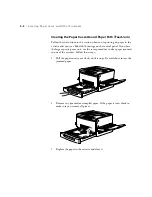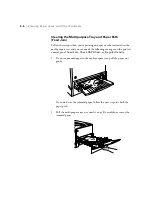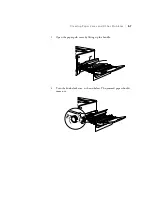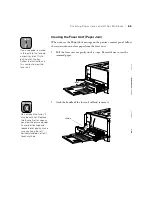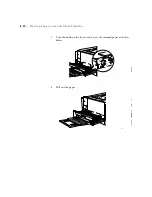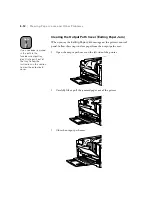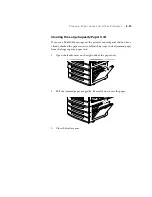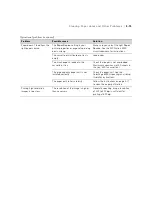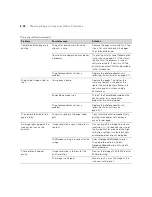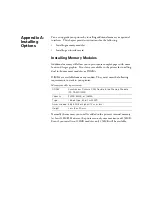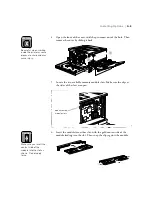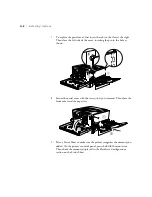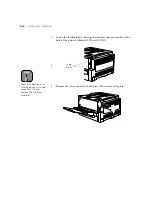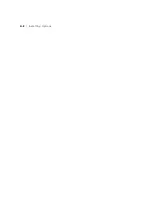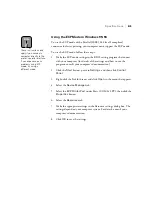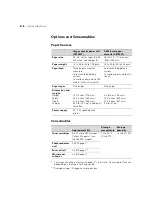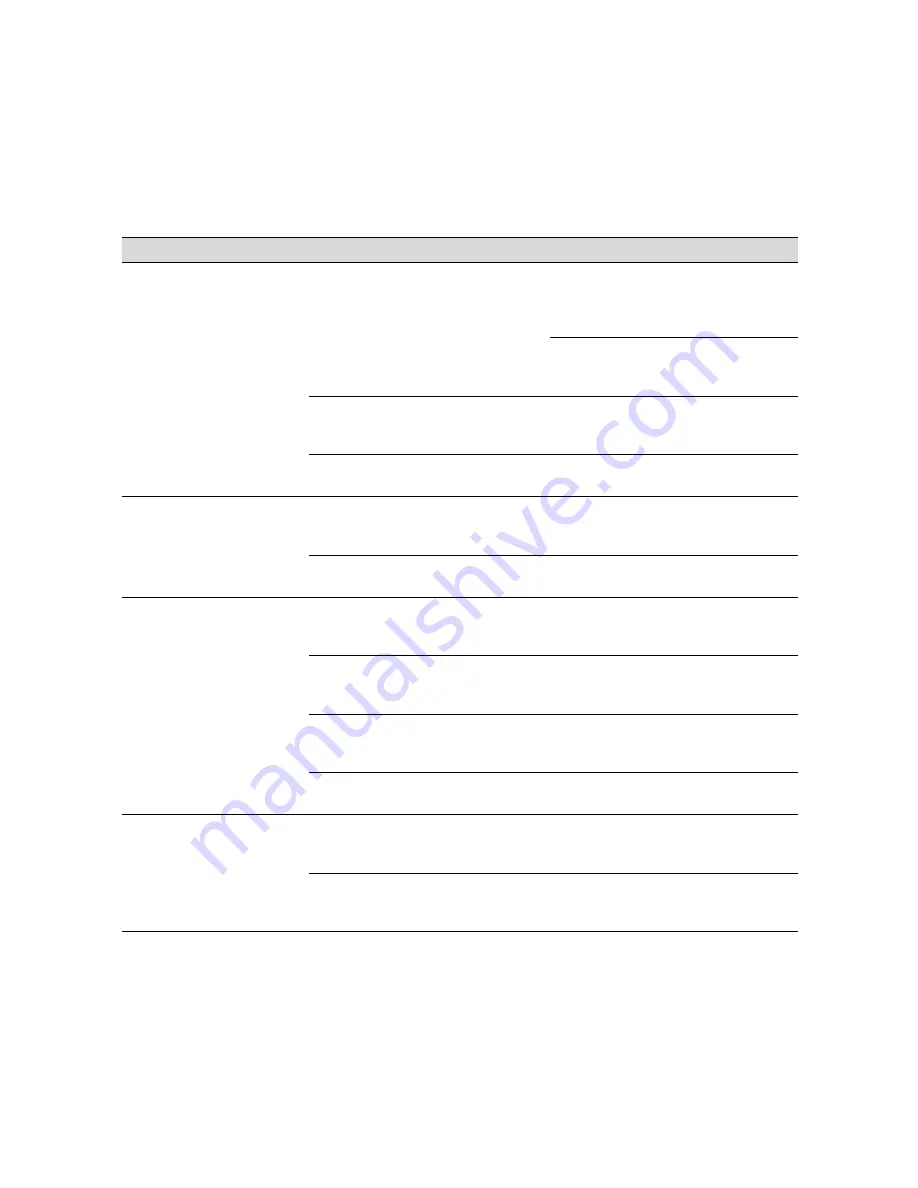
5-17
Clearing Paper Jams and Other Problems
|
5-17
The background is dark or
dirty, or black or white bands
appear on the printout.
The paper path is dusty or dirty.
Clean the paper path rollers, following
the instructions on page 4-17. Clean
the paper path itself with a soft, dry
cloth.
Clean internal components by printing
three pages with only one character
per page.
The paper you’re using is too rough.
Use high quality copier paper for best
results. See Chapter 1 for more
information about selecting paper.
The photoconductor unit has a
problem.
Replace the photoconductor unit,
following the instructions on page 4-11.
Print quality is uneven.
Your paper is damp.
Replace the paper. Make sure you
store paper in a clean and dry
environment.
The photoconductor unit has a
problem.
Replace the photoconductor unit,
following the instructions on page 4-11.
Toner smudges appear on
your printout.
Your paper is damp.
Replace the paper. Make sure you
store paper in a clean and dry
environment.
The paper you’re using is too rough.
Use high quality copier paper for best
results. See Chapter 1 for more
information about selecting paper.
The paper path is dusty or dirty.
Clean internal components by printing
three pages with only one character
per page.
The photoconductor unit has a
problem.
Replace the photoconductor unit,
following the instructions on page 4-11.
Areas of the printed image
are missing.
Your paper is damp.
Replace the paper. Make sure you
store paper in a clean and dry
environment.
The paper you’re using is too rough.
Use high quality copier paper for best
results. See Chapter 1 for more
information about selecting paper.
Printout problems (continued)
Problem
Possible cause
Solution
Summary of Contents for ColorPage 8000
Page 61: ...3 18 3 18 Configuring the Printer ...
Page 81: ...4 20 4 20 Maintaining and Transporting the Printer ...
Page 107: ...A 8 A 8 Installing Options ...
Page 119: ... 6 6 Index ...
Page 121: ...8 8 ...