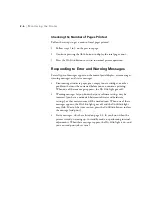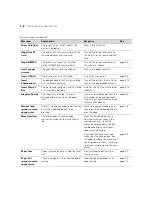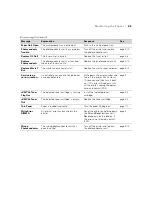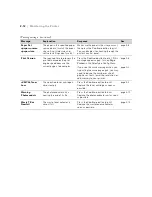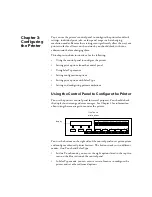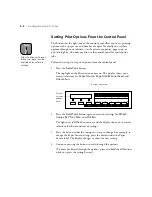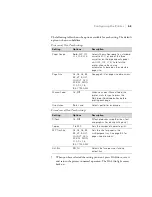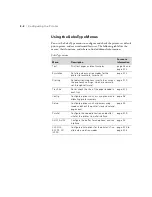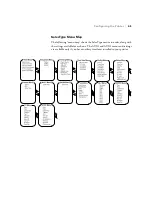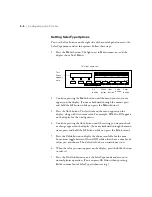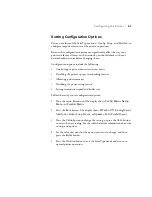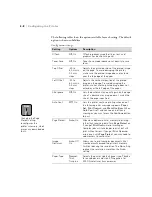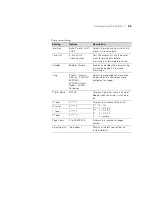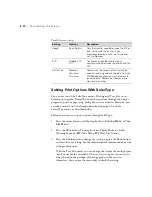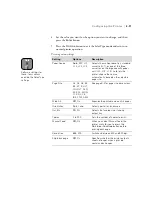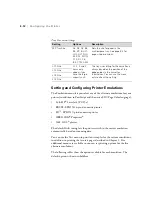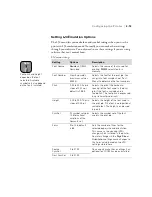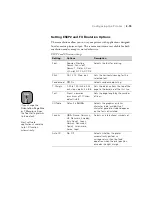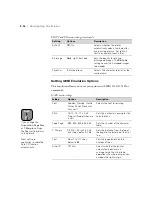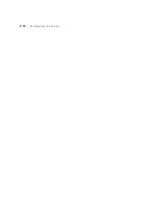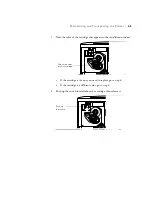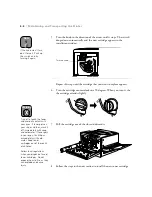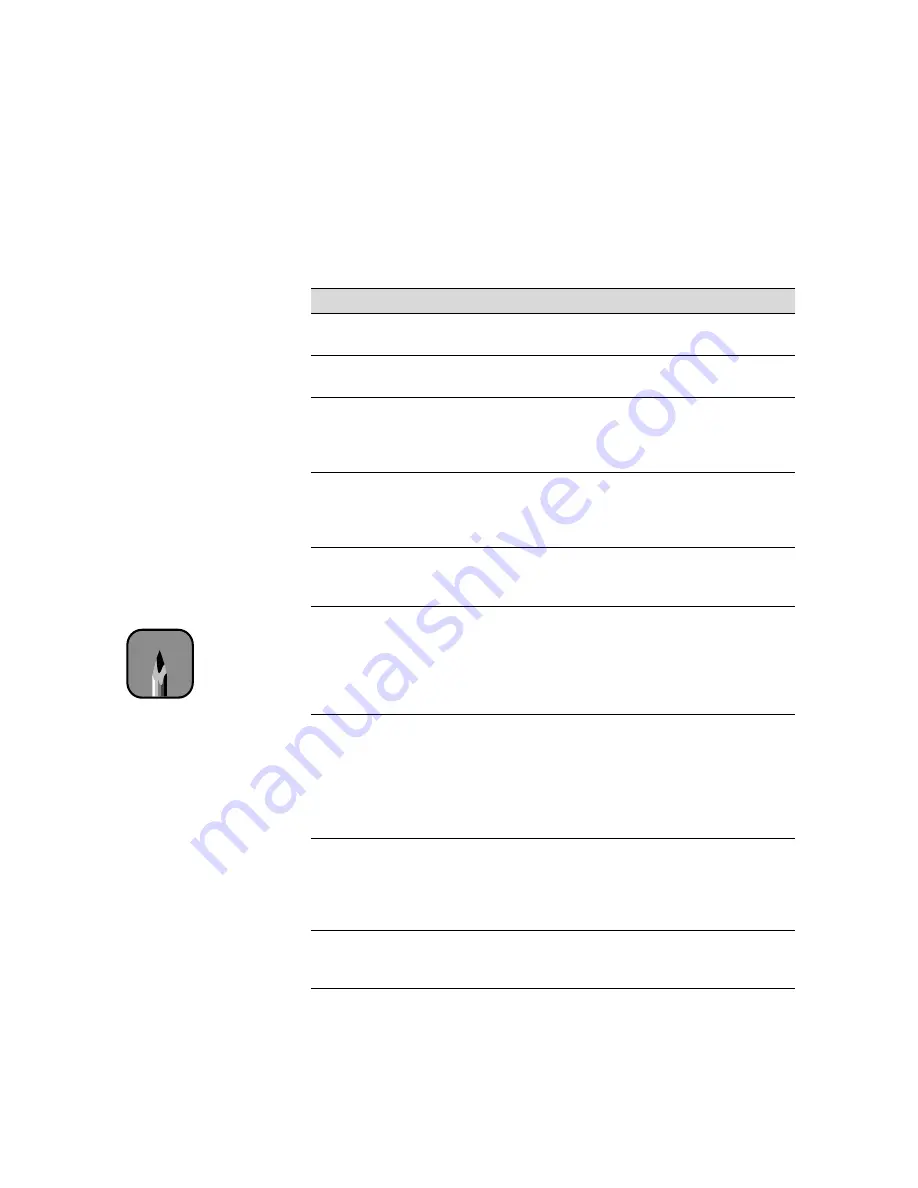
3-8
3-8
|
Configuring the Printer
The following tables show the options available for each setting. The default
option is shown in boldface.
Config menu settings
Setting
Options
Description
RITech
Off
, On
RITech produces smoother lines, text, and
graphics (for black printing only).
Toner Save
Off
, On
Toner Save mode reduces print density to save
toner.
Top Offset
-5.0 to
6.0 mm in
0.5 mm
steps
Adjusts the vertical position of the printed image
on the page. To avoid damaging the printer,
make sure the printed image does not extend
over the top edge of the paper.
Left Offset
-5.0 to
6.0 mm in
0.5 mm
steps
Adjusts the horizontal position of the printed
image on the page. To avoid damaging the
printer, make sure the printed image does not
extend over the left edge of the paper.
Size Ignore
Off
, On
Lets the printer continue printing when the page
size of a document or image doesn’t match the
size of the paper specified.
Auto Cont
Off
, On
Lets the printer continue printing when one of
the following error messages appears:
Paper
Set
,
Print Overrun
,
and
Mem Overflow
. When
Auto Cont
is off and you see one of these
messages, you must press the
Continue
button
to print.
Page Protect
Auto
, On
Allocates additional printer memory to printing,
rather than receiving data. Turn
Page Protect
on
if you get
Print Overrun
error messages.
Complex jobs will take longer to print, but will
print without errors. If you get
Print Overrun
errors even with
Page Protect
, you may need to
add memory to your printer.
Image
Optimum
Auto
, Off,
On
Allows you to print complex documents (that
would normally exceed the printer’s memory
limit) by reducing the resolution. The
On
setting
reduces the resolution more than the
Auto
setting.
Paper Type
Normal
,
Thick,
Trnsprnc
Selects the printer’s default paper type.
Thick
is
for envelopes or card stock;
Trnsprnc
is for
EPSON color laser transparencies.
Note
Changing the Page
Protect setting
reconfigures the
printer’s memory, which
erases any downloaded
fonts.
Summary of Contents for ColorPage 8000
Page 61: ...3 18 3 18 Configuring the Printer ...
Page 81: ...4 20 4 20 Maintaining and Transporting the Printer ...
Page 107: ...A 8 A 8 Installing Options ...
Page 119: ... 6 6 Index ...
Page 121: ...8 8 ...