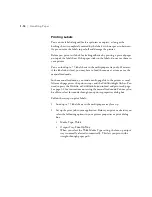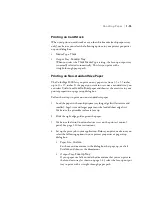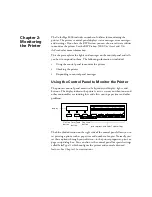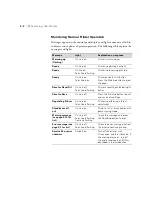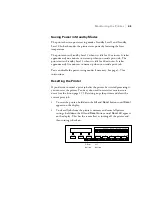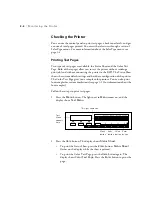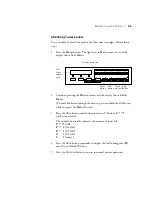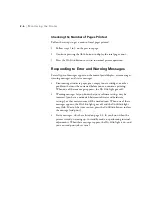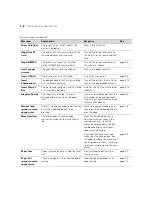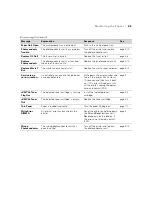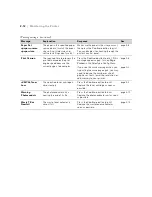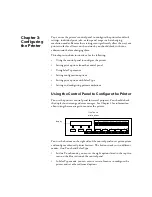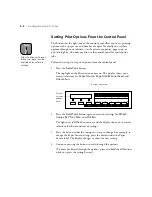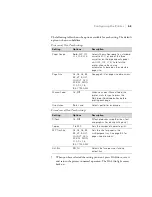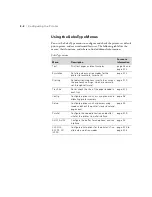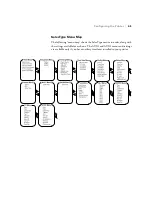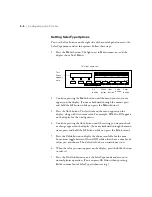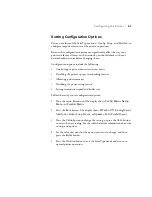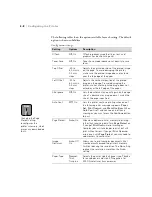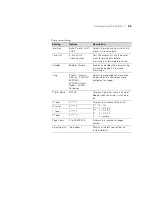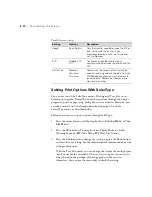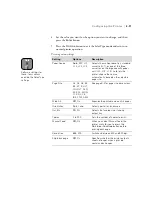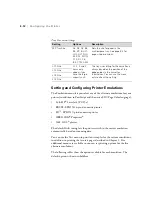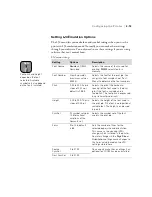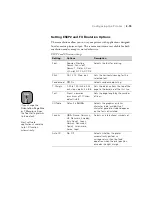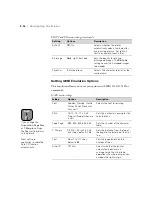1
You can use the printer’s control panel to configure the printer for default
settings, individual print jobs, or for special usage such as changing
emulation modes. Because these settings can significantly affect the way your
printer works for all users on the network, you should check with your
administrator before changing them.
This chapter includes instructions for the following:
•
Using the control panel to configure the printer
•
Setting print options from the control panel
•
Using SelecType menus
•
Setting configuration options
•
Setting print options with SelecType
•
Setting and configuring printer emulations
Using the Control Panel to Configure the Printer
You use the printer’s control panel for several purposes. You should check
the display for warning and error mesages. See Chapter 2 for information
about using these messages to monitor the printer.
You use the buttons on the right side of the control panel to set print options
and configure advanced printer features. The buttons work in two different
modes, One-Touch and SelecType:
•
In One-Touch mode, you can set the eight options listed in the top two
rows on the blue section of the control panel
•
In SelecType mode, you can access a series of menus to configure the
printer and set other advanced options
Chapter 3:
Configuring
the Printer
^
Paper Source
Menu
RITech
Page Size
Item
Copies
Manual Feed
Value
MP Tray Size
Orientation
Enter
Out Bin
Alt
Reset
Continue
Form Feed
On Line
display
One-Touch
print options
Summary of Contents for ColorPage 8000
Page 61: ...3 18 3 18 Configuring the Printer ...
Page 81: ...4 20 4 20 Maintaining and Transporting the Printer ...
Page 107: ...A 8 A 8 Installing Options ...
Page 119: ... 6 6 Index ...
Page 121: ...8 8 ...