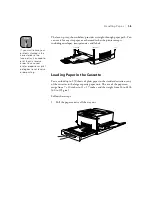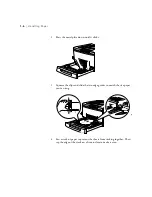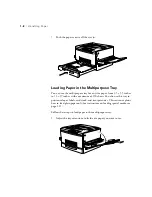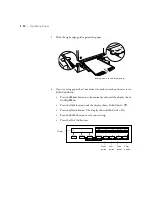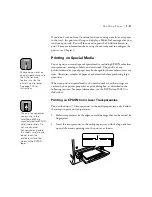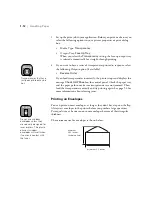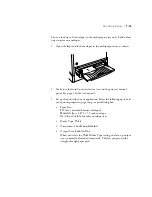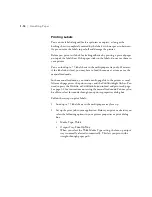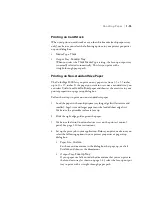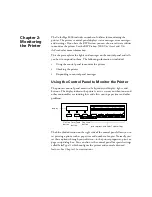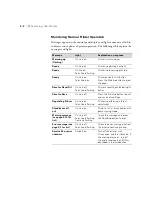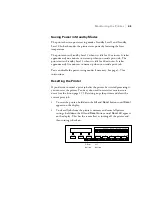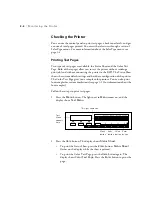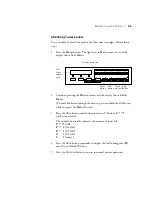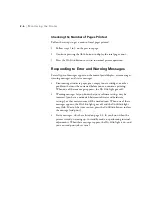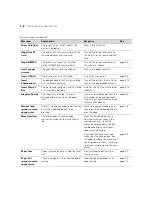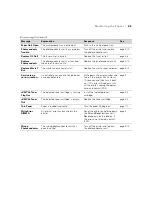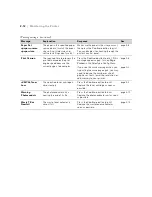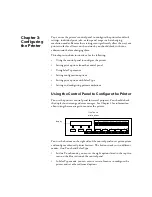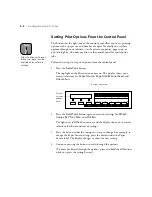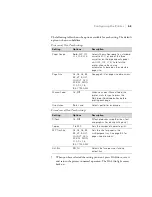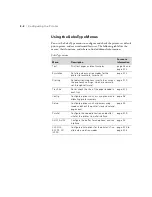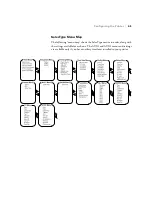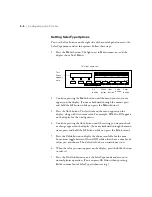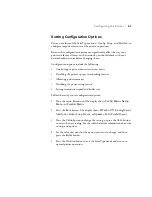2-4
2-4
|
Monitoring the Printer
Checking the Printer
You can use the control panel to print test pages, check toner levels, and get
a count of total pages printed. You access these features through a series of
SelecType menus. For more information about the SelecType menus, see
page 3-4.
Printing Test Pages
Two types of test pages are available, the Status Sheet and the Color Test
Page. Both of these pages allow you to test the printer without sending a
print job (and without connecting the printer to the RIP). The Status Sheet
shows the current default settings and hardware configuration of the printer.
The Color Test Page gives you a sample color printout. You can also print
font samples for various emulations (see page 3-12 for information about the
font samples).
Follow these steps to print test pages:
1. Press the
Menu
button. The light next to
Menu
comes on, and the
display shows
Test Menu
.
2. Press the
Item
button. The display shows
Status Sheet
.
•
To print the Status Sheet, press the
Enter
button.
Status Sheet
flashes on the display while the sheet is printed.
•
To print the Color Test Page, press the
Item
button again. The
display shows
Color Test Page
. Press the
Enter
button to print the
page.
^
Paper Source
Menu
RITech
Page Size
Item
Copies
Manual Feed
Value
MP Tray Size
Orientation
Enter
Out Bin
Alt
Reset
Continue
Form Feed
On Line
Test
Menu
appears
here.
This light comes on.
Menu
button
Item
button
Value
button
Enter
button
Summary of Contents for ColorPage 8000
Page 61: ...3 18 3 18 Configuring the Printer ...
Page 81: ...4 20 4 20 Maintaining and Transporting the Printer ...
Page 107: ...A 8 A 8 Installing Options ...
Page 119: ... 6 6 Index ...
Page 121: ...8 8 ...