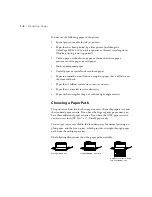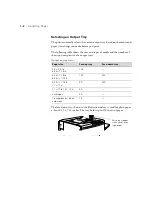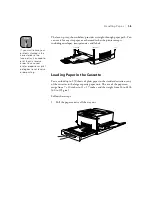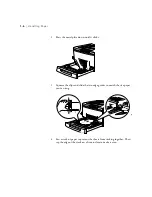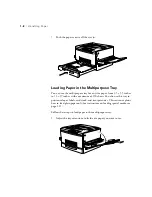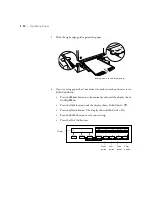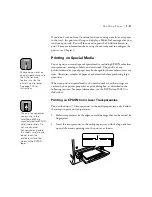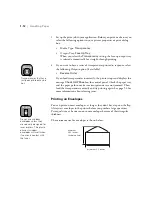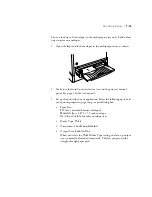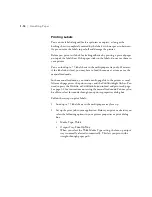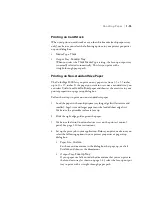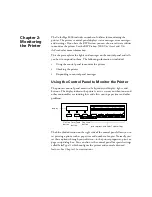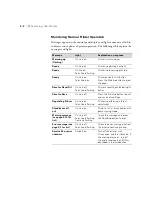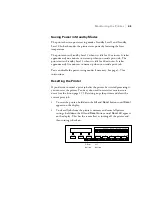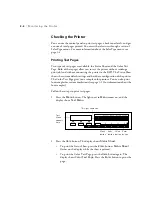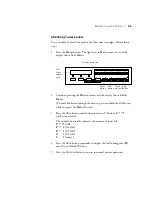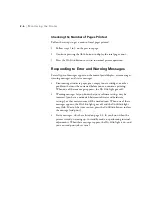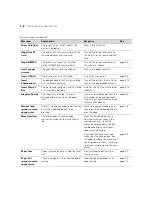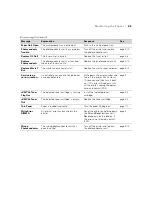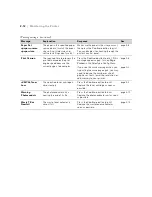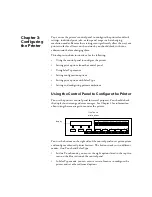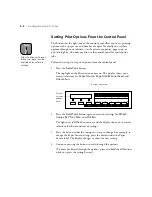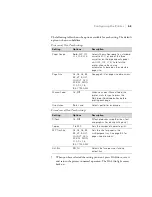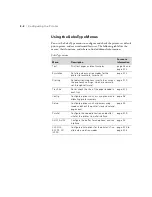1
The ColorPage 8000 includes a number of utilities for monitoring the
printer. The printer’s control panel displays status messages, error messages,
and warnings. If you have the RIP Station, you can also use software utilities
to monitor the printer. See the RIP Station 5000
User Guide
and
User
Addendum
for more information.
This chapter explains the lights and messages on the control panel and tells
you how to respond to them. The following information is included:
•
Using the control panel to monitor the printer
•
Checking the printer
•
Responding to control panel messages
Using the Control Panel to Monitor the Printer
The printer’s control panel consists of a liquid crystal display, lights, and
buttons. The display indicates the printer’s status, warns you when toner and
other consumables are running low, and alerts you to paper jams and other
problems.
The blue-shaded section on the right side of the control panel allows you to
set printing options such as paper size and number of copies. Normally you
set these options through your software—in the printer properties, print, or
page setup dialog box. You can also use the control panel for special settings
called SelecType,
™
which configure the printer and control advanced
features. See Chapter 3 for instructions.
Chapter 2:
Monitoring
the Printer
^
Paper Source
Menu
RITech
Page Size
Item
Copies
Manual Feed
Value
MP Tray Size
Orientation
Enter
Out Bin
Alt
Reset
Continue
Form Feed
On Line
display
print options and SelecType settings
Form Feed
button
Continue
button
On Line
button
Summary of Contents for ColorPage 8000
Page 61: ...3 18 3 18 Configuring the Printer ...
Page 81: ...4 20 4 20 Maintaining and Transporting the Printer ...
Page 107: ...A 8 A 8 Installing Options ...
Page 119: ... 6 6 Index ...
Page 121: ...8 8 ...