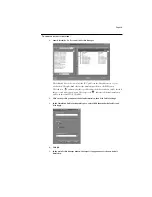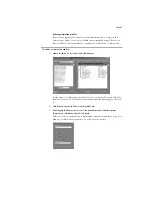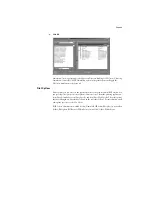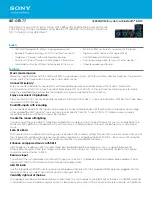Page 46
CMYK Simulation (formerly called Press Simulation)
DuPont Cromalin COM/DuPont Cromalin MAT/DuPont Cromalin PUB/
DuPont WaterProof COM/DuPont WaterProof MAT/DuPont WaterProof PUB/
SWOP-COM M/SWOP-COM F/Euroscale/DIC/Simulation-1...Simulation-10/
None [SWOP-COM M for English-language systems, Euroscale for European systems]
With CMYK simulation, you can simulate commercial presses or other proofing methods
by applying the factory profiles. You can also simulate virtually any CMYK printing device
by downloading and applying that device’s profile. The SWOP standard is used in the
United States, DIC in Japan, and Euroscale in Europe. The DuPont WaterProof
®
simula-
tions are the proofing standard for negative commercial printing. The DuPont Cromalin
®
simulations are the European proofing standard for offset printing. Custom simulation
standards are user defined and named.
Pure Black Text/Graphics
On/Off [On]
The Pure Black Text/Graphics option optimizes black text and line art. The option may
minimize ink use for documents consisting of a mixture of color and black-only pages.
With this option
On
, black text and line art are printed with black ink only. With the
option
Off
, black text and line art are printed using all four colors of ink.
Save Changes
Yes/No [Yes]
Select
Yes
to activate any changes made in Color Setup; select
No
to return to the main
Setup menu without making any changes.
Using Fiery WebSetup
After you have performed initial Setup (Server, Network, and Printer Setup) from the
Control Panel, you can complete or change most Setup options using Fiery WebSetup via
an Internet or intranet connection to the RIP Station.
N
OTE
:
Fiery WebSetup is available for Windows 95/98 and Windows NT 4.0 computers
only.
RIP Station Setup from Fiery WebSetup
After changing Setup option settings from Fiery WebSetup, you must reboot the
RIP Station before your changes take effect. See page 59 for instructions.
T
O
ACCESS
F
IERY
W
EB
S
ETUP
:
1.
Launch your browser application and enter the IP address of the RIP Station.
2.
If prompted for a Fiery WebTools login level, select Administrator, enter the Administrator
password, and click OK.
3.
When the RIP Station home page appears, click the WebSetup button.