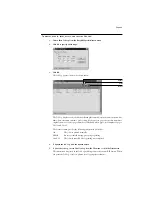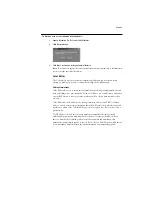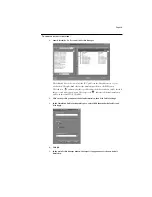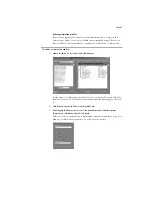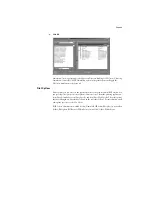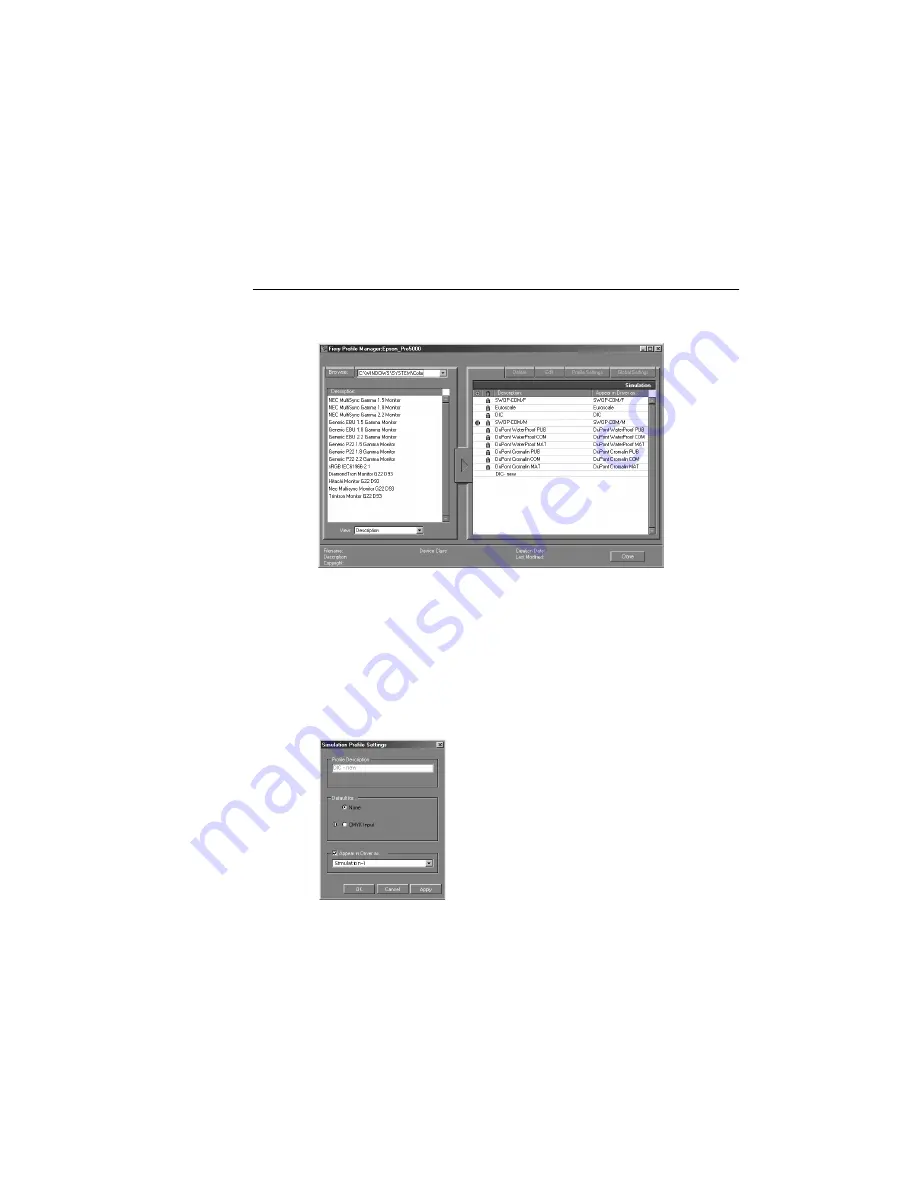
Page 41
Defining simulation profiles
Before you can apply any downloaded or edited simulation profile to a print job, that
profile must be linked to one of the predefined custom simulation names. There are ten
names available for custom simulations— Simulation-1, Simulation-2,...Simulation-10.
T
O
DEFINE
A
SIMULATION
PROFILE
:
1.
Launch ColorWise Pro Tools and click Profile Manager.
For the purposes of this example, assume DIC-new is a custom profile created with Color
Editor. As you can see, DIC-new has no information under the heading Appear in Driver
as.
2.
Click DIC-new and choose Edit or double-click DIC-new.
3.
Under Appear in Driver as, choose one of the predefined custom simulation names
(Simulation-1...Simulation-10) and click Apply.
Make sure to choose a name that is not already linked with another simulation. If you try to
define two profiles with the same name, you will get an error message.