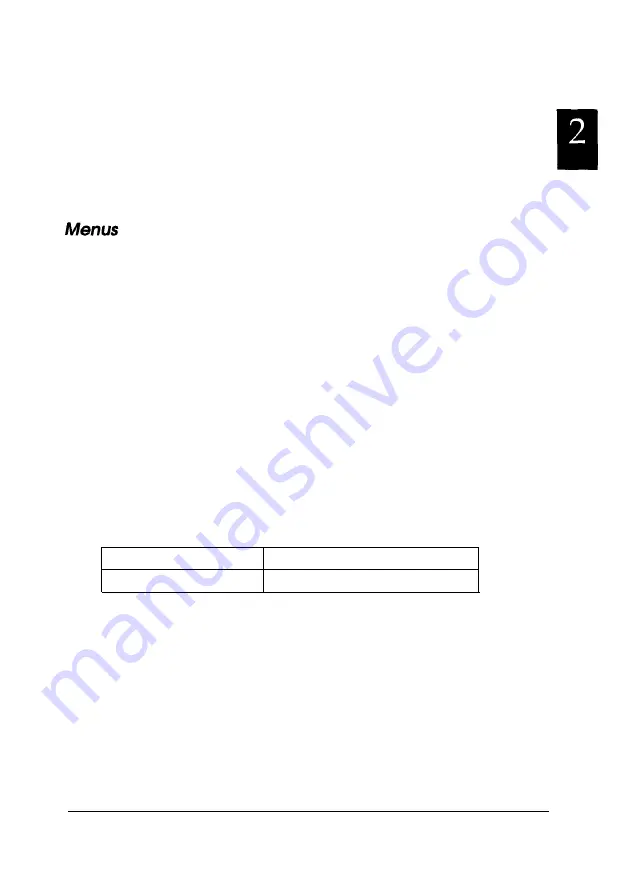
Printer Icon:
Green
Yellow
Red
Gray
Meaning:
Ready to print.
Ready to print; however the printer has
detected something that may become a
problem if it isn’t fixed.
Cannot print because of a problem.
Cannot monitor the printer.
Printer menu
This menu provides you with detailed information on printer
and print job status for any printer you select in the Installed
Printers list. Click
Printer Status
for detailed information on the
selected printer’s status, or click
Job Status
to get details on
jobs waiting to print. Click
Select Paper Memory
to open the
Paper Memory Selection dialog box, where you can select a
saved paper type to print on. The
Select Paper Memory
command is not available on some printers. Click Close to
close the Status Monitor.
If you select
Job Status
while monitoring an EPSON TCP/IP
printer, the following menu commands are available but do not
take effect:
Printer menu
Pause Printing, Purge Print Jobs
Document menu
Pause Printing, Cancel Printing
Using EPSON Status Monitor 2
2-7
















































