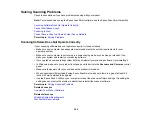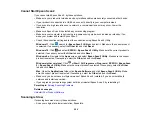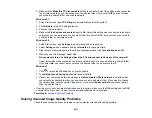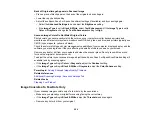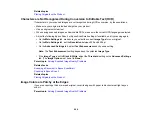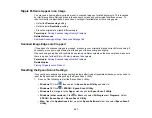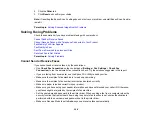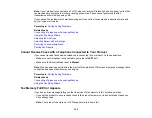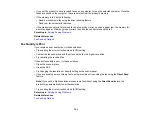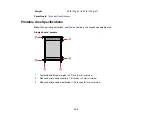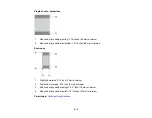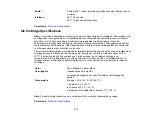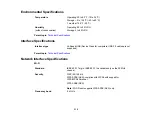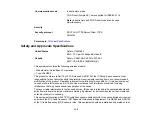301
• If you set the product to save received faxes on a computer, turn on the selected computer. Once the
faxes are saved on the computer, they are deleted from the product's memory.
• If the memory is full, try the following:
• Send a monochrome fax using the direct sending feature
• Send your faxes in smaller batches
• If the product cannot print a received fax due to a product error, such as a paper jam, the memory full
error may appear. Clear any product errors, then ask the sender to resend the fax.
Parent topic:
Related references
Fax Quality is Poor
If you receive a poor quality fax, try these solutions:
• Try enabling the error correction mode (ECM) setting.
• Contact the fax sender and ask them to send the fax in a higher resolution.
• Try reprinting the received fax.
If the sent fax quality is poor, try these solutions:
• Clean the scanner glass.
• Clean the ADF.
• Try changing the resolution or density setting on the control panel.
• If you are sending a monochrome fax to a single recipient, try sending the fax using the
Direct Send
feature.
Note:
If you send a high-resolution monochrome fax without using the
Direct Send
feature, the
product may automatically lower the resolution.
• Try enabling the error correction mode (ECM) setting.
Parent topic:
Related references
Summary of Contents for C11CK62201
Page 1: ...WF 2950 User s Guide ...
Page 2: ......
Page 136: ...136 You see an Epson Scan 2 window like this ...
Page 138: ...138 You see an Epson Scan 2 window like this ...
Page 152: ...152 You see a screen like this 2 Click the Save Settings tab ...
Page 157: ...157 You see this window ...
Page 269: ...269 3 Open the ADF cover 4 Carefully remove any jammed pages from beneath the ADF ...
Page 271: ...271 6 Remove the jammed paper 7 Lower the ADF input tray ...
Page 330: ...330 Copyright Attribution 2022 Epson America Inc 8 22 CPD 62194 Parent topic Copyright Notice ...