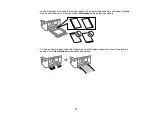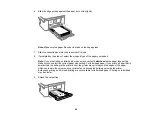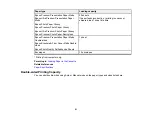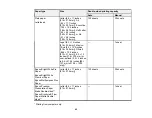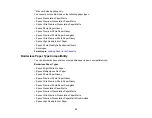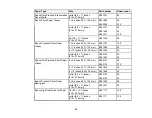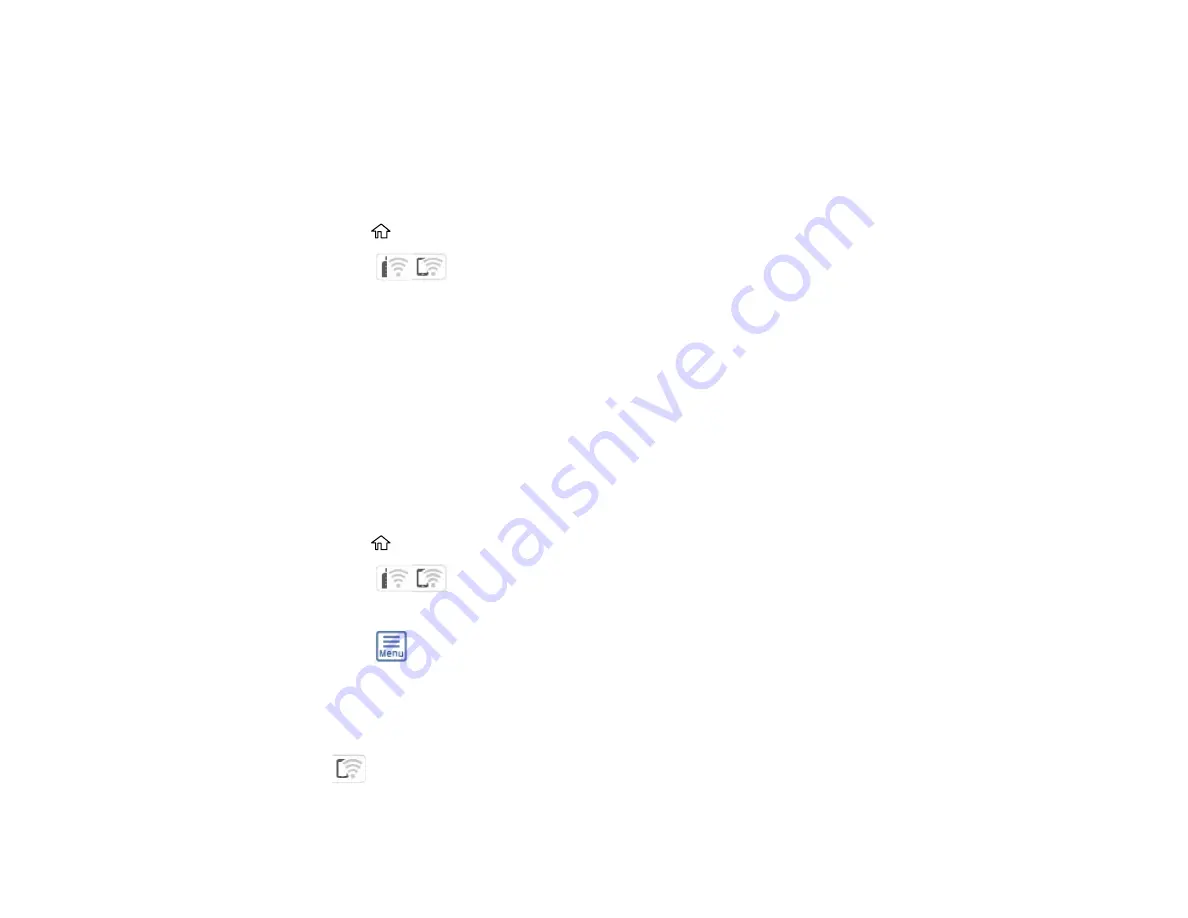
51
Disabling Wi-Fi Features
You may need to disable your product's Wi-Fi features if you change your network connection type or
need to solve a problem with your network connection.
Note:
Before disabling Wi-Fi features, make a note of your product's SSID (network name) and
password, and any network settings selected for the Epson Connect services you may use.
1.
Press the
home button, if necessary.
2.
Select the
icon.
3.
Select
Wi-Fi (Recommended)
>
Change Settings
>
Others
>
Disable Wi-Fi
>
Start Setup
to
disable Wi-Fi.
Parent topic:
Changing or Updating Network Connections
Disabling Wi-Fi Direct (Simple AP) Mode
You may need to disable your product's Wi-Fi Direct connection if you change your network connection
type or need to solve a problem with your network connection.
Note:
When the Wi-Fi Direct (Simple AP) connection is disabled, all computers and smart devices
connected to the product in Wi-Fi Direct (Simple AP) mode are disconnected. If you want to disconnect a
specific device, disconnect from the device instead of the product.
1.
Press the
home button, if necessary.
2.
Select the
icon.
3.
Select
Wi-Fi Direct
>
Start Setup
.
4.
Select the
menu icon.
5.
Select
Disable Wi-Fi Direct
.
6.
Select
Disable the settings
.
7.
Follow the instructions on the LCD screen to disable Wi-Fi Direct mode.
The
Wi-Fi Direct icon is displayed on the LCD screen and indicates Wi-Fi Direct is disabled on
the product.
Summary of Contents for C11CK60201
Page 1: ...WF 2960 User s Guide ...
Page 2: ......
Page 17: ...17 Product Parts Inside 1 Document cover 2 Scanner glass 3 Control panel 4 Front cover ...
Page 134: ...134 You see an Epson Scan 2 window like this ...
Page 136: ...136 You see an Epson Scan 2 window like this ...
Page 150: ...150 You see a screen like this 2 Click the Save Settings tab ...
Page 155: ...155 You see this window ...
Page 269: ...269 3 Open the ADF cover 4 Carefully remove any jammed pages from beneath the ADF ...