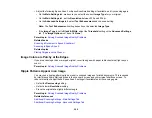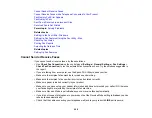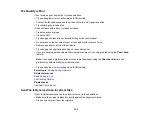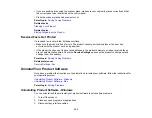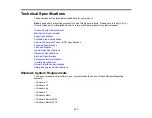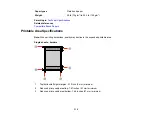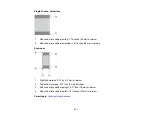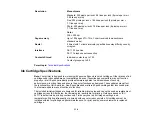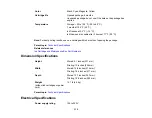301
Cannot Receive Faxes with a Telephone Connected to Your Product
If you cannot receive faxes when a telephone is connected to your product, try these solutions:
• Make sure your telephone is connected to your product's
EXT
port.
• Make sure the Receive Mode is set to
Manual
.
Note:
When answering a call that is a fax, wait until the product's LCD screen displays a message that a
connection has been made before you hang up.
Parent topic:
Related tasks
Using the Fax Setup Wizard
Connecting a Telephone or Answering Machine
Receiving Faxes Manually
Fax Memory Full Error Appears
If you see an error message telling you that the product's fax memory is full, try these solutions:
• If you set the product to save received faxes in the product's memory or inbox, delete any faxes you
have already read.
Note:
Your product can store up to 100 faxes before its inbox is full.
• If you set the product to save received faxes on a computer, turn on the selected computer. Once the
faxes are saved on the computer, they are deleted from the product's memory.
• If the memory is full, try the following:
• Send a monochrome fax using the direct sending feature
• Send your faxes in smaller batches
• If the product cannot print a received fax due to a product error, such as a paper jam, the memory full
error may appear. Clear any product errors, then ask the sender to resend the fax.
Parent topic:
Related references
Related tasks
Summary of Contents for C11CK60201
Page 1: ...WF 2960 User s Guide ...
Page 2: ......
Page 17: ...17 Product Parts Inside 1 Document cover 2 Scanner glass 3 Control panel 4 Front cover ...
Page 134: ...134 You see an Epson Scan 2 window like this ...
Page 136: ...136 You see an Epson Scan 2 window like this ...
Page 150: ...150 You see a screen like this 2 Click the Save Settings tab ...
Page 155: ...155 You see this window ...
Page 269: ...269 3 Open the ADF cover 4 Carefully remove any jammed pages from beneath the ADF ...