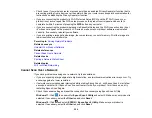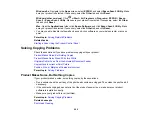251
Loading Paper
Replacing Ink Cartridges and Maintenance Boxes
Wi-Fi or Wired Networking
Running a Product Check
Running a product check helps you determine if your product is operating properly.
1.
Disconnect any interface cables connected to your product.
2.
Load plain paper in the product.
3.
Press the
home button, if necessary.
4.
Select
Maintenance
>
Print Head Nozzle Check
.
5.
Select
.
The nozzle pattern prints.
6.
Do one of the following, depending on the results of the product check:
• If the page prints and the nozzle check pattern is complete, the product is operating properly. Any
operation problem you may have could be caused by your computer, cable, software, or selected
settings. Check the other solutions in this book or try uninstalling and reinstalling your printer
software.
• If the page prints but the nozzle check pattern has gaps, clean the print head.
• If the page does not print, the product may have a problem. Check the other solutions in this
manual. If they do not work, contact Epson.
Parent topic:
Related concepts
Print Head Cleaning
Print Head Alignment
Uninstall Your Product Software
Related references
Related topics
Summary of Contents for C11CK60201
Page 1: ...WF 2960 User s Guide ...
Page 2: ......
Page 17: ...17 Product Parts Inside 1 Document cover 2 Scanner glass 3 Control panel 4 Front cover ...
Page 134: ...134 You see an Epson Scan 2 window like this ...
Page 136: ...136 You see an Epson Scan 2 window like this ...
Page 150: ...150 You see a screen like this 2 Click the Save Settings tab ...
Page 155: ...155 You see this window ...
Page 269: ...269 3 Open the ADF cover 4 Carefully remove any jammed pages from beneath the ADF ...