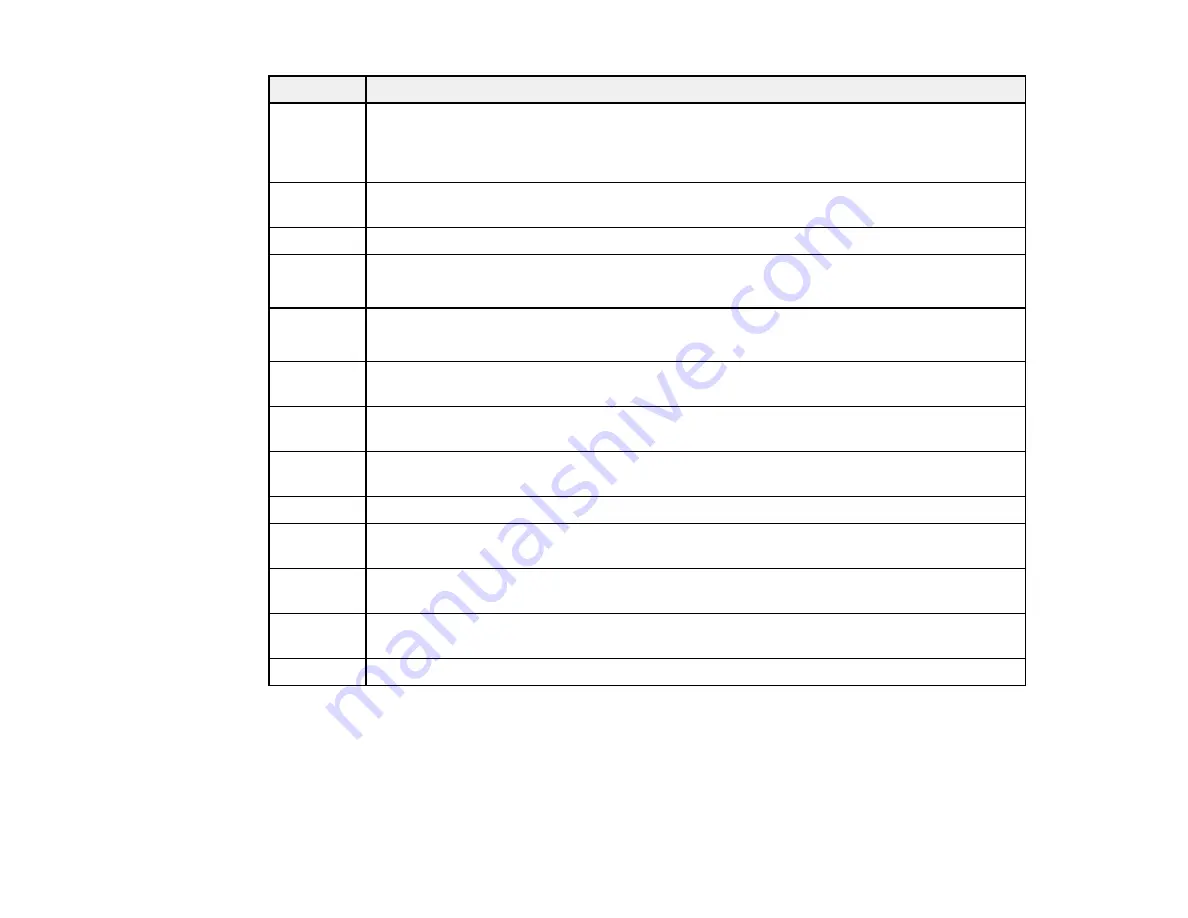
314
Code
Condition/solution
313
323
413
A communication error has occurred. Print a status sheet to check the network status.
Check the location or server settings in the Network Settings menu.
314
The data size exceeds the maximum size for attached files. Check the scan settings and
lower the resolution or increase the compression ratio as necessary to reduce the size.
324
A file with the same name already exists in the specified folder.
325
326
There is not enough space available for saving the scanned files in the specified folder.
328
428
The destination is incorrect or does not exist. Check the setting entered as the
Save/Forward Destination
folder.
331
A communication error occurred while acquiring the destination list. Make sure the
product is connected to the network correctly. Reduce the number of documents.
332
There is not enough storage space available to save the scanned image in the destination
storage.
333
The destination could not be found because the destination information has been
uploaded to the server before sending the scanned data. Select the destination again.
334
An error occurred while sending the scanned data.
341
A communication error has occurred. Make sure the product is connected to the computer
or network correctly, and that you have installed Epson Event Manager.
422
An authentication error has occurred. Check the setting entered as the
Save/Forward
Destination
folder.
423
A communication error has occurred. Print a status sheet to check the network status and
check the setting entered as the
Save/Forward Destination
folder.
425
There is not enough storage space in the forwarding destination folder.
Parent topic:
Running a Product Check
Running a product check helps you determine if your product is operating properly.
1.
Disconnect any interface cables connected to your product.
Summary of Contents for C11CH67201
Page 1: ...WF 7820 WF 7840 Series User s Guide ...
Page 2: ......
Page 14: ......
Page 37: ...37 Product Parts Inside 1 Document cover 2 Document mat 3 Scanner glass 4 Control panel ...
Page 183: ...183 You see an Epson Scan 2 window like this ...
Page 185: ...185 You see an Epson Scan 2 window like this ...
Page 197: ...197 1 Click the Settings button You see a screen like this 2 Click the File Name Settings tab ...
Page 199: ...199 You see a screen like this 2 Click the Save Settings tab ...
Page 202: ...202 You see a screen like this 2 Click the Customize Actions tab ...
Page 204: ...204 You see this window ...
Page 288: ...288 You see a window like this 5 Click Print ...
















































