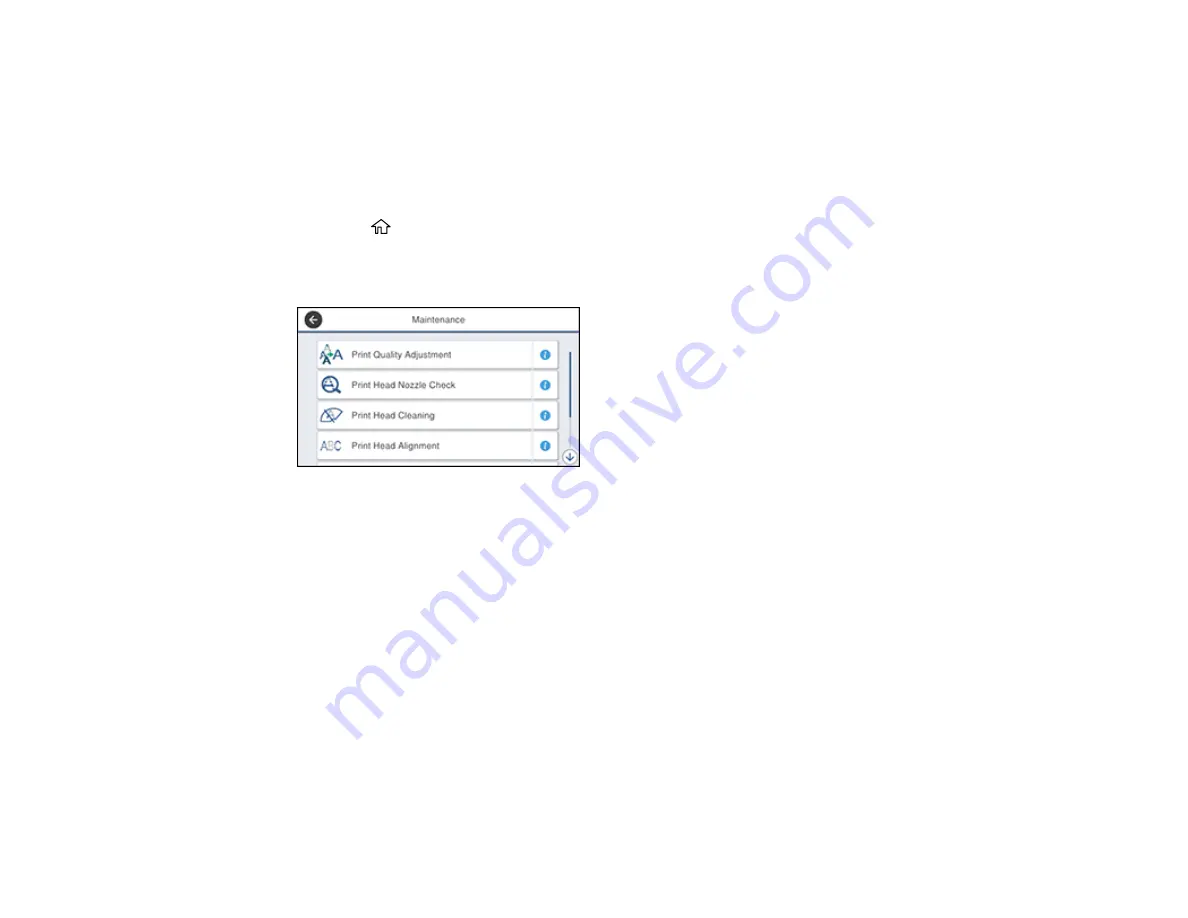
297
Cleaning the Paper Guide
If you see ink on the back of a printout, you can clean the paper guide rollers to remove any excess ink. If
paper does not feed correctly from the rear paper feed slot, you can use a cleaning sheet to clean the
rollers.
1.
If printouts are smeared or scuffed, load plain paper in the paper source that you want to clean in this
size: Letter (8.5 × 11 inches [216 × 279 mm]) or A4 (8.3 × 11.7 inches [210 × 297 mm]).
2.
Press the
home button, if necessary.
3.
Select
Settings
>
Maintenance
.
You see a screen like this:
4.
Scroll down and select
Paper Guide Cleaning
.
5.
Select the paper source you want to clean, if necessary.
6.
Follow the on-screen instructions to clean the paper guide.
7.
Repeat these steps as necessary until the paper comes out clean. If you are using a cleaning sheet,
repeat these steps up to 3 times.
Parent topic:
Related topics
Checking the Number of Sheets
You can view an option that displays the number of sheets of paper that have fed through the product.
Checking the Number of Sheets on the LCD Screen
Parent topic:
Summary of Contents for C11CH67201
Page 1: ...WF 7820 WF 7840 Series User s Guide ...
Page 2: ......
Page 14: ......
Page 37: ...37 Product Parts Inside 1 Document cover 2 Document mat 3 Scanner glass 4 Control panel ...
Page 183: ...183 You see an Epson Scan 2 window like this ...
Page 185: ...185 You see an Epson Scan 2 window like this ...
Page 197: ...197 1 Click the Settings button You see a screen like this 2 Click the File Name Settings tab ...
Page 199: ...199 You see a screen like this 2 Click the Save Settings tab ...
Page 202: ...202 You see a screen like this 2 Click the Customize Actions tab ...
Page 204: ...204 You see this window ...
Page 288: ...288 You see a window like this 5 Click Print ...
















































