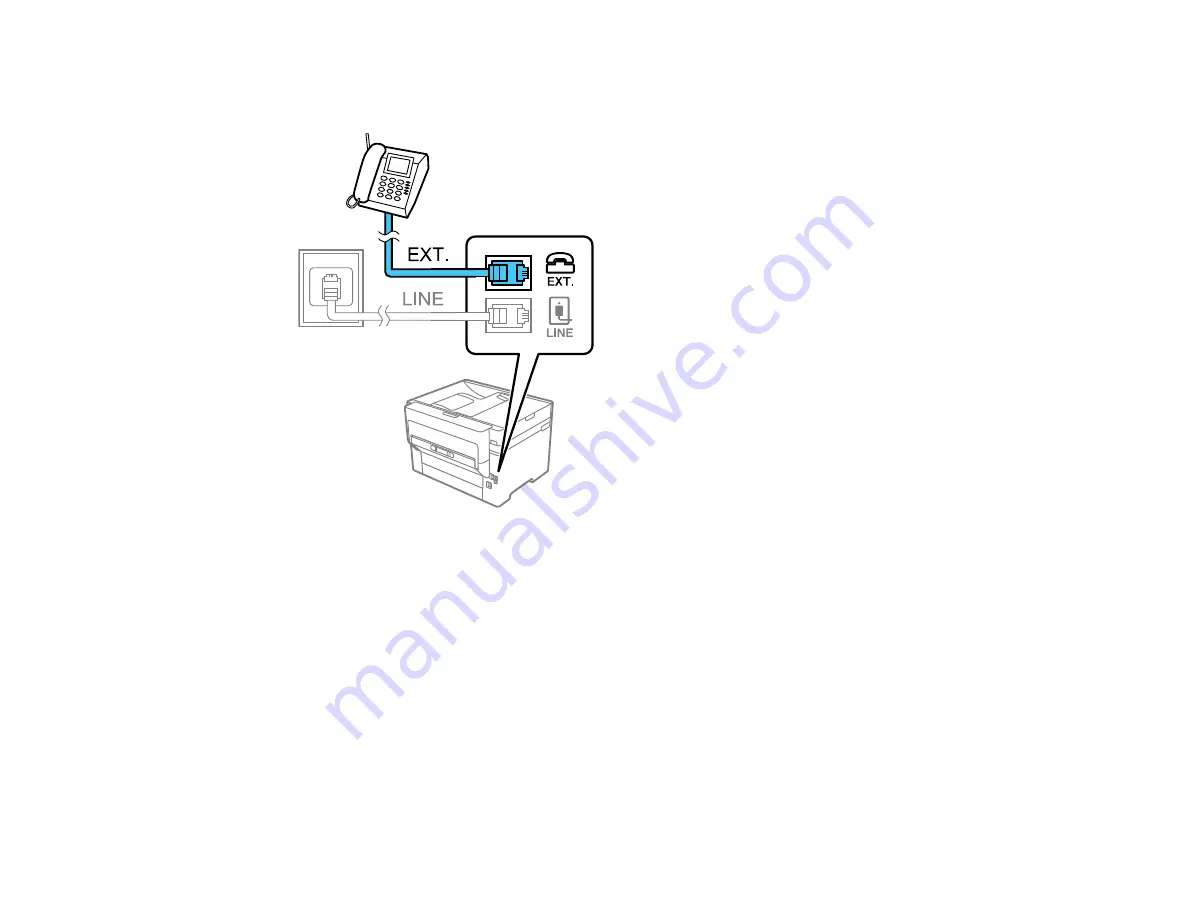
215
3.
Connect a second phone cable to your telephone or answering machine and to the
EXT
port on your
product.
Note:
If you connect an answering machine and Receive Mode is set to
Auto
, set the number of
rings before your product answers a call to a number that is higher than your answering machine's
setting for the number of rings.
Any phone or answering machine must be connected to the
EXT
port for your product to detect an
incoming fax call when the phone is picked up. Epson cannot guarantee compatibility with VoIP,
cable phone systems, or fiberoptic digital services such as FIOS.
Parent topic:
Related tasks
Setting Up Fax Features
Before faxing with your product, set up your fax header and select the fax features you want to use.
Summary of Contents for C11CH67201
Page 1: ...WF 7820 WF 7840 Series User s Guide ...
Page 2: ......
Page 14: ......
Page 37: ...37 Product Parts Inside 1 Document cover 2 Document mat 3 Scanner glass 4 Control panel ...
Page 183: ...183 You see an Epson Scan 2 window like this ...
Page 185: ...185 You see an Epson Scan 2 window like this ...
Page 197: ...197 1 Click the Settings button You see a screen like this 2 Click the File Name Settings tab ...
Page 199: ...199 You see a screen like this 2 Click the Save Settings tab ...
Page 202: ...202 You see a screen like this 2 Click the Customize Actions tab ...
Page 204: ...204 You see this window ...
Page 288: ...288 You see a window like this 5 Click Print ...






























