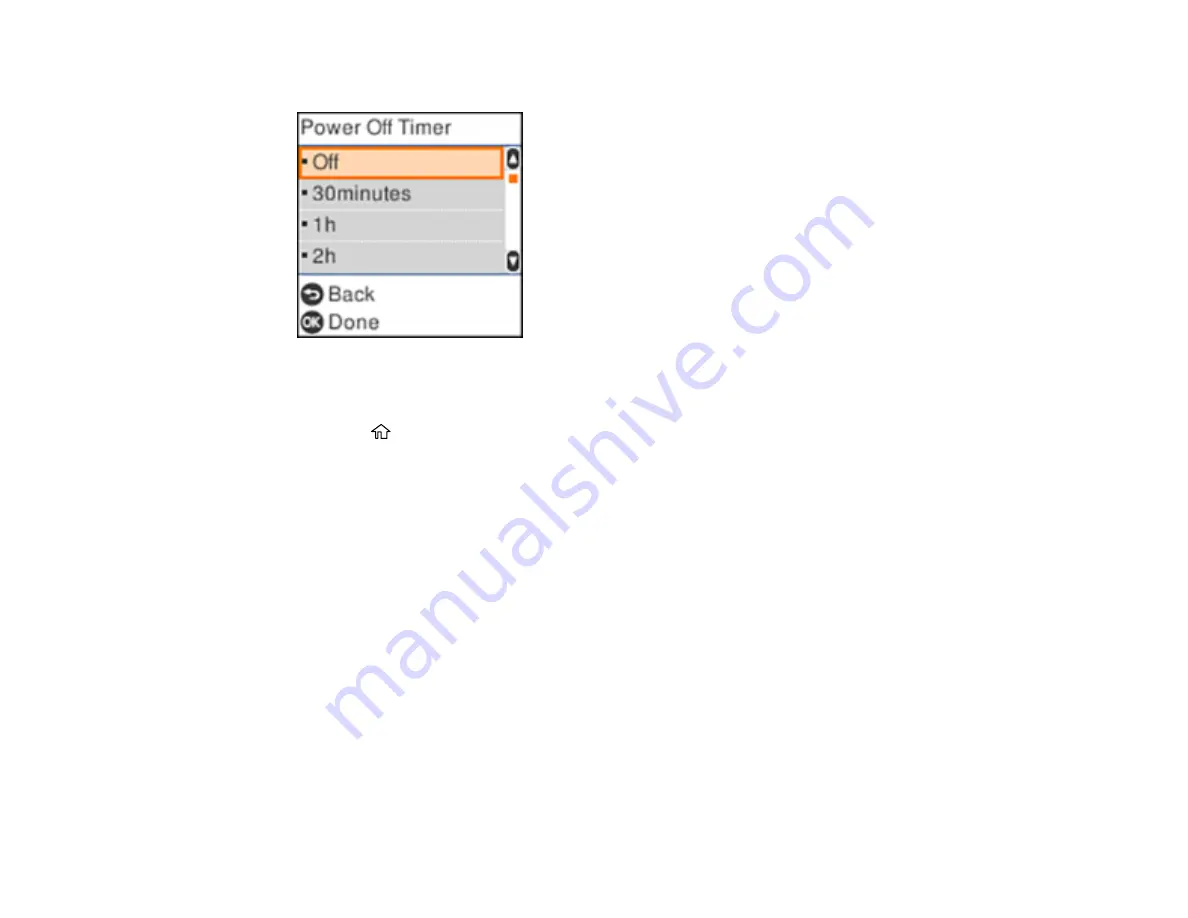
22
You see this screen:
5.
Select the length of time after which you want the product to automatically turn off when it is not in
use. Then press the
OK
button.
6.
Press the
home button to exit.
Parent topic:
Epson Connect Solutions for Smartphones, Tablets, and More
Use your smartphone, tablet, or computer to print and scan documents, photos, emails, and web pages
from your home, office, or even across the globe.
Note:
If you are using your Epson product with the Windows 10 S operating system, you cannot use the
software described in this section. You also cannot download and install any Epson product software
from the Epson website for use with Windows 10 S; you must obtain software only from the Windows
Store.
Print from anywhere with these Epson Connect solutions:
• Epson Email Print
• Epson iPrint Mobile App
• Epson Remote Print
Scan and send a file as an email or upload it to an online service directly from your Epson product with
the Epson iPrint Mobile App.
Summary of Contents for C11CH43401
Page 1: ...ET M2170 User s Guide ...
Page 2: ......
Page 32: ...32 Related topics Wi Fi or Wired Networking ...
Page 121: ...121 You see an Epson Scan 2 window like this ...
Page 123: ...123 You see an Epson Scan 2 window like this ...
Page 125: ...125 You see this window ...
Page 147: ...147 Parent topic Refilling Ink and Replacing the Maintenance Box ...
Page 150: ...150 You see this screen 6 Press the start button to print The nozzle check pattern is printed ...
Page 153: ...153 You see a window like this 5 Click Print ...
Page 194: ...194 2 Open the front cover 3 Lower the output selector ...
Page 196: ...196 2 Lift the printer cover until it clicks into place and remove any jammed paper inside ...






























