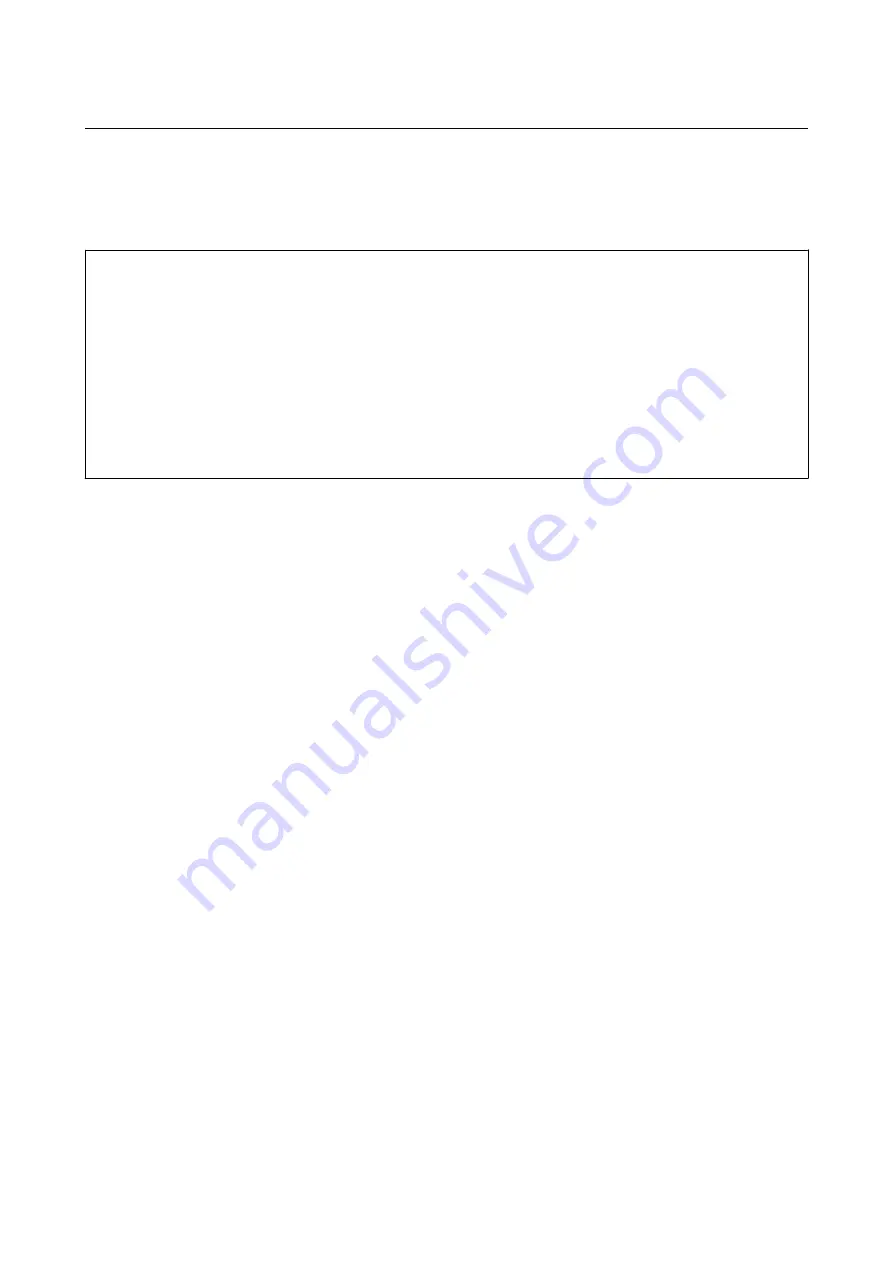
Cleaning the Print Head (Head Cleaning)
When printouts are faint or visible banding appears, the nozzles are clogged. When print quality has declined, use
the nozzle check feature to check if the nozzles are clogged, and then clean the print head. For details on how to
run the nozzle check, see the related information below.
c
Important:
❏
Do not open the printer cover or turn off the printer during head cleaning. If the head cleaning is incomplete, you
may not be able to print.
❏
Because print head cleaning uses some ink, clean the print head only if quality declines.
❏
When ink is low, you may not be able to clean the print head.
❏
If print quality has not improved after repeating nozzle check and head cleaning about three times, wait for at
least six hours without printing, and then run the nozzle check again and repeat the head cleaning if necessary.
We recommend to turn off the printer. If print quality has still not improved, contact Epson support.
To prevent the print head from drying out, do not unplug the printer while the power is on.
Cleaning the Print Head - Printer Buttons
Hold the
y
button down for at least five seconds until the power light starts flashing.
Print head cleaning starts.
Note:
It may take some time to start print head cleaning.
After the power light stops flashing, turn off the printer, run nozzle check, and then check if the print head nozzles
have been un-clogged.
For details on how to run the nozzle check, see the related information below.
Repeat the nozzle check and head cleaning up to three times until all lines are printed correctly.
Related Information
&
Check if Nozzles are Clogged (Nozzle Check)
Cleaning the Print Head - Windows
1.
Access the printer driver window.
2.
Click
Head Cleaning
on the
Maintenance
tab.
3.
Follow the on-screen instructions.
After the print head cleaning is finished, run
Nozzle Check
and then check if the print head nozzles have been un-
clogged. For details on how to run the nozzle check, see the related information below.
Repeat the steps up to three times until all lines are printed correctly.
User's Guide
Maintaining the Printer
75
















































