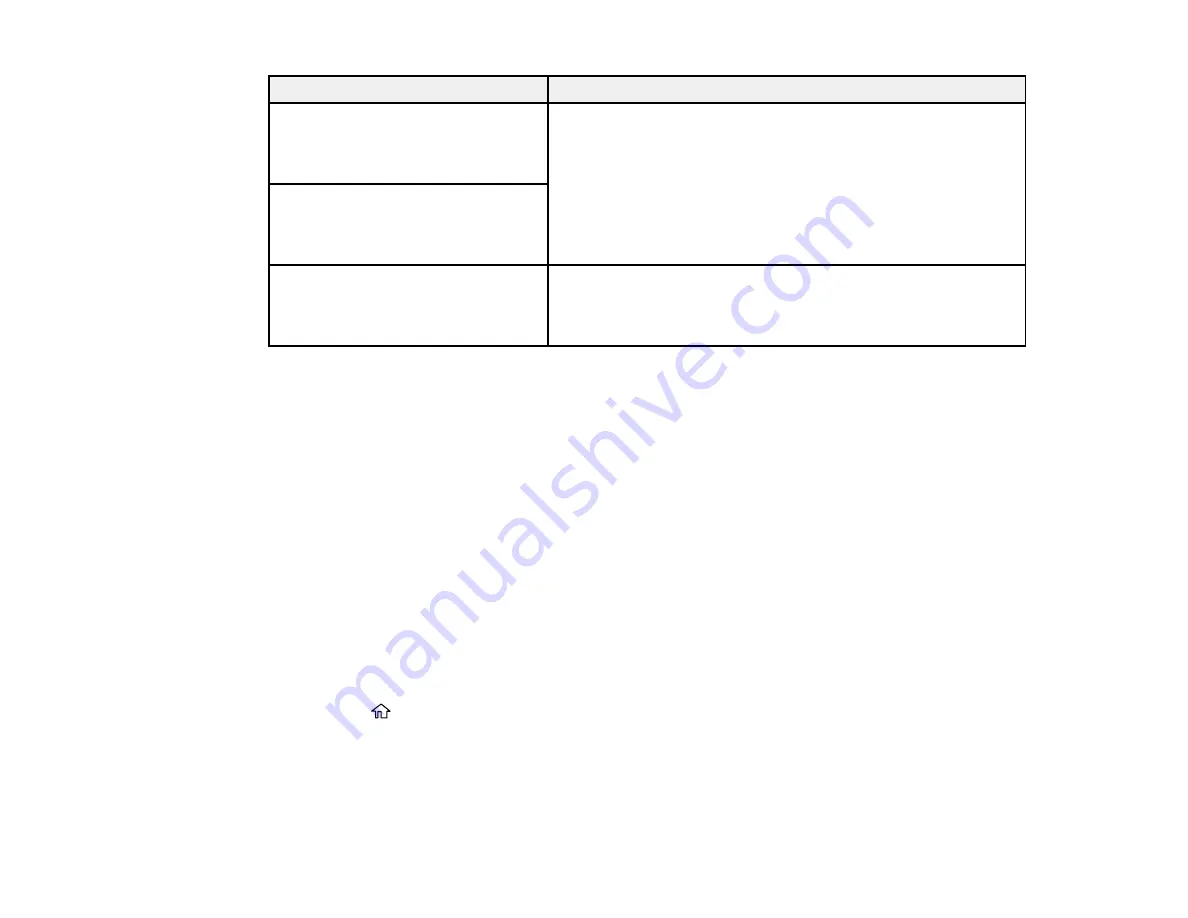
228
LCD screen message
Condition/solution
Check that the printer driver is
installed on the computer and that
the port settings for the printer are
correct.
Make sure the printer port is correctly configured. In Windows,
make sure the port is set to a
USBXXX
setting for a USB
connection or
EpsonNet Print Port
for a network connection.
Check that the printer driver is
installed on the computer and that
the USB port settings for the printer
are correct.
Recovery mode
An error has occurred during firmware updating. Connect your
product using a USB cable and try downloading the Firmware
Update from the Epson support site. If you still need help,
contact Epson for support.
Parent topic:
Related references
Related tasks
Removing and Installing Ink Cartridges
Checking for Software Updates
Accessing the Web Config Utility
Related topics
Running a Product Check
Running a product check helps you determine if your product is operating properly.
1.
Disconnect any interface cables connected to your product.
2.
Load plain paper in the paper cassette.
3.
Press the
home button, if necessary.
4.
Select
Maintenance
.
Summary of Contents for C11CG70201
Page 1: ...WF C8190 User s Guide ...
Page 2: ......
Page 16: ...16 8 Attach the front cover to the stands 9 Remove the output tray from the product ...
Page 21: ...21 5 Remove the output tray 6 Remove the paper cassette from the product ...
Page 39: ...39 3 Optional cabinet 1 Rear paper feed edge guides 2 Paper support and extension ...
Page 116: ...116 You see the maintenance options 4 Click the Extended Settings button ...
Page 194: ...194 4 Pull out paper cassette 1 5 Open rear cover 1 D1 ...
Page 195: ...195 6 Pull out rear cover 2 D2 7 Remove the roller cover inside the product ...
Page 200: ...200 4 Pull out the paper cassette ...
Page 201: ...201 5 Open the rear cover E that matches with the paper cassette you removed ...






























