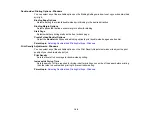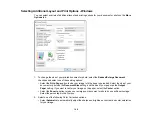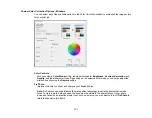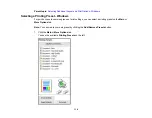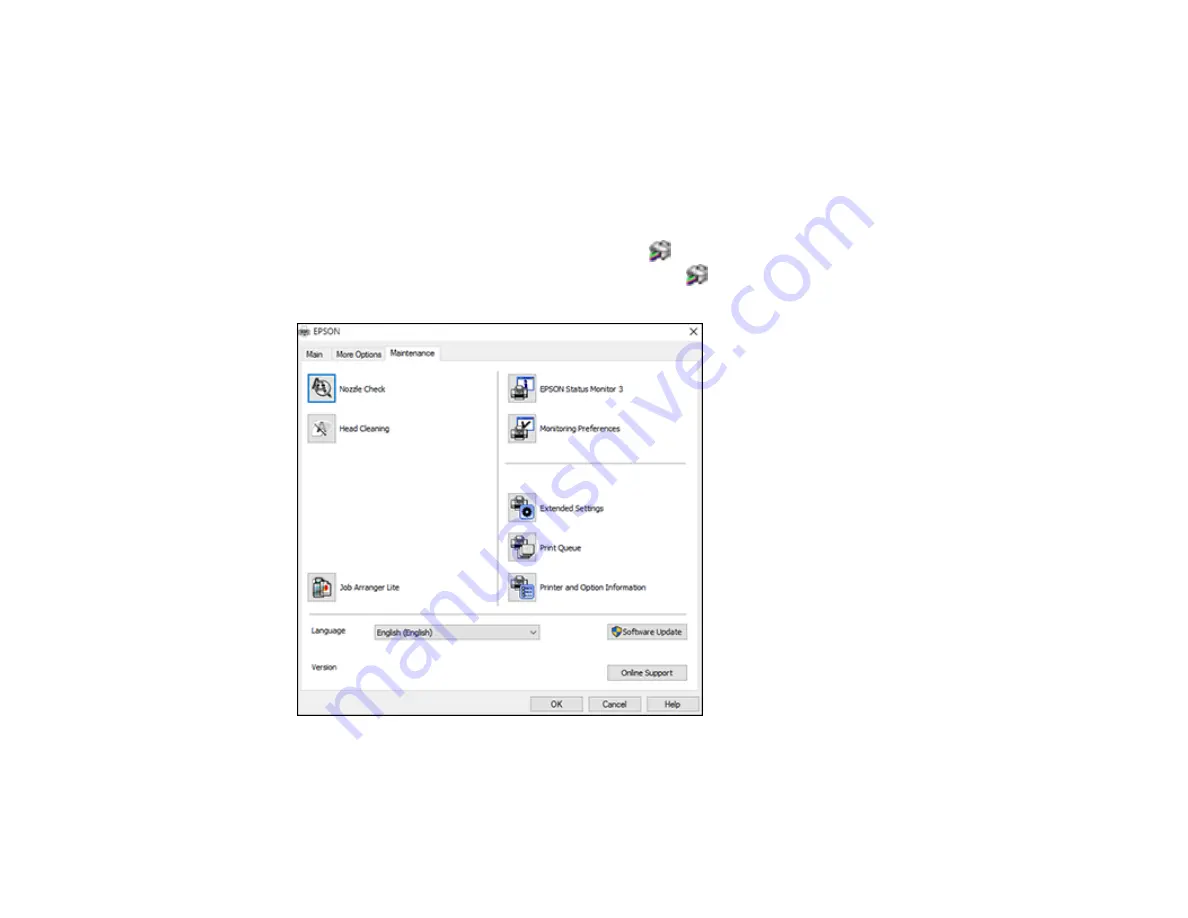
122
Parent topic:
Locking Printer Settings - Windows
Entering a User ID and Password for Printing
If you enabled Access Control on the product, you must enter a user ID and password in the printer
driver to be able to print.
Note:
If you do not know the user ID or password, contact your administrator for assistance.
1.
Access the Windows Desktop and right-click the
icon for your product in the right side of the
Windows taskbar, or click the up arrow and right-click
. Select
Printer Settings
and click the
Maintenance
tab.
2.
Click the
Printer and Option Information
button.
3.
Select the
Save Access Control Settings
checkbox.
Summary of Contents for C11CG70201
Page 1: ...WF C8190 User s Guide ...
Page 2: ......
Page 16: ...16 8 Attach the front cover to the stands 9 Remove the output tray from the product ...
Page 21: ...21 5 Remove the output tray 6 Remove the paper cassette from the product ...
Page 39: ...39 3 Optional cabinet 1 Rear paper feed edge guides 2 Paper support and extension ...
Page 116: ...116 You see the maintenance options 4 Click the Extended Settings button ...
Page 194: ...194 4 Pull out paper cassette 1 5 Open rear cover 1 D1 ...
Page 195: ...195 6 Pull out rear cover 2 D2 7 Remove the roller cover inside the product ...
Page 200: ...200 4 Pull out the paper cassette ...
Page 201: ...201 5 Open the rear cover E that matches with the paper cassette you removed ...